Download PDF
Download page Renewing Assets Manually in the Contract Flow.
Renewing Assets Manually in the Contract Flow
CPQ allows you to renew an existing asset anytime you want, based on your business requirements.
To renew an asset
New Sale
- In the Salesforce org, select Conga Contract Management.
- Create an agreement.
- Add products to the cart.
If the administrator has configured the Renewal Adjustment Type and Renewal Adjustment Amount columns for the cart of the current flow, you will see those columns.- In the Renewal Adjustment Type drop-down for a line item, select % Uplift by how much you want to uplift the asset price during renewal. In this case, enter the required percentage in the Renewal Adjustment Amount field of the line item.
In the Renewal Adjustment Type drop-down for a line item, select Uplift Amount by how much you want to uplift the asset price during renewal. In this case, enter the required uplift amount in the Renewal Adjustment Amount field of the line item.
CPQ considers these renewal adjustments only during asset renewal. These values do not impact the current transaction.
- Click Finalize to navigate back to the agreement. CPQ creates the agreement line items.
- Click Generate to generate an agreement document.
- After the negotiations are complete with your customer, click Activate to bring the agreement in effect.
- Go to the order record, enter the Ready for Activation Date and click Save.
After you activate the order, assets are generated. On the account, the Status of all your Order Line Items and Asset Line Items is Activated.
Renewal
- In the Salesforce org, select Conga Contract Management.
Create an agreement for asset renewal.
The new agreement is not related to the agreement that was created during the new sale. CPQ does not support versioning of the original agreement.
Click Configure Products and navigate to the Installed Products page.
Using the Renew button on an agreement does not renew assets. You must use the Configure Products button on the agreement to renew assets through the Cart. Also, CPQ allows you to renew all assets associated with an account, not just the assets associated with that particular agreement.
- Select the assets that you want to renew.
Click Renew.
If an asset is associated with a system-generated renewal agreement and the Alert Asset Related To Renewal Cart setting is enabled, a warning is displayed about the existence of a renewal agreement for this asset. The Renewal Line Item field on the asset indicates which renewal configuration is this asset currently associated with. Click Proceed without delinking to continue with manual renewal or Cancel to go to the Installed Products page for further action.
If the asset is not associated with any system-generated renewal agreement or if the Alert Asset Related To Renewal Cart setting is disabled, CPQ either reloads the Installed Products page or displays the Confirm Renewal pop-up or the Confirm Renewal intermediate page depending on how your administrator has configured the Cotermination Preferences During Renewal and Default Renewal Cotermination Option settings. For more information, see Configuring Custom Settings.- Perform one of the following actions:
- If the Installed Products page is reloaded, click Go to Pricing. The cart page is displayed.
- If the Confirm Renewal intermediate page is displayed, select one from the following options to define the renewal date and click Confirm. The cart page is displayed.
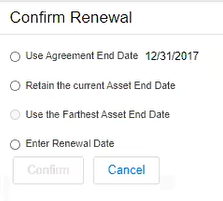
Use Agreement End Date: To renew the asset until the date agreement ends. The Agreement End Date is displayed next to the option.
If you perform asset renewal through the Asset Manager flow or CSR flow, the Use Agreement End Date option is not displayed on the Confirm Renewal intermediate page.
- Retain the current Asset End Date: To renew the current asset on the date it expires.
Use the Farthest Asset End Date: To choose the farthest end date of all assets for renewal.
This option is visible only if the asset has more than one renewable charge types or if the selected asset has multiple renewable lines with different end dates.
- Enter Renewal Date: To select a custom renewal date.
- If the Confirm Renewal pop-up is displayed, select a date in the Renewal Date field and click Confirm. The cart page is displayed.

On the cart, make changes to the asset if required.
While finalizing the original agreement, if you have specified the renewal adjustment (%Uplift or Uplift Amount), you will see the change in the Net Price. Click Confirm.
If the renewal is loaded with asset pricing and if the renewal adjustment was specified during the original sale, the base price on the renewal transaction reflects the adjustment. If there is not asset pricing, the base price is the new list price of the asset.
- Click Reprice to apply and load the asset with the changes on the cart page.
- Click Finalize to navigate back to the agreement. CPQ creates the agreement line items.
- Click Generate to generate an agreement document.
- After the negotiations are complete with your customer, click Activate to bring the agreement in effect.
- Go to the order record, enter the Ready for Activation Date and click Save.
- After you activate the order, renewal assets are generated. On the Accounts page, you can verify that the status of the renewed asset changes from New to Renewed. You can trace the renewal activity and modifications from the Order Line Items and Asset Transaction History Related Lists.
Line Status for one-time products will remain Existing.