Retaining the Order of Line Items in a Generated Proposal Document
The sequence of the Line Items on the Cart depends on the addition and configuration of the products on the Catalog and Configuration pages. Using the drag and drop feature, a Sales Rep can rearrange the Line Items on the Cart and retain the rearranged sequence in a generated Quote/Proposal document.
To retain the order of the Line Items from the Cart to the Generated Quote/Proposal document, you must perform the following procedures:
Creating new formula fields for Line and Option Sequence 
You must create two new custom formula fields for Proposal Line Item object, which must be derived from Line Sequence and Option Sequence fields of Line Item object.
- Go to Setup > Create > Objects and click Proposal Line Item.
- In the Custom Fields & Relationships related list, click New and create a new Formula field.
- Enter the field Label as Sequence Line and choose the Formula Return Type as Number.
- Choose the Advanced Formula tab and build the formula field using the flow- Proposal Line Item > Derived From > Line Sequence.
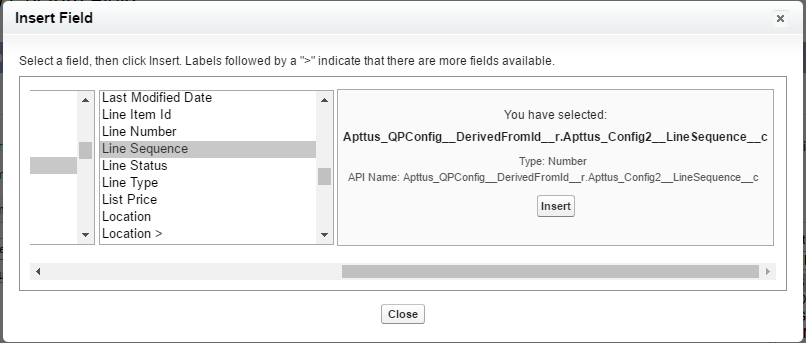
- Grant the necessary Field Level Security, assign the new custom field to the Page Layouts and click Save.
- Repeat step: 2 to 5 for creating a new custom formula field for Sequence Option field, which will be derived from the formula- Proposal Line Item > Derived From > Option Sequence.
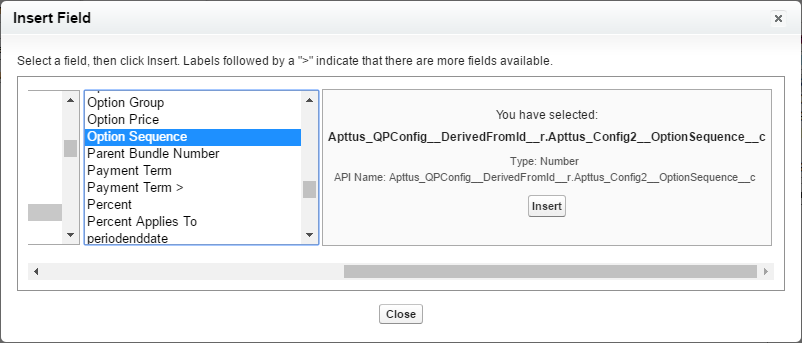
Creating an Admin entry for Line and Option Sequence 
- Click and click Admin.
- Do any one of the following:
- Click New to create a new Admin entry.
- Click Edit for an existing admin property APTS_ProposalConfig.
- In the Name field, type APTS_ProposalConfig and in the Value field, type XML.
In the Code field, type the following code:
CODEDepending upon your business object (Quote/Proposal or Agreement), you can enable this for ProposlConfig or ComplyConfig respectively.
- All the tags defined over here are available in the ProposalConfigSchema static resource. To view this static resource, you may navigate to .
Click Save.
Now when you generate a Quote/Proposal document, the rearranged sequence of the Line Items is reflected.
Updating the sequence of options in bundles that are reordered might cause CPU time out error. Conga recommends refraining from updating the option sequence after reordering the bundle. You must add an admin entry to disable the sequencing of options.
Updating the sequence of options in bundles that are reordered might cause CPU time out error. Conga recommends refraining from updating the option sequence after reordering the bundle. You must add an admin entry to disable the re-sequencing of options by following the steps below:
- Click All Tabs icon () and click Admin.
- Click New to create a new Admin entry.
Fill the following details
FieldValueName APTS_IncludeBundleOptionsForResequencing Value false Code Leave the field blank Click Save.