Download PDF
Download page About Asset Management Flows.
About Asset Management Flows
Before you start configuring Asset-Based Ordering, you must understand how the Sales and Customer Service Representatives in your organization will use the ABO functionality.
Asset-based ordering is particularly useful when your business offers complex service products, such as phone services and equipment.
On the Installed Products page, you can Renew, Terminate, Swap, and Change an existing standalone, fixed, or a configurable bundle asset. For each transaction involving ABO actions, the system creates a new order while you are navigating on the Cart. The status of the Asset Line Item is not changed until you finalize the Cart and activate the Order containing that Asset Line Item.
Use case
For a sales-driven industry with products such as equipment (new purchase) and service (purchased for an equipment), you might want to achieve the following:
- As a manufacturing sales representative, for a service flow, you want to view the Renew and the Terminate button. For an equipment flow, you want to view the Change and the Swap button.
- As a subscription sales representative, you want to see the Renew button only when I make a purchase for a quote of type renew. For an add-on quote or an upgrade quote, you do not want to see the Renew button. For example, managing the renewal of a magazine subscription.
There are total 3 flows that you can consider before starting the configurations for using ABO. Ensure that you understand and choose one of the flows to implement error-free ABO.
- Quote/Proposal Flow: This is one of the signature events in Asset-based Ordering involving Quote/Proposal. This is the normal flow of going through the Quote/Proposal to an Order and then to the Assets. Once you accept a Quote/Proposal, the Order is generated. Upon activation of the order, assets are created.
- CSR Flow: This is the flow designed to enable the Sales Rep to skip the creation of a Quote/Proposal. No signature event, such as the creation of an Agreement or a Quote/Proposal is involved. A new button called Asset Manager is configured on the Accounts page to help the Sales Rep navigate directly to the Installed Products page.
- Contract Flow: This is one of the signature events in Asset-based Ordering involving Contracts/Agreements. The assets are created through Contracts/Agreements using the normal Contract lifecycle flow. Once you finalize a Contract (containing Agreement Line Items), the corresponding Asset Line Items are created.
Quote/Proposal Flow
In this flow, the Sales Rep configures the Quote/Proposal and finalizes a configuration. Once the configuration is finalized, the Sales Rep presents the configuration to the customer. Upon acceptance from the customer, the Sales Rep clicks the Accept button on the Quote/Proposal. An order is created for this Quote/Proposal, which upon activation, creates the Asset Line Items with the New status. The Sales Rep can configure the Quote/Proposal again and navigate to the Installed Products page to view all the active assets. No custom triggers are required here.
CSR Flow
There can be scenarios when your Sales Rep does not want to configure the Quote/Proposal again to land on the Installed Products page. For these type of scenarios, you can configure the Asset Manager button on your Account page. Clicking Asset Manager creates an Order and navigates you directly to the Installed Products page. In this flow, you skip the navigation of going to the Installed Products page through the Quote/Proposal > Configure Products. You just have to configure a custom formula button to achieve this, explained here.
The following image illustrates the CSR flow from the Sales and Customer Service perspective.
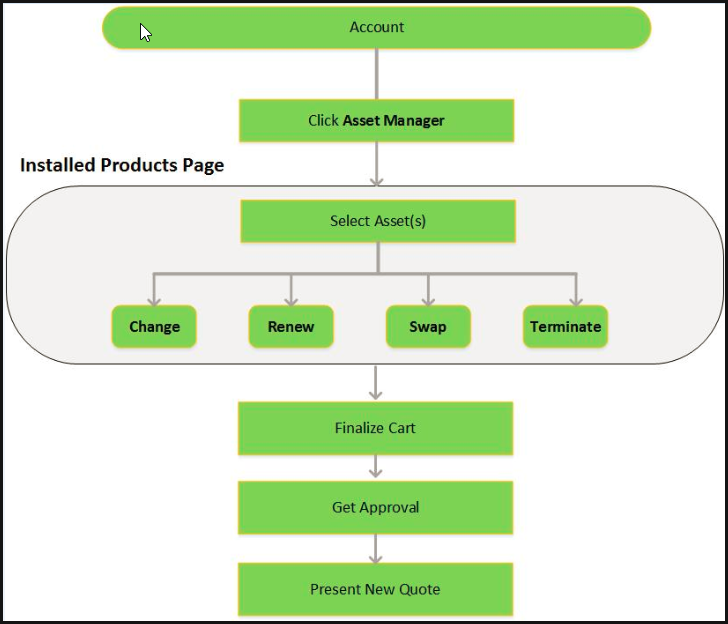
Contract Flow
A contract contains Agreement Line Items, Asset Line Items or Order Line Items. In this flow, you follow the normal Contract Lifecycle flow of creating a Contract, presenting it to your customer and finalizing the Contract. Here, the Asset Line Items are created when the Sales Rep finalizes and activates a Contract. CPQ now provides the ability to synchronize the changes in Assets with the changes in a Contract. The changes you make inside a Contract (such as a change in Contract End Date) will be reflected in the Assets contained in that Contract. Similarly, when you perform actions on your purchased Assets (such as changing the Quantity of an Asset), these changes will be reflected in the Contract.
See Configuring the Custom Settings for Asset Management Flow to learn how to configure the above flows.