Download PDF
Download page Terminating an Asset.
Terminating an Asset
Using the Terminate feature, you can cancel a standalone, fixed bundle, or a configurable bundle asset. You can terminate an asset midway through the selling term. When an asset is canceled, CPQ captures the Termination Date of an asset on the Line Item object in the Contract Number field in CCYY-MM-DD format, which is used by the order and asset to store the Cancellation Date. The appropriate order line items are created and assets are also updated immediately after termination.
The billing impact is shown during termination only if you have the Conga Billing package installed in your org. For more information, see Use Case: Terminating Assets When Billing Management is Installed. If the Conga Billing package is not installed, CPQ calculates the different values based on the calendar dates.
Prerequisites
- The fields displayed during termination depend on how your administrator has configured the Asset Termination Fields setting. For more information, see Configuring Installed Products Settings
- CPQ enables you to edit selected fields on a cancelled line, based on the configured Editable Fields For Cancelled Lines. You can edit the end date on the cancelled line and reprice the cart to calculate the net price. You can also edit a custom currency field to pass credit amounts to downstream applications through the proposal or order. Apart from the fields you selected, the remaining fields are read-only fields. You cannot edit sensitive managed package fields such as list price related currency fields. Refer to "Configuring Installed Product Settings" in CPQ Administrator Guide.
- The values you edit at the bundle level cascade to the associated option lines.
- The end date of a cancelled bundled header line overrides any change to the end date at the option level.
- If a particular field is read-only at the bundle level, the field is read-only at the option line level also in the Cart.
- When the Conga Billing package is not installed, it is recommended to display the Confirm Termination pop-up instead of the Confirm Termination page. In Display Column Settings for the Display Type Asset Termination, only the Termination Date field must be added. For more information, see Configuring Display Column Settings.
To terminate an asset
New Sale
- From an account, create an opportunity.
- Create a quote from the opportunity and configure products.
- Add products to the cart and finalize it.
- After your customer accepts the quote, an order is generated.
- After you activate the order, assets are generated. The assets are active and visible on the account.
Termination
- Create a quote to terminate assets.
- Navigate to the Installed Products page.
Select the assets that you want to cancel and click Terminate. The Confirm Termination pop-up is displayed.
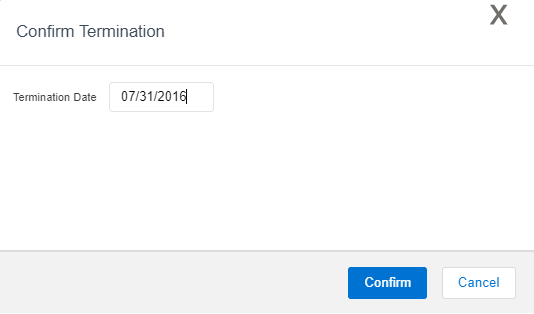
- Enter the Termination Date and click Confirm.
The termination date can be in the past, the current date, or any date in the future. You can use custom logic to validate the date entered for the cancellation. If the validation fails, an error message is displayed.
The status of the cancelled asset line items shows Pending Cancellation on the Installed Products page. If your administrator has configured Editable Fields for Cancelled Lines and Display Columns Settings, CPQ displays the custom asset line item fields on the Confirm Termination page after you click Terminate.
CPQ carries these custom asset line item field values from the Confirm Termination page to the Cart page where you can make further changes to those field values, if required.
Go to the Cart and review the following fields and their values.
- Net Price
- Line Status
- Selling Term
- End Date

If you edited any of the custom asset line item fields on the Confirm Termination page, CPQ carries these edited field values from the Confirm Termination page to the Cart page where you can make further changes, if required.
- Click Finalize.
After you accept the quote and activate the order for the terminated assets, you can view the impact on the following fields on the Account page:
- For an Asset Line Item, Asset Status changes to Cancelled.
- For an Order Line Item, Line Status changes to Cancelled.
After the assets that are cancelled, CPQ selects the Inactive flag for the asset line items with Cancelled status so that these asset line items do not show on the Cart for the successive ABO actions.
Apart from the Terminate action, following are the scenarios when the status of the asset line item changes to Cancelled:
- While using Change action, if you deselect an Option product (inside a Bundle product) and finalize the Cart containing this Bundle Product, the status of the asset line item for Bundle product will show as Amended and that for the Option product will show as Cancelled.
- While using Swap action, if you replace a product with another product, the status of the asset line item for the former will show as Cancelled.
To check the status of your assets, the Approval Stage of the Quote/Proposal must be Accepted. To view the assets, select the account of the proposal and navigate to Asset Line Items (Sold To) related list.
A new entry is also made in the Asset Transaction History related list. For more information, see Asset Transaction History.
Following is a scenario when Asset Line Item goes into Pending Cancellation State:
During any asset-based operation such as Terminate, Swap, Change Configuration, Merge, the original asset goes to the Cancelled state and Upgraded state in the cart line item based on the operation performed.
After finalization, when you change the Quote from Approval stage to Presented and Accepted, you have created an order in Pending status if Auto Activate Order and/or Create Asset On Order Activation is False on the Quote.
In this case, the asset line items are also in Pending Cancellation status.
When you Activate the Order, the asset line items in Pending cancellation status are canceled.