Download PDF
Download page Conga CPQ on Conga Platform December '23 Release Notes.
Conga CPQ on Conga Platform December '23 Release Notes
In these release notes, you can find packages, requirements, features, enhancements, fixed issues, and known issues for the Conga CPQ on Conga Platform December '23 release. For documentation updates, see What's New in CPQ on Conga Platform.
This documentation may describe optional features for which you have not purchased a license; therefore, your solution or implementation may differ from what is described here. Contact your Customer Success Manager (CSM) or Account Executive (AE) to discuss your specific features and licensing.
New Features
The following features are new to Conga CPQ on Conga Platform in this release.
Create and View a Custom Display Action Button on the Cart Details Page or Cart Menu
Sales representatives can view a custom display action button in the cart menu or details page for invoking a specific page. This button complies with the following administrator's setup.
Go to Revenu Admin > Admin Setup > Flow Settings > click the desired flow name. You are redirected to the flow settings page. By default, the Action Details tab is selected and displays the following details.
Action Details |
|
|---|
Progress Tracker for Asynchronous Operation - Finalizing the Cart
CPQ displays notifications on the Quote Detail page tracking different asynchronous operation stages. The tracker informs the sales representative of the progress in real-time, as well as detailing errors for debugging. For example, when a sales rep finalizes a cart asynchronously and returns to the Quote Detail page, a progress bar displays the Finalize operation's progress.
For more information, see Cart Features.
Add Miscellaneous Items to Cart
Sales reps can now seamlessly incorporate additional charges, such as shipping fees and sales tax, into quotes by using the cart's 'Add Miscellaneous Items' feature. This functionality allows the creation of new line items, which cascade to both proposal and order line items.
Admins can customize charge types based on system properties, and pricing engines consider these charge types for accurate totaling.
Users can input charge details, delete or add multiple miscellaneous items, and observe accurate total calculations in the Summary Group. Notably, manual adjustments are restricted on miscellaneous items, ensuring precise pricing. The OOTB fields (Quantity, Start Date, End date, and Charge Types) that are not editable by Sales reps are displayed under the product field, providing a clear and efficient user experience.
Incentives on CPQ Platform
The Incentive API enables an administrator to create, retrieve, update, and delete Promotion and Coupons for Summary Groups.
Implementation teams can use these APIs to build and perform actions by providing relevant details. The following APIs were delivered in this release:
- To get applicable summary group promotion and coupon
GET: {{carturl}}api/cart/v1/carts/{{cartId}}/incentives?filter=in(ContextType:'SummaryGroup') - To apply summary group promotions and coupons
POST: {{carturl}}api/cart/v1/carts/{{cartId}}/incentives - To update summary group promotions and coupons
PATCH: {{carturl}}api/cart/v1/carts/{{cartId}}/incentives - To delete summary group promotions and coupons
DELETE: {{carturl}}api/cart/v1/carts/{{cartId}}/incentive
Auto-Applied Adjustments on Line Items
With the Promotions Management application, administrators can now manage, execute, and analyze promotions using the CPQ product line. "Buy X Get Y" for line items enables an administrator to create attractive offers for customers to purchase X product(s) and receive Y adjustments. The user can auto-apply promotions by setting the "Auto Apply Promotions" flag to TRUE.
For more information, see Pricing Features.
Validation Callbacks for Applying Promotions
Validation Callback Class enables users to implement custom validations on line items when applying promotions. Users can ensure correct product promotions and validate against specific criteria, enhancing the overall validation capabilities within the cart.
Example:
If you select a promotion and apply it to the line item, it is applied. But if you select multiple promotions and apply them, the system throws a Please do not add multiple incentives: (Promotion code) validation error.
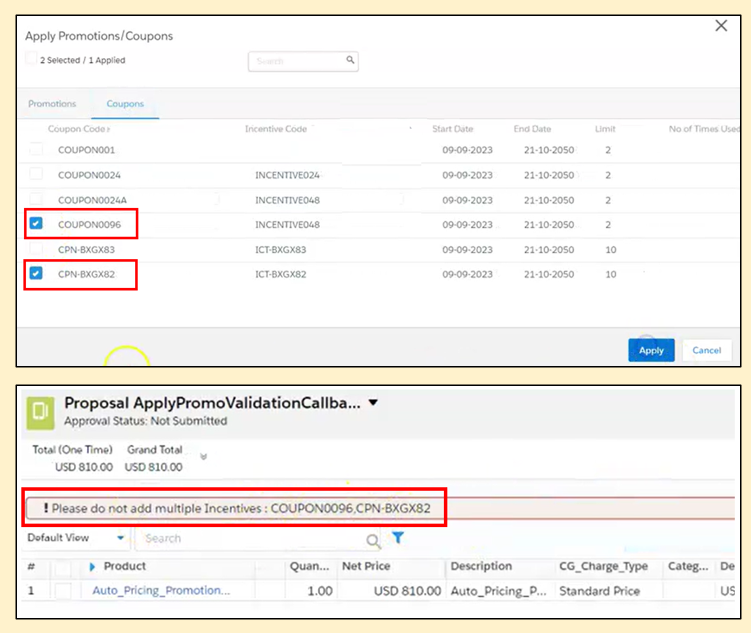
Display, Apply, Remove Line-Level Promotions and Coupons
Display Line-Level Promotions and Coupons
User-Friendly Pop-up:
- Sales reps can now easily view applicable promotions and coupons on the cart through a pop-up.
- The pop-up's clear overview of available promotions makes them easier for sales reps to understand and apply.
Customizable Display Columns:
- Admins have the flexibility to define the columns displayed on the Promotions and Coupons pop-up using the Display Column setting.
- This customization allows admins to set the pop-up view according to their preferences.
Multi Line-Item Support:
- When selecting multiple line items, the pop-up displays the promotions and coupons applicable to those selected items.
- This feature enhances efficiency by providing a consolidated view of promotions and coupons for multiple line items simultaneously.
Search Functionality:
- Users can now easily search for specific promotions and coupons using the client-side search functionality.
Apply Line-Level Promotions and Coupons
Sales reps can now apply promotions and coupons to specific line items, providing flexibility in pricing.
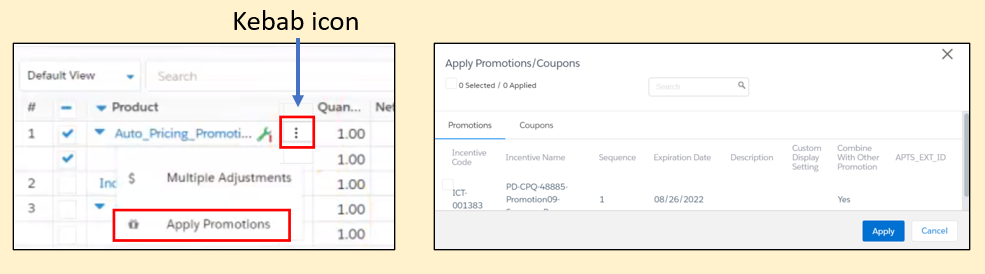
Steps to apply promotions and coupons at line items:
- Click the kebab icon from the desired line item.
- Select Apply Promotions. The Apply Promotions pop-up appears.
- Select the desired promotion/coupon.
- Click Apply to adjust or Cancel to discard changes.
The ability to apply multiple promotions to a single line item optimizes the experience for competitive cart pricing. The pop-up only displays relevant promotions, and search selections are not retained.
Remove Line-Level Promotions and Coupons
Sales reps can remove promotions and coupons from line items with the following two methods:
- Select Remove Promotion and select the desired promotion/coupon from the Remove Promotions/Coupons pop-up > Click Remove.
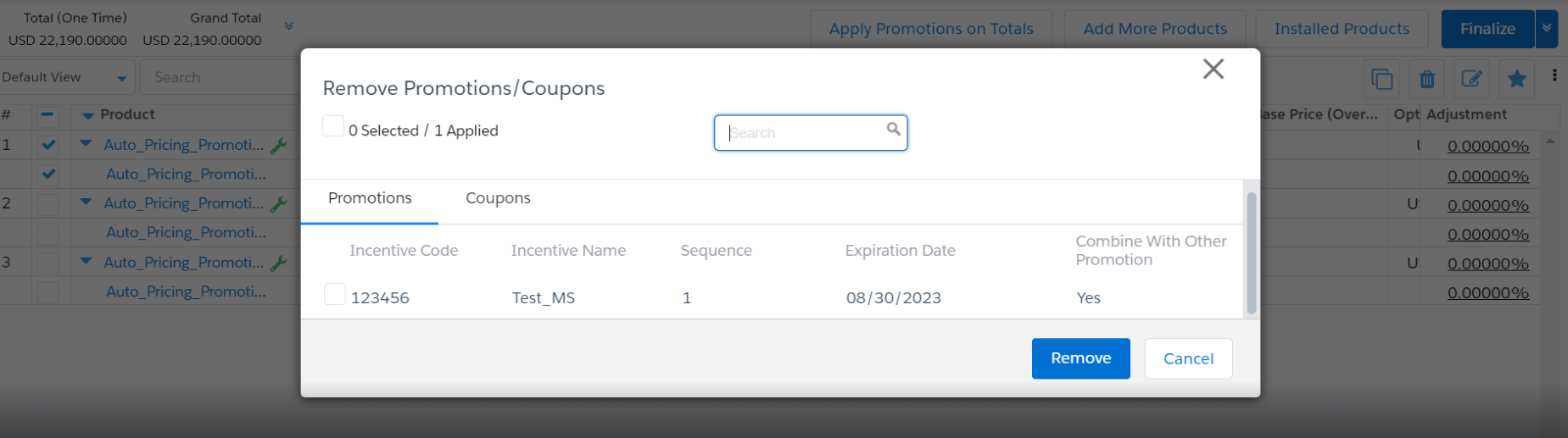
- Select the promotion or coupons from the Apply Promotions/Coupons pop-up > click Apply.
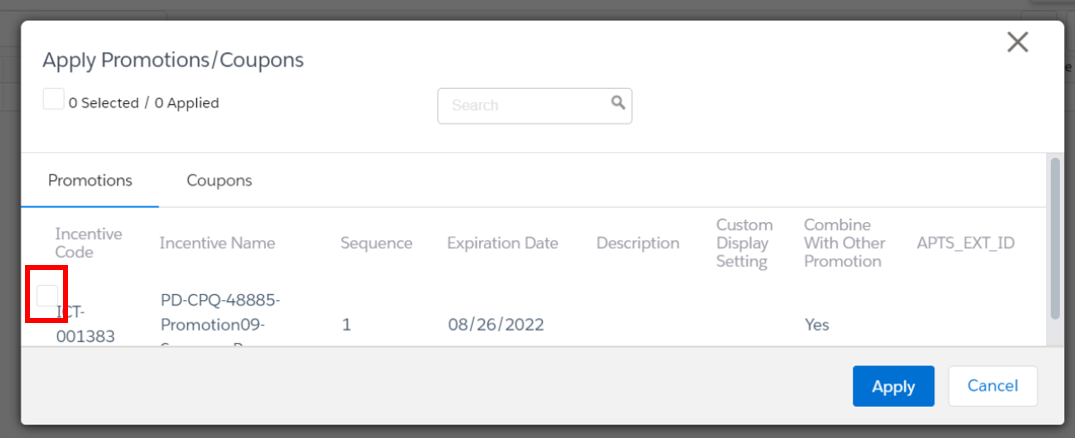
This feature ensures a repriced cart, removes unwanted promotions, and provides a clear display of applied promotions with counts.
For more information, see Pricing Features.
Clone Price Dimension
Pricing administrators can clone price dimensions in the Admin UI, creating new dimensions with minor modifications. This streamlines pricing structure management and customization.
For more information, see Cloning a Pricing Dimension.
Fetching Line-Level Promotion and Coupons with Manual and Auto-Applied: Buy X Get X and Buy X Get Y
Sales reps can manage promotion and coupon applications by setting the Auto-Apply toggle to On (to auto-apply promotions) or Off (to apply promotions manually).
Manually Apply:
Users can apply promotions to single or multiple line items by clicking a kebab icon next to line item and selecting Apply Promotions/Coupons, revealing a pop-up with "Promotions" and "Coupons" tabs. The displayed promotions and coupons are specifically fetched for selected line items with auto-applied off, ensuring a targeted and efficient promotion application process.
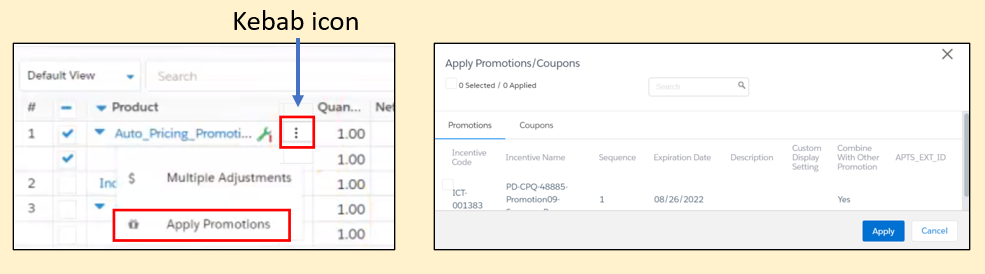
Auto-Apply: Auto-apply promotions seamlessly apply to the cart when adding a line item.
Types of promotions that can be auto-applied are:
- Buy X Get X allows you to create offers where customers can purchase a specified product (X) and receive offers (adjustments) on the same X product(s).
- Buy X Get Y allows you to create offers where customers can purchase X product(s) and receive offers (adjustments) on Y product(s).
Promotions including Buy X, Get X and Buy X, Get Y work with other promotions when "Combine with other promotions" is enabled. This update accommodates different promotion scopes, criteria, and benefits based on Single Rate, Rate Table with No Tier, and Rate Table with Tier.
- Applied promotions, whether manual or auto, are shown in the multiple adjustment pop-up labeled as "Promotion." Users can view but not remove them.
- In "Buy X Get Y," the promotion is visible for Product X in the "Apply Promotion" pop-up, even though the benefit is on Product Y. The applied promotion details can be viewed for Product Y in the multiple adjustment pop-up.
For more information, see Pricing Features.
Streamlined Cart Incentives for Summary Group Level
Fetching: Sales reps can now access and apply promotions and coupons at the summary level with the new "Apply Promotions on Totals" button. This feature ensures competitive, hassle-free cart pricing, offering a hassle-free experience. Whether auto-apply is on or off, promotions and coupons seamlessly apply to the cart when adding line items.
Display: Sales reps now experience an enhanced pop-up that summarizes applicable promotions and coupons on the cart. The promotion pop-up includes essential details like Promo Code, Promo Name, and more, while the coupon pop-up features Coupon Code, Coupon Name, and Limit. Users can search for incentives, and the pop-up provides a clear view of selected and applied promotions and coupons.
Apply: Sales reps can apply promotions and coupons at the summary level, simplifying the adjustment process. Whether auto-apply is on or off, these incentives apply when adding a part to the cart, ensuring an efficient workflow. The Enable "Total Level Incentive" custom setting enhances flexibility in incentive applications.
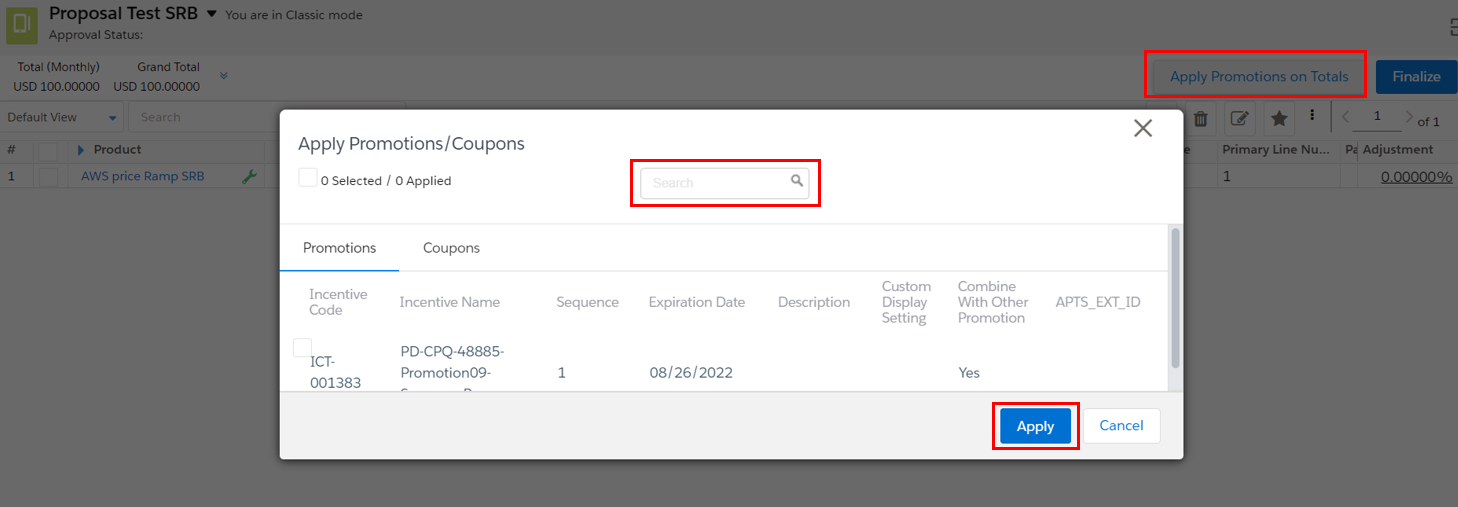
For more information, see Pricing Features.
Waterfalls on CPQ Platform
The Waterfalls API enables an administrator to create, retrieve, update, and delete waterfalls.
Implementation teams can use these APIs to build and perform actions by providing relevant details. The following APIs are delivered in this release:
GET: /waterfallsPOST: /waterfallsPATCH: /waterfallsDELETE: /waterfallsGET: /waterfall/{Id}POST: /waterfall/{Id}PATCH: /waterfall/{Id}DELETE: /waterfall/{Id}
Waterfall Charts on CPQ Platform
The Charts API enables an Administrator to create, retrieve, update, and delete waterfall charts in a waterfall.
Implementation teams can use these APIs to build and perform actions by providing relevant details. The following APIs are delivered in this release:
GET: /waterfalls/{ParentId}/chartsPOST: /waterfalls/{ParentId}/chartsPATCH: /waterfalls/{ParentId}/chartsDELETE: /waterfalls/{ParentId}/chartsGET: /waterfalls/{ParentId}/charts/{Id}PATCH: /waterfalls/{ParentId}/charts/{Id}DELETE: /waterfalls/{ParentId}/charts/{Id}
Waterfall Ruleset on CPQ Platform
The Waterfall Rulesets API enables an administrator to create, retrieve, update, and delete waterfall rulesets.
Implementation teams can use these APIs to build and perform actions by providing relevant details. The following APIs are delivered in this release:
GET: /waterfall-rule-setsPOST: /waterfall-rule-setsPATCH: /waterfall-rule-setsDELETE: /waterfall-rule-setsGET: /waterfall-rule-sets/{Id}PATCH: /waterfall-rule-sets/{Id}DELETE: /waterfall-rule-sets/{Id}
Waterfall Rules on CPQ Platform
The rules API enables an administrator to create, retrieve, update, and delete waterfall rules on the waterfall rulesets.
Implementation teams can use these APIs to build and perform actions by providing relevant details. The following APIs are delivered in this release:
GET: /waterfall-rule-sets/{ParentId}/rulesPOST: /waterfall-rule-sets/{ParentId}/rulesPATCH: /waterfall-rule-sets/{ParentId}/rulesDELETE: /waterfall-rule-sets/{ParentId}/rulesGET: /waterfall-rule-sets/{ParentId}/rules/{Id}PATCH: /waterfall-rule-sets/{ParentId}/rules/{Id}DELETE: /waterfall-rule-sets/{ParentId}/rules/{Id}
Waterfall Rule Entry on CPQ Platform
The entries API enables an administrator to create, retrieve, update, and delete waterfall entries on the waterfall rules.
Implementation teams can use these APIs to build and perform actions by providing relevant details. The following APIs are delivered in this release:
GET: /waterfall-rules/{ParentId}/entriesPOST: /waterfall-rules/{ParentId}/entriesPATCH: /waterfall-rules/{ParentId}/entriesDELETE: /waterfall-rules/{ParentId}/entriesGET: /waterfall-rules/{ParentId}/entries/{Id}PATCH: /waterfall-rules/{ParentId}/entries/{Id}DELETE: /waterfall-rules/{ParentId}/entries/{Id}
Action and Display Settings for Installed Products Page on CPQ Platform
The actions API enables an administrator to create, retrieve, and update actions on the flows.
Implementation teams can use these APIs to build and perform actions by providing relevant details. The following APIs are delivered in this release:
POST: /flows/{flowname}/actionsPUT: /flows/{flowname}/actionsGET: /flows/{flowname}/actionsPOST: /flows/{flowname}/displaysPUT: /flows/{flowname}/displaysGET: /flows/{flowname}/displays
Custom Settings for Installed Products Page on CPQ Platform
The actions API enables an administrator to create, retrieve, and delete custom settings.
Implementation teams can use these APIs to build and perform actions by providing relevant details. The following APIs are delivered in this release:
POST: /api/cart/v1/custom-settings/sync/{flowname}/{settingname}GET: /api/cart/v1/custom-settingsDELETE: /api/cart/v1/custom-settings/{settingname}
Products on CPQ Platform
The clone API enables an administrator to clone the already existing product.
Implementation teams can use these APIs to build and perform actions by providing relevant details. The following APIs are delivered in this release:
POST: /products/{Id}/clone
Enhancements
This section describes existing features that are changed in this release.
Admin UI Price Ruleset and Rules
In the Admin UI for Price Ruleset and Rules, the Enable Date Range logic is modified, always displaying both effective and expiration dates. A new info icon with a message is added, and enabling the flag introduces additional columns for start and end dates on rule entries. The Allow Removal of Adjustments field is removed from Rule details.
For more information, see Creating Price Rulesets.
Price Escalator under Advanced PLI Settings for Pricing Administrators
Pricing administrators can now pre-define a product's ramp lines through PLI advance settings with the Price Escalator feature.
For more information, see Adding Miscellaneous Settings to a Price List Item.
User Preference Configuration in Override Settings
Product administrators can configure user preference settings for Override Settings under Flow Settings. This includes adjusting settings for items per page, selected products per page, option items per page, and catalog products per page.
For more information, see Overriding Global Settings at a Flow Level.
Modal Structure for Promotions and Coupons
All basic promotion information is now shown in a promotion creation page, from which you can create or update promotions. This will allow you to create/update the promotions.
For more information, see Creating a Promotion.
Configuring Column Settings and Action Settings under Flow Settings
The Display Type column is removed from the Flow setting grids in the RLP Admin UI.
The Action column is frozen as the first column in the grid for Action settings and under Column settings. Under Column settings, the first column is set to Field Name.
For more information, see Configuring Action Settings and Configuring Column Settings.
Dimensional Pricing in Admin UI
A new typeahead component displays basic dimension information with a hover pop-up presenting details. Additionally, a "More info" hyperlink enables administrators to navigate to a new tab for in-depth insights into the dimension.
For more information, see Configuring Price Matrices.
Manual Product Publishing for Immediate Runtime Updates
A Publish action on the product details page enables administrators to publish a single product with changes in realtime. Success and error messages will guide administrators through the publishing process. This action is conditional, and visible only for active products.
For more information, see Configuring the Products.
Incentive Application Process for Coupon
The system now provides a more intuitive and accurate incentive application process. With this update, if active coupons are created for a promotion, applying the promotion directly is restricted. Users can now apply coupons specifically by accessing the Apply Promotion > Coupon tab.
Expanded Promotion Application: Applying the Same Promotion to Multiple Y Products in the Cart
We have improved the application of the same promotion or coupon to multiple Y products in the cart. Previously, adjustments were limited to the first line item, but now, without requiring an admin setting, adjustments correctly apply to all relevant line items. In the Conga Platform flow, the default behavior ensures seamless promotion or coupon application to multiple Y products in the cart, eliminating the need for the APTS_EnableMultiBenefitItems setting in the classic version.
Categories for Sequencing
Admins can now define and maintain category sequences in the CPQ, ensuring consistent orders for users. This enhancement simplifies category hierarchy management, providing a standardized experience for various use cases, such as adding categories, resequencing within hierarchies, and incorporating root categories into multiple price lists.
Streamlined Cart Validation with Virtual Finalization
Sales reps can now initiate finalization checks, encompassing configuration and pricing status verification, during the cart's validation stage before approval. This virtual finalization feature, integrated into the cart workflow stages (Create, Config, Pricing, Validate, Approval, Finalize), ensures comprehensive error identification and resolution, improving overall cart management efficiency.
Enhanced Date Consistency Across Proposals
We resolved the "double conversion" issue, ensuring proposal data is accurately presented. System-generated dates, including cart start and end dates, now reflect the correct local time format based on user locale, eliminating discrepancies between the Cart and Object DB APIs.
Repricing Action with a Dynamic Progress Bar in the Cart UI
A dynamic progress bar in the Cart UI offers sales reps an improved reprice experience. Upon clicking "Reprice," the lines triggered for repricing are clearly indicated, and all other actions within the cart are temporarily frozen. The fluid design optimizes visibility across various screen sizes. The progress bar provides real-time status updates, strictly progressing, and reaches 100% only when pricing is complete, eliminating uncertainties.
The additional top progress bar has been removed, streamlining the repricing process for a more user-friendly interface.
Introducing Virtual Finalize Feature
The current cart workflow introduces a virtual finalization feature. The finalization feature checks occur during the Validate API call, preventing users from encountering configuration or pricing issues after the approval stage.
Below is the enhanced cart workflow:
Create > Config > Pricing > Validate (virtual finalize, if the action name is SubmitForApproval + callback) > Approval > Finalize.
Enhanced Promotion Application for Rate Table - With Tiers
Promotions with "Rate Table - With Tiers" correctly apply when valid values are provided for the second tier/rule entry, specifically the Metric Value Source setting set to Quantity. This improvement ensures accurate promotion application.
Support for Formula Field in Config Engine
Executing formula fields before configuration rules enables users to define and evaluate custom formula fields. The configuration engine processes the outcomes of these fields for various rule types, enhancing the configuration process's flexibility and customization.
Enhanced Catalog Facet Information
Including labels in the Catalog Search API response for facets provides such additional information as display names. This supports a more comprehensive display of facet fields in the UI, improving user experience and flexibility.
Fixed Issues
There are no fixed issues in this release.
Known Issues
There are no known issues in this release.
DOC ID: CPQRLPDEC23RN20231207