Download PDF
Download page Installing Deal Maximizer.
Installing Deal Maximizer
Multiple packages must be installed to implement the complete Deal Maximizer solution. Packages for Deal Maximizer must be installed in the order indicated in this section, with integration to CPQ, Advanced Approvals, and Contract Management. You begin with the Conga base packages and then install the integration packages that enable various products to function together.
Caution
You must download and upgrade Conga packages in a Salesforce sandbox before installing them in your production environment. For information on installing and upgrading in a sandbox, please contact Conga Support before you install any packages.
The Conga Push Upgrade is an automated tool that upgrades packages available in your Salesforce org (Production or Sandbox) to the latest versions. In addition, It ensures all the Conga published managed packages are on the latest versions for the registered orgs. To register your org for push upgrade, see Registering for Conga Upgrade Program.
You must install the packages in the following order before you install Deal Maximizer packages:
| Order | Package | Install Center tab to access the package | Required? | Install this package only if you also have... |
|---|---|---|---|---|
| 1 | Conga Base Library | Contract Management | Y | |
| 2 | Conga Contract Lifecycle Management | Contract Management | Y | |
| 3 | Conga Quote Management | CPQ | Y | |
| 4 | Conga Approvals | Approvals | N | |
| 5 | Conga Configuration & Pricing | CPQ | Y | |
| 6 | Conga Quote Configuration Integration | Integrations | Y | |
| 7 | Conga Quote Asset Integration | Integrations | Y | |
| 8 | Conga CPQ Api | CPQ | Y | |
| 9 | Conga Quote Approvals | Approvals | N | |
| 10 | Conga CLM Configuration Integration | Integrations | N | Contract Management |
| 11 | Conga Quote CLM Integration | Integrations | N | Contract Management |
For more information on the package versions, refer to the latest Conga CPQ and Deal MaximizerRelease Notes.
Install the following Deal Maximizer packages after you install the above-mentioned packages:
| Order | Package | Install Center tab to access the package | Required? |
|---|---|---|---|
| 1 | Conga Deal Maximizer Setup | Deal Maximizer | Y |
| 2 | Conga Deal Maximizer | Deal Maximizer | Y |
| 3 | Conga Approvals | Approvals | Y |
| 4 | Conga CPQ Approvals | Approvals | Y |
| 5 | Conga CPQ Maximizer | Deal Maximizer | Y |
Note
You must have Conga provided login credentials to the Conga Community Portal to be able to download packages.
To install the Deal Maximizer module packages
- Go to the Install Center tab on the Conga Community Portal.
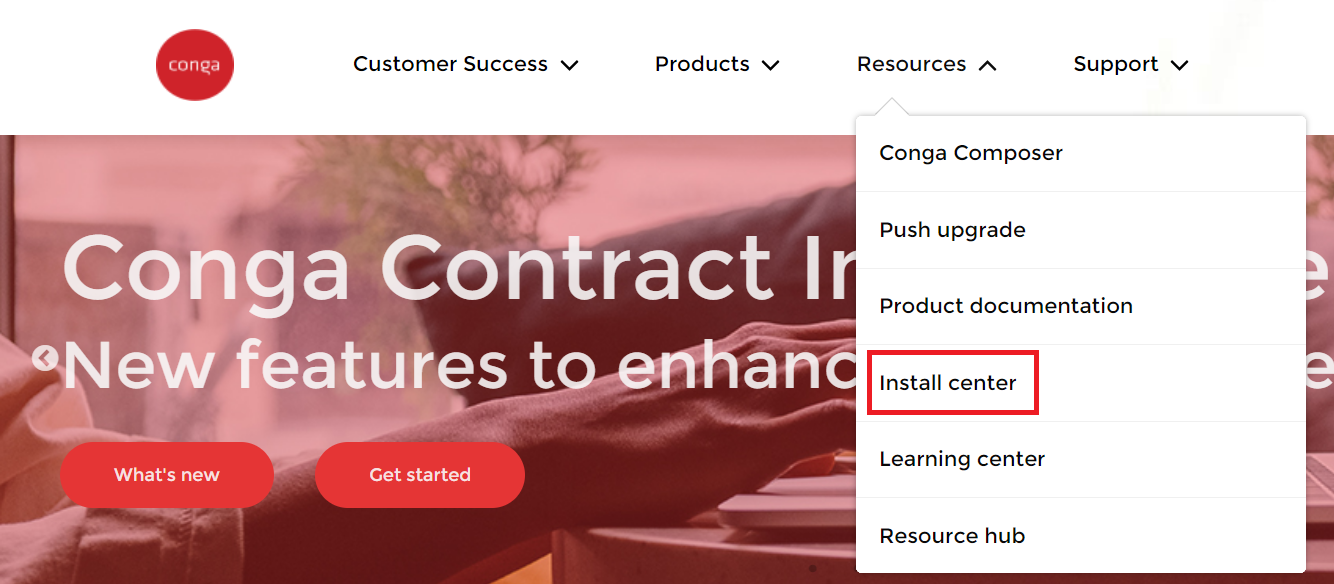
- In My Packages navigation link, click Deal Maximizer. From the VERSION drop-down, select the version that you want to install.
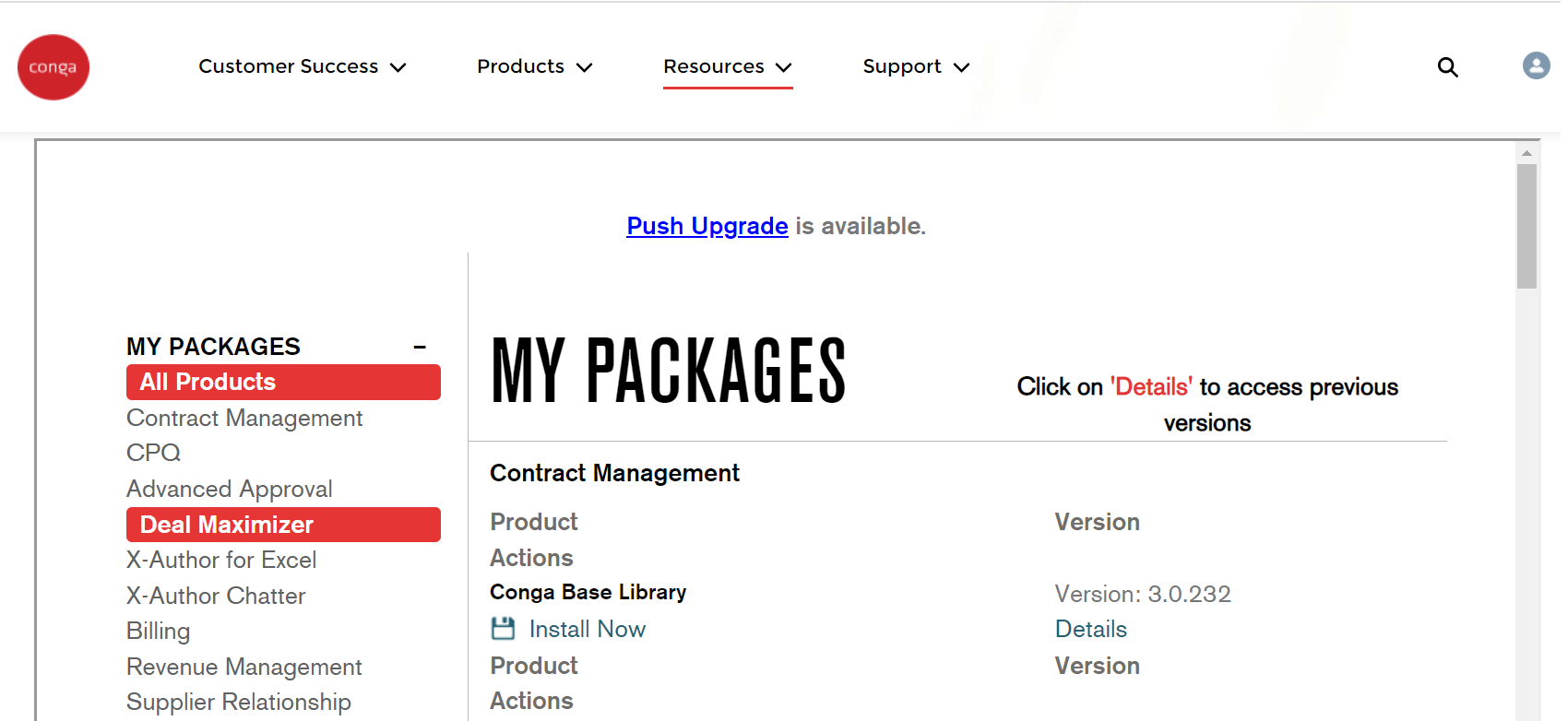
- Click Install Now.
- Select the environment in which you want to install the packages. Click Install in Production to install the packages in your production environment. Click Install in Sandbox to install the packages in your sandbox.
- In the Salesforce login screen, enter your login credentials and click Log In.
- On the Upgrade page, enter the password provided by Conga.
- Select the profile for which you want to install the package. Conga recommends that you select Install for All Users.
- If you want to Install for Specific Profiles, you must define the access level for all profiles. Select from one of the following options.
- No Access - This is the default setting. Apply this access level to disable all object permissions.
- Full Access - Apply this access level to assign users permissions to Read, Create, Edit, Delete, View All, and Modify All for all objects in the Deal Maximizer package.
- Pricing Administrator - Apply this access level to assign users permissions to Read, Create, Edit, Delete, View All, and Modify All for all pricing-related objects in the Deal Maximizerpackage.
- Click Set.
- Click Upgrade.
A message is displayed indicating the installation is underway. Once installed, repeat this procedure for each of the packages.