Replacement rule automatically replaces or suggests alternative products when specific conditions are met. It ensures that the right product is chosen based on set criteria. You must create a replacement rule for desired standalone products, bundles, and options in CPQ and publish it to use in the commerce platform.
For more information, see Creating a Constraint Rule and Configuring a Constraint Rule Using the Advanced Rule Setup.
The following are the supported product types for the scope Product:
- Standalone → Standalone
- Standalone → Bundle
- Multiple Standalone → Standalone
- Multiple Standalone → Bundle
- Bundle → Bundle
- Bundle → Standalone
- Multiple Bundle → Bundle
- Multiple Bundle → Standalone
- Option → Option
- Multiple Option → Option
- Default Option → Option
Currently, it is supported for the scope Product only.
The following are the supported types of Action Intent:
| |
|---|
| Prompt | Displays a modal with choices of products that you can select or remove. |
| Show Message | Displays a message. |
Based on the configuration, replacement type rules are displayed on the product details page, product catalog page, and cart.
Prompt
When you add a product configured with a replacement rule set to 'Prompt,' the application displays a modal to replace the product. Click Replace Product to replace the product in the cart.

Show Message
- When you add a product configured with a replacement rule set to 'show message,' the application displays a message to replace the product and shows a validation message icon next to the profile icon. Click Replace Product to replace the product in the cart.
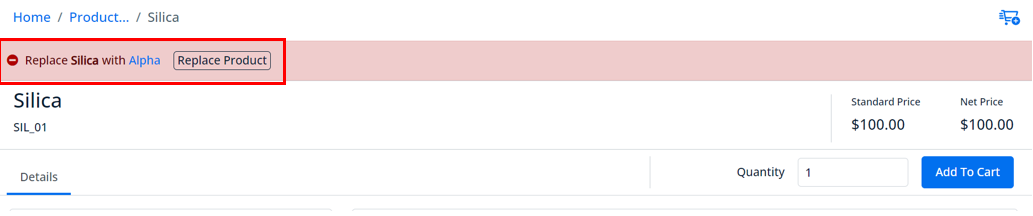
- Validation Message

Show Message on Cart

Bundle to Bundle
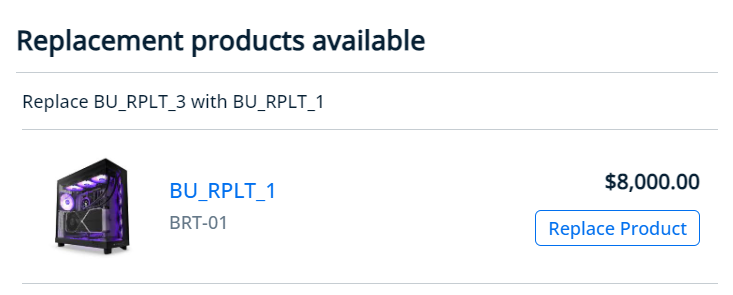
Multiple Bundle to Standalone
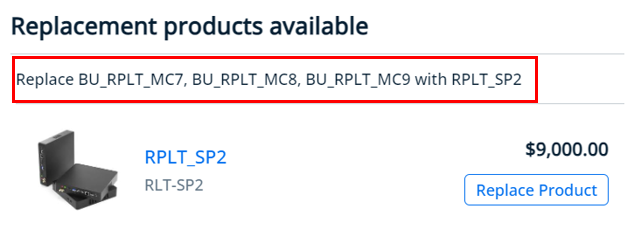
Option to Option in Bundle
When you select an option from Bundle Configuration, the rule gets triggered to replace with another option.

Managing Constraint Rules