You can create and request a quote for a customer using Digital Commerce before placing an order for better pricing and product configuration.
Pre-requisite:
- Ensure that Enable Request Quote flag is set to True by your administrator on the Storefront record.
After requesting a quote, you can perform the following:
- View and track quotes.
- Modify the quote by editing the header and line items in a requested quote. You can add, change, or delete items from the requested quote in the Draft stage only.
- View and manage details of a requested quote created by the customer or created for the customer.
Requesting a Quote
As a logged in user, you can add products and request a quote by clicking the Request Quote button on the cart page.
You cannot request a quote as a guest user.
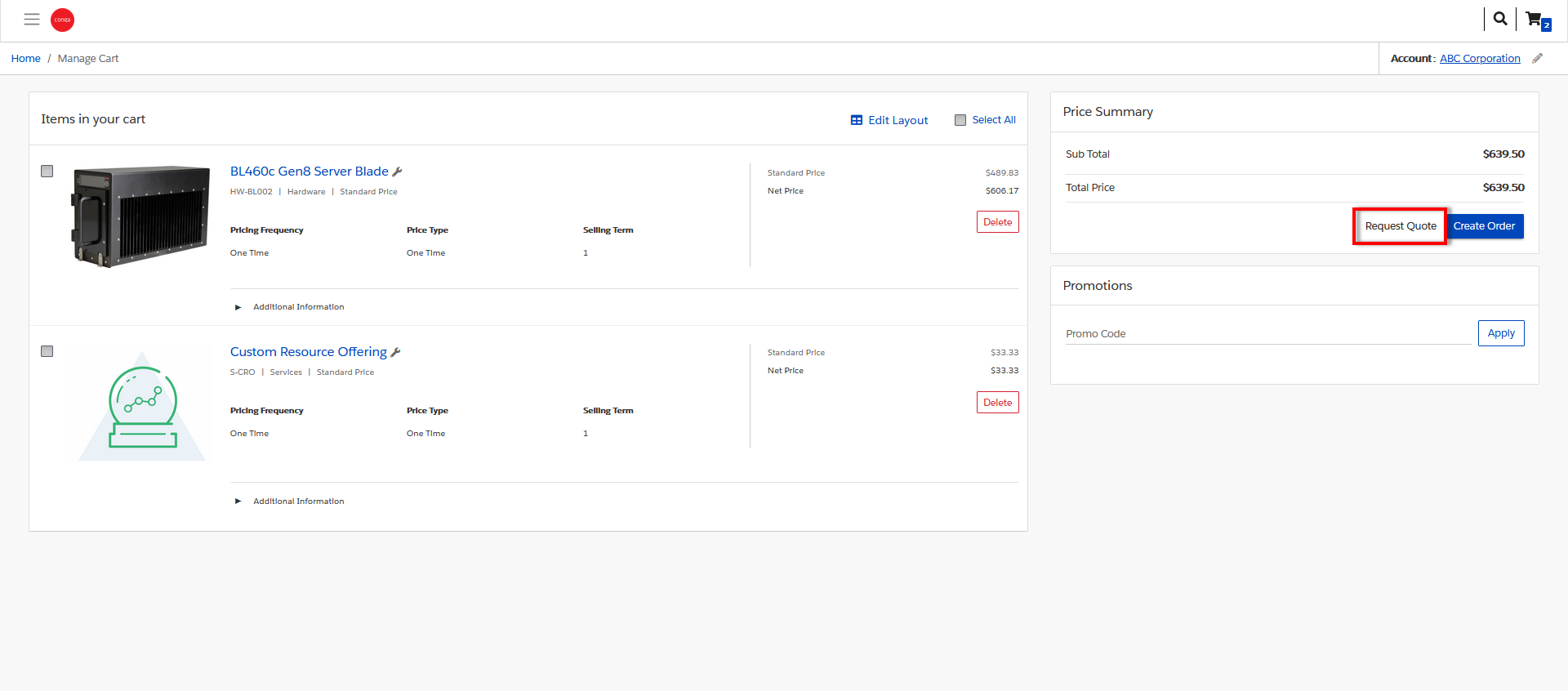
The Request Quote page appears. Enter details for the quote on the Request Quote page.
To request a quote
- Enter a meaningful Quote Title.
- Enter an RFP Response Due Date by which you are expecting a response on the quote request.
- By default, the Primary Contact is auto-populated with your name. You can choose to change the primary contact to another contact associated with your account.
- By default, the Ship To and Bill To fields are auto-populated with your account along with the address.
- You can add Comments for the seller. For example: Discount needed or mention your budget for the purchase or seek more help with the products to buy and more.
- Click Request Quote. The Quote Request confirmation pop up appears.
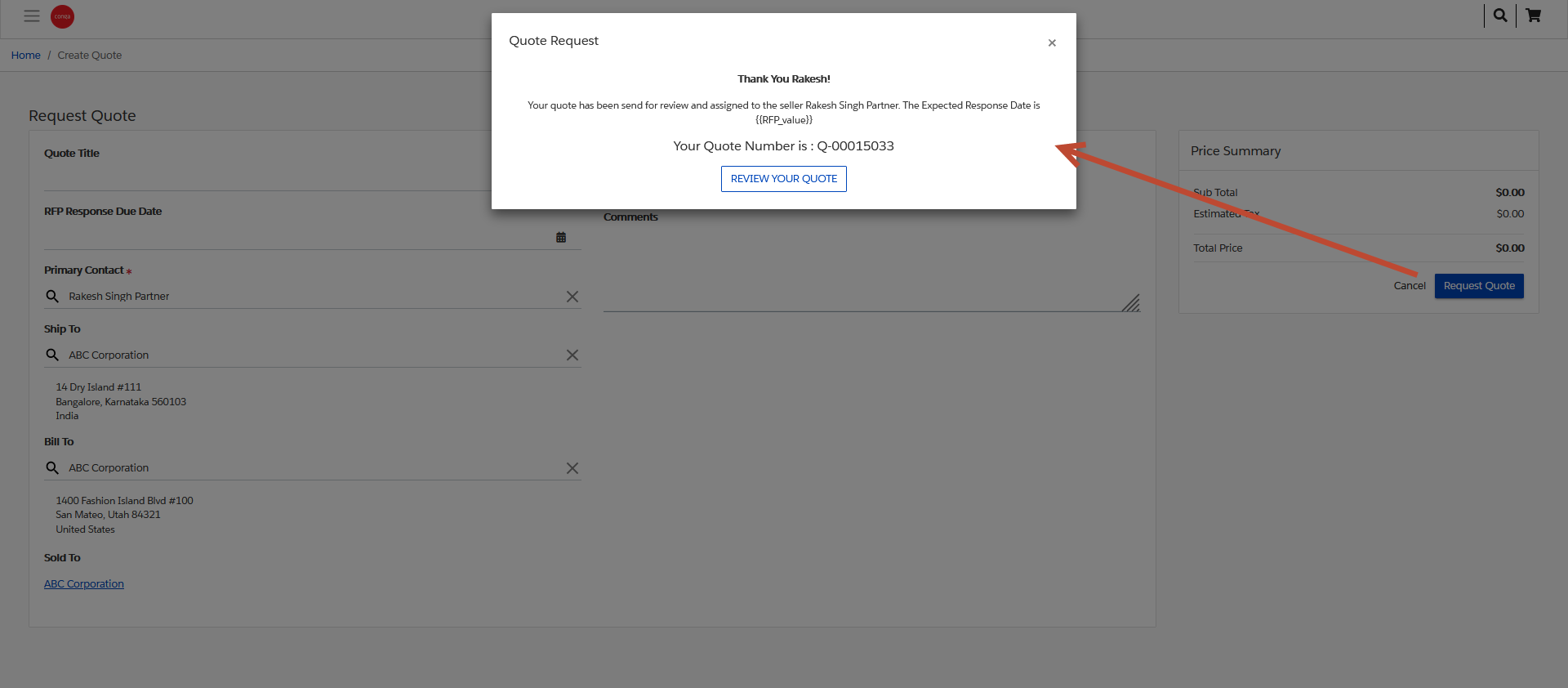
Viewing and Modifying a Requested Quote
After you have requested a quote, you can view your requested quote and also track the status of the quote from the Request Quote confirmation page. To view all the quotes created by you and belonging to the same account, go to My Account > Quotes page.
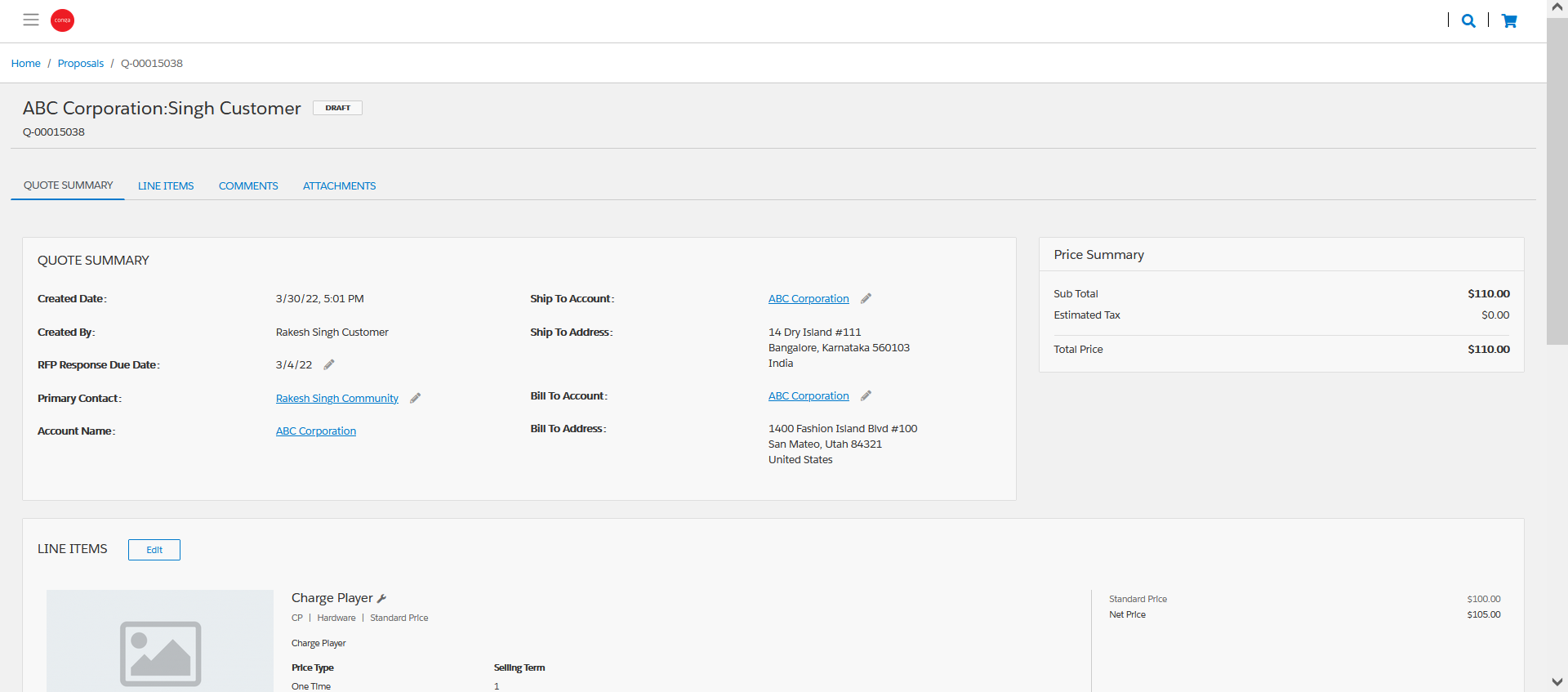
You can also view and accept quotes that are presented to you for review and proceed to place the order.
To view and modify a quote
- From the Quote Request confirmation popup, click the REVIEW YOUR QUOTE button. The quote page appears where you can view and update the following:
- Quote Summary - You can update the Quote Title, RFP Response Due Date, Primary Contact, Ship To Account, and Bill To Account.
Line Items - You can edit the line items in a requested quote to add, modify or delete items. Clicking the wrench icon next to a line item opens the Product Configuration popup.
You can only modify the line items when the quote is in the Draft stage.
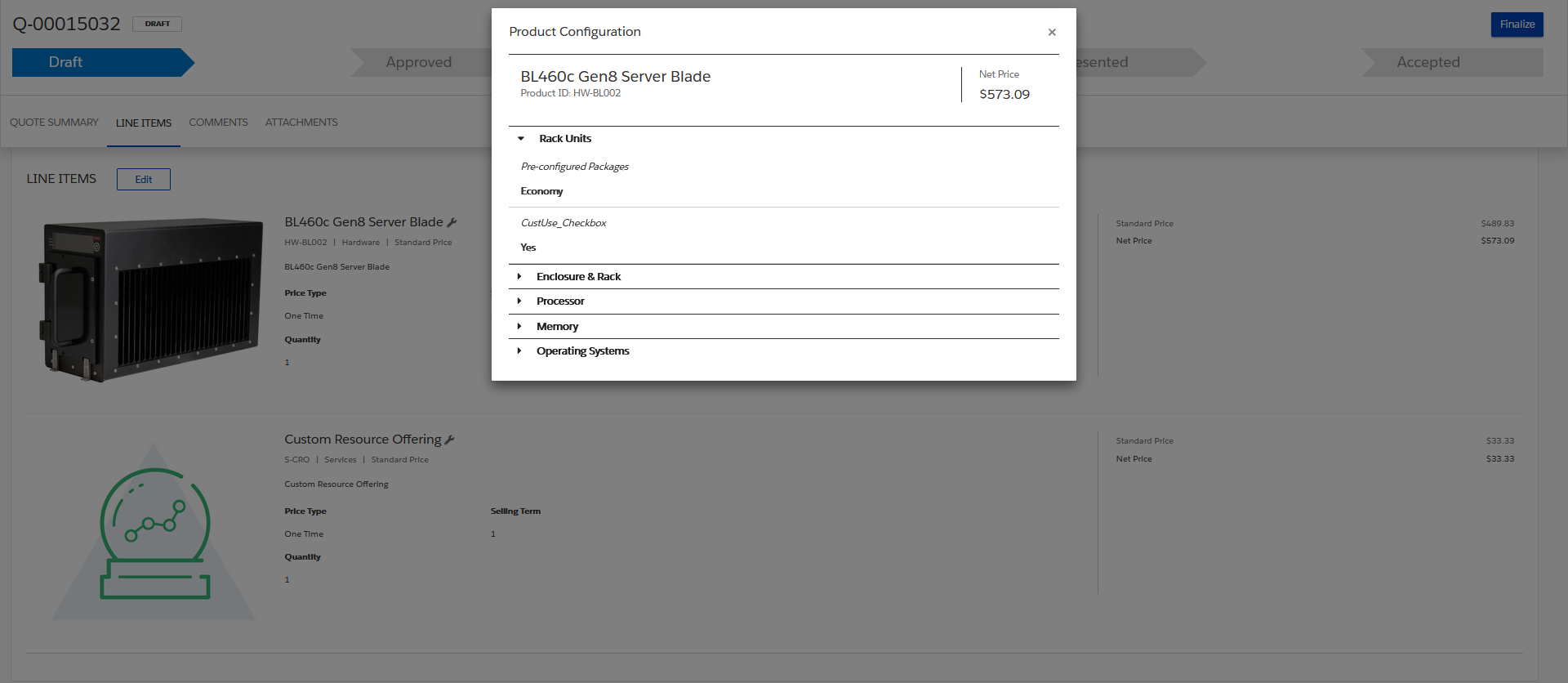
- Comments and Attachments.
You can view the requested quote from My Account > Quotes. An order is generated for the quote. You can view and track the status of the order from My Account > Orders.
While converting Quote to Order, you must associate the opportunity that is associated with the same Account.