Download PDF
Download page Organization-Wide Default Settings.
Organization-Wide Default Settings
Digital Commerce application follows Salesforce security model and can be accessed using generic APIs. As a logged in and a guest user, you can only see records and data created by you. You must ensure a user should not access records created by other users.
As a guest user, to access a record you need to pass the record ID. For example, /orders/:orderId.
To achieve this:
- Update the organization-wide default (OWD) external access settings for the listed objects. For all other objects not listed in the table below set the default external access to Private.
- Ensure the User Visibility Settings are disabled
- Create Sharing Sets
Important
In case of new custom objects created by you for your implementation, you must explicitly whitelist the custom objects in the Storefront object.
To update the default external access
- Go to Setup > in the Quick Find box, search and select Sharing Settings.
- Click Edit.
Update the default external access for a list of objects as shown in the table below:
Objects Default Internal Access Default External Access Grant Access Using Hierarchies Lead Public Read/Write/Transfer Public Read/Write/Transfer Checked Campaign Public Full Access Public Full Access Checked Price Book Public Read/Write Public Read/Write Checked Individual Public Read/Write Public Read/Write Checked Api Cache Public Read/Write Public Read/Write Checked Attribute Value Matrix Public Read/Write Public Read/Write Checked Batch Job (CPQ) Public Read/Write Public Read/Write Checked Billing Preference Public Read/Write Public Read Only Checked Category Public Read/Write Public Read/Write Checked CategoryTranslation Public Read/Write Public Read/Write Checked Charge Group Public Read/Write Public Read/Write Checked Charge Type Public Read/Write Public Read/Write Checked Clause Approval Public Read/Write Public Read/Write Checked Collaboration Request Public Read/Write Public Read/Write Checked Config Settings Public Read/Write Public Read/Write Checked Constraint Rule Public Read/Write Public Read Only Checked Custom Message Public Read/Write Public Read Only Checked Guided Selling Rule Public Read/Write Public Read/Write Checked Help Doc Public Read/Write Public Read/Write Checked IDE Provision Public Read/Write Public Read/Write Checked Incentive Public Read/Write Public Read/Write Checked Incentive Exclusion Public Read/Write Public Read/Write Checked Incentive Group Public Read/Write Public Read/Write Checked Payment Public Read/Write Public Read/Write Checked Payment Term Public Read/Write Public Read/Write Checked PentestEx Public Read/Write Public Read/Write Checked Permission Set Relationship Public Read/Write Public Read/Write Checked Price Dimension Public Read/Write Public Read/Write Checked Price List Public Read/Write Public Read/Write Checked Price Ruleset Public Read/Write Public Read/Write Checked Product Attribute Group Public Read/Write Public Read/Write Checked Product Attribute Matrix View Public Read/Write Public Read/Write Checked Product Attribute Rule Public Read/Write Public Read/Write Checked Product Attribute Rule View Public Read/Write Public Read/Write Checked Product Constraint Public Read/Write Public Read/Write Checked Product Constraint View Public Read/Write Public Read/Write Checked Product Default Rule Public Read/Write Public Read/Write Checked Product Filter View Public Read/Write Public Read/Write Checked Product Footnote Public Read/Write Public Read/Write Checked Product Group Public Read/Write Public Read/Write Checked Product Information Public Read/Write Public Read/Write Checked Product Option Component Public Read/Write Public Read/Write Checked Product Translation Public Read/Write Public Read/Write Checked Proposal Document Output Format Public Read/Write Public Read/Write Checked Storefront Public Read/Write Public Read/Write Checked Tax Certificate Public Read/Write Public Read Only Checked Tax Code Public Read/Write Public Read Only Checked Template Public Read/Write Public Read Only Checked Template Locale Public Read/Write Public Read Only Checked Temp Object (Comply) Public Read/Write Public Read/Write Checked Temp Object (CPQ) Public Read/Write Public Read/Write Checked Temp Renew Public Read/Write Public Read/Write Checked Temp Renew Asset Group Public Read/Write Public Read/Write Checked Temp Renew Asset Line Item Public Read/Write Public Read/Write Checked Term Exception Public Read/Write Public Read/Write Checked User View Public Read/Write Public Read/Write Checked - Click Save.
To whitelist custom objects in the storefront
Click All tabs and click Storefronts.
From the list of storefronts, select your Storefront.
Enter all the custom objects API names in the API Objects field with coma separated values.
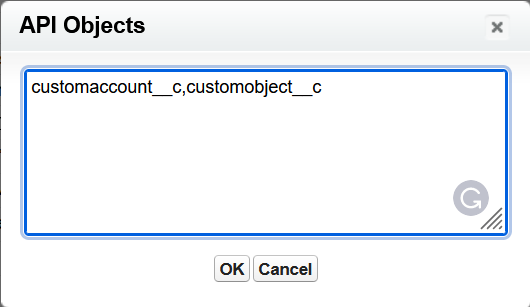
Click Save.
To ensure the user visibility settings is disabled
- Go to Setup > in the Quick Find box, search and select Sharing Settings.
- Click Edit.
- Scroll down to the User Visibility Settings related list and uncheck the following:
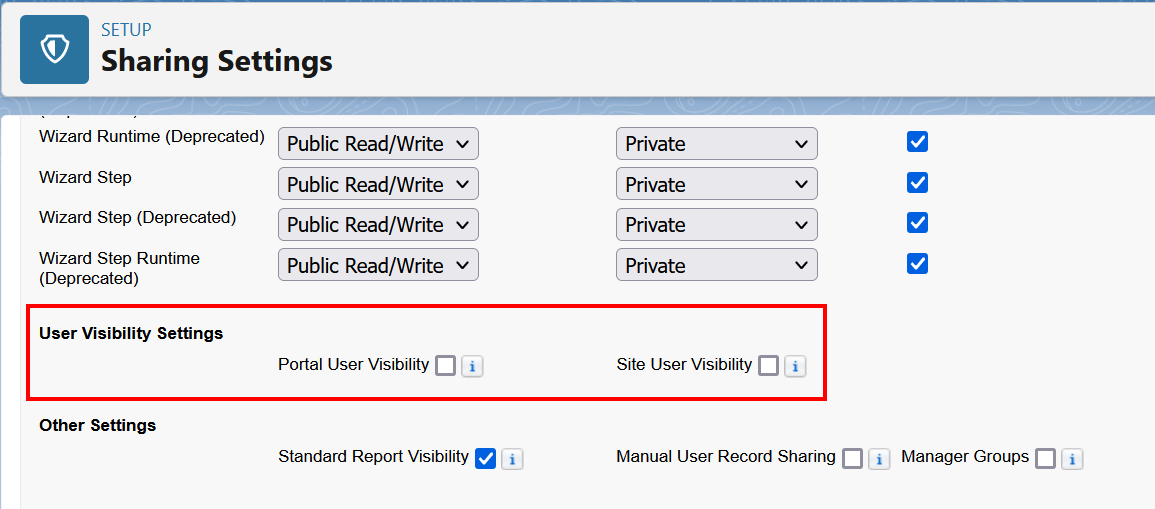
- Portal User Visibility
- Site User Visibility
- Click Save.
To create sharing sets
- Go to Setup > in the Quick Find box, search and select Digital Experiences > Settings.
- In the Sharing Sets related list, click New to create a sharing set, or click Edit to edit a sharing set.
- In the Sharing Set Edit page, fill in the Label and Sharing Set Name fields. Label is the sharing set label as it appears on the user interface. Sharing Set Name is the unique name used by the API.
- Enter a description.
Select the following profiles to provide access.
- Customer Community User
Partner Community User
You can have one sharing set per profile only.
- Search and select Opportunity from the list of available objects.
- In the Configure Access section, click Set Up to configure access for the selected profiles.
- Grant access based on an account lookup:
- To determine the account lookup on the user, select a value in the User dropdown list.
- To determine the account lookup on the target object, select a value in the Target Object field.
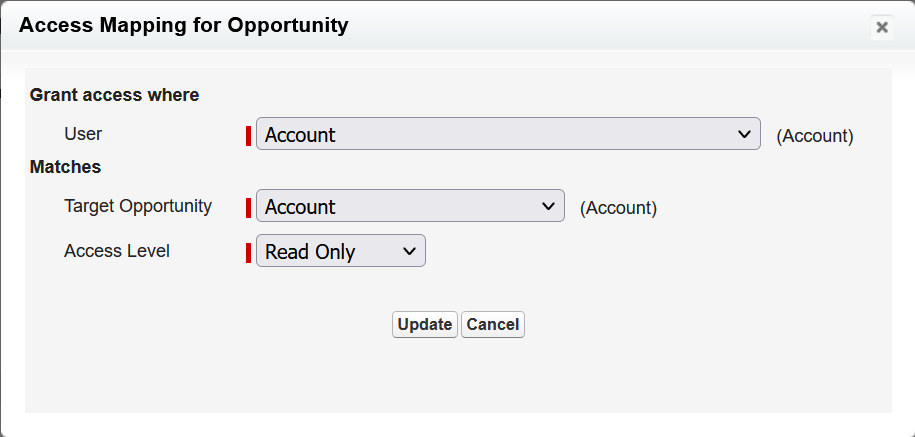
- From Access Level, select Read Only.
- Click Update, then click Save.