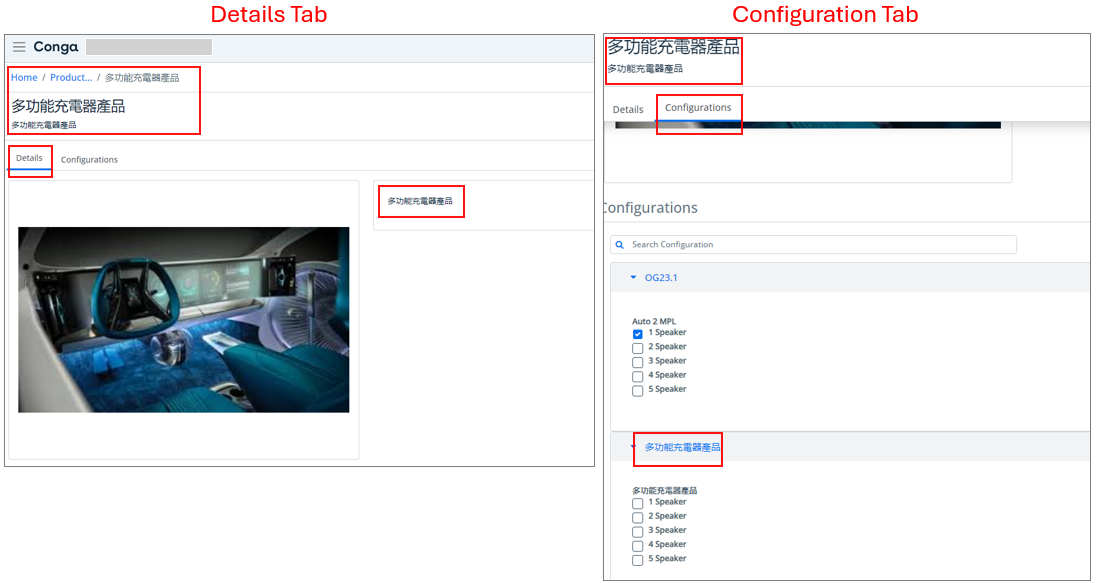Download PDF
Download page Viewing the Product Details.
Viewing the Product Details
The Product Details page shows the product's basic information, attributes, options, and other components. You can access the Product Details page from the Catalog and Cart pages.
If the price process of the cart takes longer than expected, the application attempts to fetch the cart status again for the number of retry attempts and inter-attempt delay specified in the cart status retry settings. If pricing the cart takes longer, these options are presented:

- Check Status: The application retries the cart status fetch, doubling the number of retry attempts specified while configuring cart pricing status retry settings. For example, if you set 5 retry attempts, the application attempts 10 retries.
- Abandon Cart: Deactivates the current cart and creates a new one. You can then add the products again into the new cart.
Upon navigating away from the product details page having unsaved changes in the cart, a confirmation popup is displayed - "There are unsaved changes in progress in your configuration. Do you want to discard these changes?"
The following API with includes parameters is used for product details.
GET https://<URL_of_the_Instance>/api/catalog/v1/products/{productId}
For example: https://<URL_of_the_Instance>//api/catalog/v1/products/{productId}?includes=options&includes=attributes&includes=prices&includes=categories
Standalone Products
Click the product name or image to view the product details.
- Details tab: Provide complete information about the details of the product, product images, attachments, and collateral.
- Specifications tab: View a list of specifications of a product which refers to the detailed and specific information that outlines its features, characteristics, technical details, and performance metrics. These specifications provide a clear understanding of what the product offers, helping you make informed purchasing decisions based on your needs and preferences. Specifications encompass various aspects such as dimensions, materials, technical components, capabilities, compatibility, and any other relevant details that define the product's attributes and functionalities.
The following API is used to get the product details. For more information, click here.
GET https://<URL_of_the_Instance>/api/catalog/v1/products/{productId}
The attachment file types PDF, TXT, RTF, and DOC are supported.
Bundle (Complex) Products
Click the product name or image to view the product details. As per the setup (see the following Configuration tab point for more information), you can configure the products, view the final price, and then add them to your cart.
- Details tab: Provides complete information about the details of the product, product images, attachments, and collateral.
Configuration tab: View the default product configuration, including attribute rules, constraint rules, and options set by the administrator. You can also search for the specific configuration, and expand & collapse the configuration. When you select an option, option group, or attribute that has validation, inclusion/exclusion, or configuration (min/max) rules set by the administrator, you will see an in-line validation message as well as a page-level validation message that you can review and resolve. For more information, see Product Configuration. You can also see the price details based on your product configuration by clicking the Price Summary button.
The implementor configures the product configuration modification behavior for the user. The implementor must set the value of the EnableDiscoveryOn field (available in the ConfigSystemProperties) to the product details page and cart item details page. For example, to enable the product details page/cart item details page behavior, the implementor has to pass the value asEnableDiscoveryOn: 'ProductDetailsPage' or EnableDiscoveryOn: 'CartItemDetailsPage'Use the following API to set the behavior:
PUThttps://<URL_of_the_Instance>/api/revenue-admin/v1/flows/{flowname}/settings/ConfigSystemProperties
To understand the meaning of each value, consider the following:If the discovery field is not set, then the application defaults to the following behavior:
Default Behavior: The user can not modify any product configuration. To modify the configuration, the user must first add the product with the default configuration to the cart and then modify the product configuration from the cart item details page. Changes made on the cart item details page after adding a product to the cart are automatically reflected in the cart and the pricing summary is also updated.
- product details page: The user can modify the product configuration before adding the product to the cart.
- cart item details page: It works the same as the default behavior for this release. Please refer to the note above for further information.
- Specifications tab: View a list of specifications of a product which refers to the detailed and specific information that outlines its features, characteristics, technical details, and performance metrics. These specifications provide a clear understanding of what the product offers, helping you make informed purchasing decisions based on your needs and preferences. Specifications encompass various aspects such as dimensions, materials, technical components, capabilities, compatibility, and any other relevant details that define the product's attributes and functionalities.
Recommended Products tab: View a list of products that the user may like and want to purchase based on the current product selection. The implementor can set the recommendation rule to display the list of recommended products.
By default, the recommended products feature is enabled. If you do not want to display the recommended products, disable the feature by setting the
EnableProductRecommendationflag tofalsein the ConfigSystemProperties. Use the following API to disable the flag. For more information, click here.PUT
https://<URL_of_the_Instance>/api/revenue-admin/v1/flows/{flowname}/settings/ConfigSystemProperties- Price Summary button: View the price summary for the selected product's configuration including option quantity and price.
- Add to Cart button: Add the product to the cart.
- Update Quantity button: Change the quantity and click this button to update the same in the cart. When you have already added the product to your cart, this button will be available.
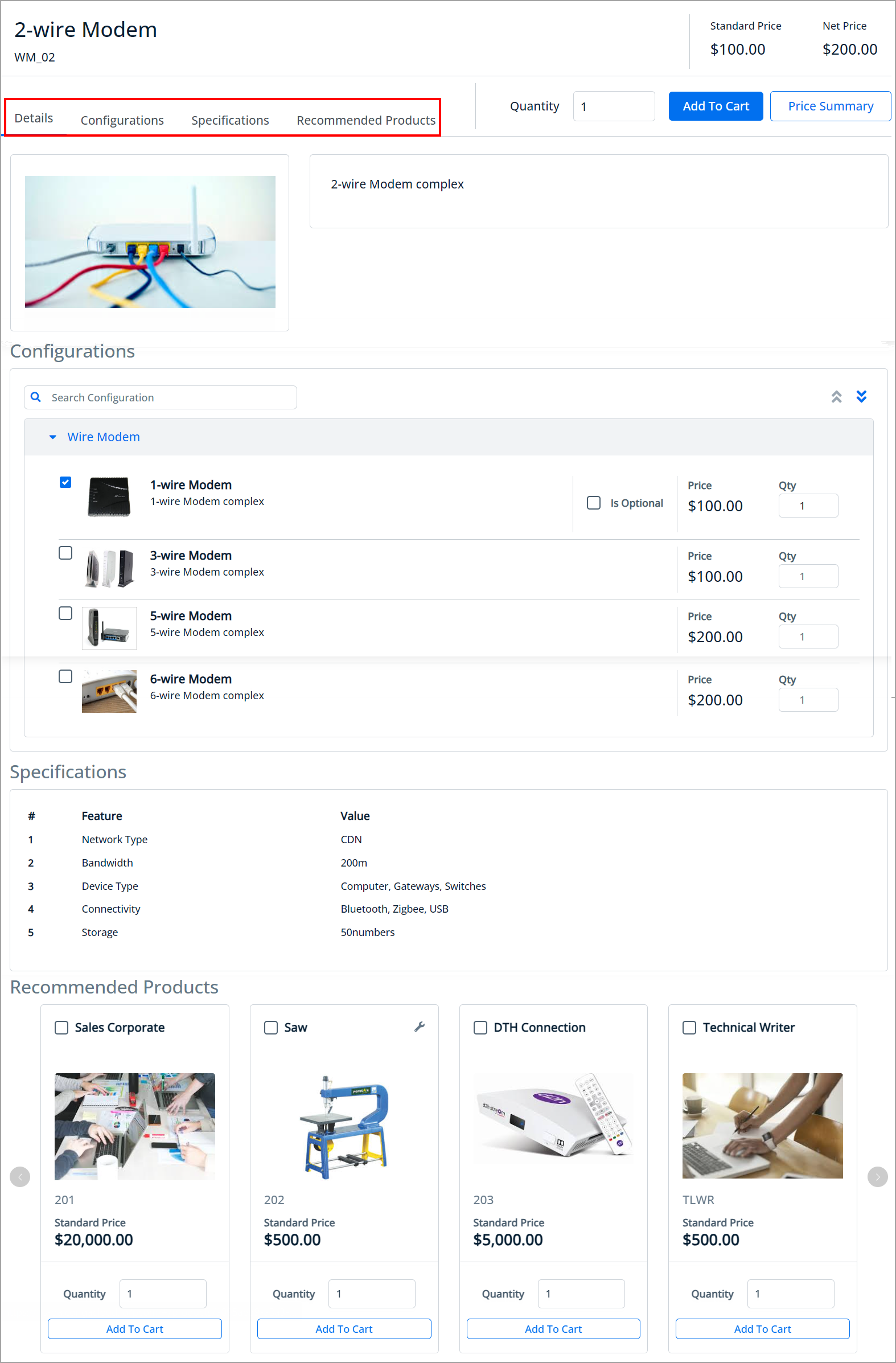
Data translation in Catalog allows you to display modules and elements as per preferences and locales. Currently, data translation is available for the Catalog and its modules (Product, Category, OptionGroup, Attribute, and AttributeGroup), as well as elements (product names, line item fields, categories, and rule messages). For more information, see Setting Up Multi-language Support.
Example:
When you set the catalog's locale to Chinese, it displays product details, categories, and other elements in Chinese.