Download PDF
Download page Managing Assets.
Managing Assets
Prerequisite:
Ensure that Enable ABO is set to true in the Storefront record to use a standard template.
Asset Actions is set for Buy More, Change Configuration, Renew, or Terminate actions on the storefront object. This field is dependent on the Enable ABO flag.
As a Customer Service and Sales Representative in your organization, you can Renew and Terminate a customer's assets. You may even choose to Buy More for an existing asset. You can also change the configuration for an existing bundle subscription during renewal or mid-term assets from the cart.
Assets are the products or services that you have bought. You may need to modify the products that you have bought in terms of Quantity, Selling Term, or Duration. You can access all the products that you have bought from the Assets tab.
Asset Filtering on the Catalog page
View Installed Products for Account
- View the Assets By Price Type and Asset Amounts By Price Type charts on the Installed Product page
- Enable or Disable ABO on the Template
Enable or Disable Renew or Terminate actions on the Template
Using the Standard Table and Chart Component on the Installed Product Page
The Installed Product page or Assets page lists all the installed products of the selected account. The Assets list shows the assets with the following details:
- Asset Name
- Selling Frequency
- Start Date
- End Date
- Net Price
- Quantity
- Asset Status
- Price Type
From the Assets page, you can:
- View Summary Charts for Assets
- Filter an Asset
- Search an Asset
- Renew an Asset
- Terminate an Asset
- Buy More Assets
- Change Configuration
You can also sort the asset list, set pagination, and set a bundled or unbundled view for the asset list.

Filtering Assets in the Installed Product Page
The Installed Product page can show the entire inventory of your assets; therefore, you can use the following filters available on the page to find a particular asset:
- Days to Renew
- Price Type
- Asset Action
- Product Family
- Advanced Filters (
 )
) - Search Assets (
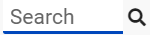 )
)
You can also use a combination of filters to refine your asset list.
Renewing an Asset
Renew for a Standalone or a Bundle Asset from the Catalog page (Catalog, Recommendation, and Compare Products)
Renew for a Standalone or a Bundle Asset from the Installed Product page
Mass Renewal for Standalone or Bundle Assets
Terminating an Asset
Terminate for a Standalone or a Bundle Asset from the Catalog page (Catalog, Recommendation, and Compare Products)
Terminate for a Standalone or a Bundle Asset from the Installed Product page
Mass Terminate for Standalone or Bundle Assets
Buy More Subscription (Increment Asset)
Buy More for a Standalone Asset from the Catalog page (Catalog, Recommendation, and Compare Products)
Buy More for a Standalone Asset from the List View Catalog
Buy More for a Standalone Asset from the Installed Products page
Changing the Configuration for an Existing Asset
You can change the configuration for an existing bundle subscription during renewal or mid-term assets from the cart. You can change the configuration for Recurring Asset products (Bundles) and Usage Standalone Asset products from the cart with "Amended" status.
- The overall status for the primary bundle or standalone product is "Amended"
- You cannot change one-time options and the Line Status = "Existing"
- You can edit recurring options and Usage Standalone assets for: Quantity, Switch Options, Select Additional Options, and Attributes
- When you change the quantity or attributes for an option, the Line Status = "Amended"
- When you change an option, the existing option Line Status = "Cancelled" and the new selected option Line Status = "New". The Cart displays both the options with Line Status = "Cancelled" and "New" with the newly selected option within the option group.
- When you select a new option without switching an existing option, the newly-selected option is displayed in the Cart with Line Status = "New"