Download PDF
Download page Version 2001 (Spring 2020).
Version 2001 (Spring 2020)
New Feature
Following is the new feature introduced in this release:
Headless Digital Commerce REST APIs
Introducing Headless Digital Commerce “service” that enables rapid experience-first commerce development and web applications. REST APIs allows your front-ends to interface with core e-commerce functionality like cart, checkout, as well as provides data object access to entities like product, product configurations, storefront and more.
Enhancements
Following are the new enhancements introduced in this release:
Updated Standard Table and Chart Components in Asset-Based Ordering
The Installed Products page is updated to use the standard table and chart components from the elements library. You can view the Assets By Price Type and Asset Amounts By Price Type charts on the Installed Product page.
The Installed Product page can show the entire inventory of your assets; therefore, you can use the following filters available on the page to find a particular asset:
- Days to Renew
- Price Type
- Asset Action
- Product Family
- Advanced Filters (
 )
) - Search Assets (
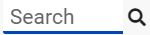 )
)
You can also use a combination of filters to refine your asset list.
Updated Cart List Page
The cart list page is updated to use the standard table component instead of a custom table.
You can see the cart details after logging into Digital Commerce. The Carts home page or My Carts page lists all carts that you have created for the selected account. The cart list page shows the carts with the following details:
- Configuration Name
- Created Date
- Number of Items
- Is Active
- Total Amount
- Status
From the My Carts page, you can:
Create a cart
Search a cart
Delete a cart
Set a cart as active
Sort the cart list
Set pagination
Ability to Hide Option Groups and Options
You can now completely hide an option group and the options within it from the user interface.
- Select the Is Hidden flag from the Option Group Configuration page to hide option groups.
- Use the exclusion type constraint rules to hide excluded options from the list. You must set up the Action Intent as Hide in the Constraint Rule Action.
Support for Modifying Option Groups and Options Within a Bundle Configuration
In a Bundle configuration, from the Option Group configuration, you can now select the Modifiable Type setting with values Fixed and Variable.
- Selecting Variable enables you to change the quantity of the option products while configuring the product.
- Selecting Fixed restricts you from changing the quantity of the option products inside the parent option group.
Setting the Modifiable Type setting to Fixed or Variable impacts only on immediate options. There is no impact on the sub-option groups. You must set the modifiable type setting on each option group level. This also overrides the minimum and maximum validation.
Support for Required Checkbox for Options
With this release, when you select the Required flag for an option product in CPQ, it is considered in Digital Commerce. When you select the Required checkbox, it is selected by default in the configuration.
If there is a minimum quantity of 0 specified on the required option, the minimum quantity is ignored. The default quantity is 1 and you cannot change the quantity to 0.
Updates to Guest User Activity Due to Salesforce Critical Update
Salesforce released a new patch that restricts Guest User Access. Apttus has enhanced the Digital Commerce SDK to consider guest created carts. To enable guest user flows, a new Secure guest user record access flag is introduced. By default, this flag is turned off in the sharing settings preventing the guest user to add products to the cart. The Add to Cart button is disabled.
Sequencing Support for Options, Attributes, Attributes Groups, and Option Groups
The product configuration page now displays Attributes, Options, Options Groups, and Attribute Groups in a proper sequence leveraging CPQ metadata information.
The Option Group sequence ONLY considers the root sequence field available in Salesforce. The option groups are displayed sequentially, irrespective of the current option group level.
The option groups at the root level are displayed similar to the one's in Apttus CPQ. However, option groups that are not at the root level are arranged as per the value of its corresponding root sequence field. Example: Lesser the value, higher the sequential position in the product configuration user interface.