A stage is a group of steps. All steps in a stage must be completed (or have conditions that will prevent their creation while also being set to Ignore in Stage Completion) before steps that follow it (child steps) can execute. Unless all stage steps are canceled, child steps execute after the stage completes successfully. Staging enables users to have steps with multiple parent steps (i.e., all steps in a stage must be complete before the child is created). Stages can be used to facilitate parallel approvals when used in conjunction with Approvals.
To create a stage, a definition is needed. See Creating a Process Definition.
To create a stage
- Navigate to the definition where will add the stage.
- Click the New Stage button.
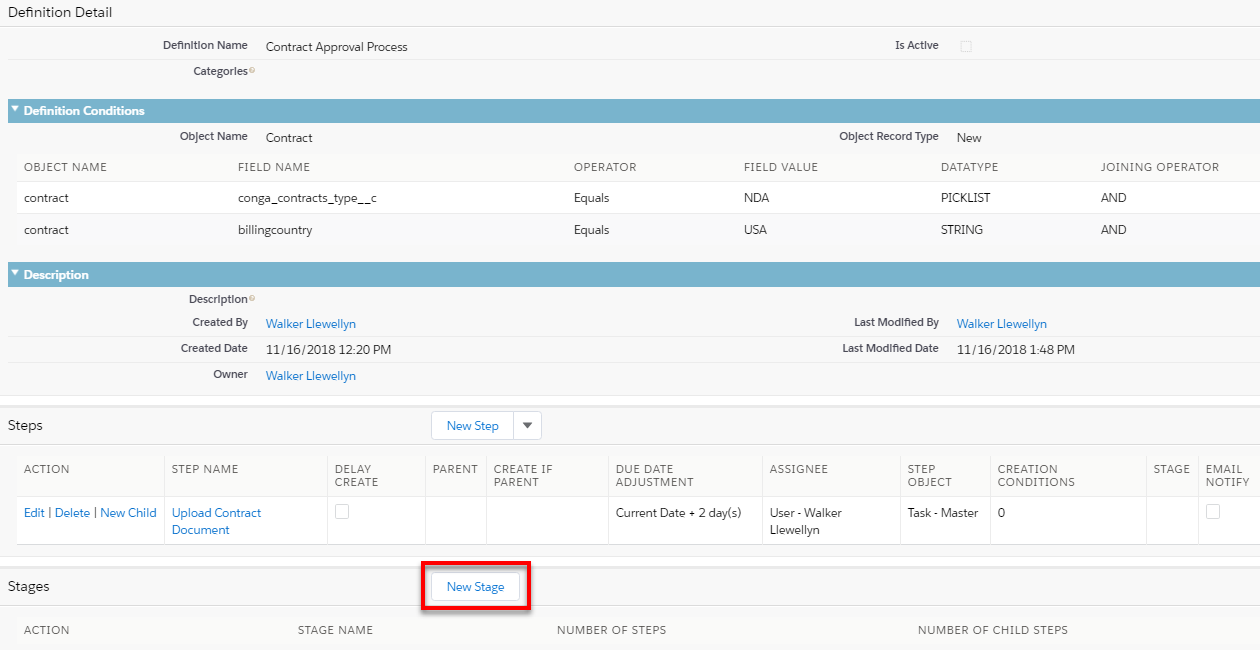
- Enter the new stage name and click Save.
- To add steps to the stage, click the New Stage Step button and fill out the fields. See Process Steps.
You can also edit existing steps to add them to a stage. Edit the step and populate the Stage field with the stage you created in the steps above.
Editing a step with the Stage field populated raises the Ignore In Stage Completion checkbox. If the step is part of a stage, select this checkbox to ignore the step when determining whether to create child steps for the parent stage. For example, if two of three stage steps complete and the third is set to Ignore In Stage Completion, the stage is considered complete and child steps are created. The default is unchecked, and the stage does not ignore the step when complete. This only applies to steps that are skipped (for example: due to step creation conditions). Any steps that are not skipped must still be completed for the stage to be considered complete.
If a step has step creation conditions and is part of a parent step and a parent stage, the Ignore on Completion checkbox does not let the step bypass completion in a stage, because the parent step is not complete.