Download PDF
Download page Setting Up Partial Orders from Price Agreements.
Setting Up Partial Orders from Price Agreements
Sales orders are generated using Price Agreements from quotes or agreements where the "Intent" field is equal to "Price Agreement." This allows Order Management users to place full or partial sales orders against a Price Agreement whose line items have been pre-negotiated at specific quantities and pricing.
Configuring Price Agreements
Administrators are responsible for setting up the tab that navigates the user to the Price Agreements user interface and configuring settings that customize the layout of pages in the UI. Complete all of the following tasks to set up Price Agreements for Order Management.
To create the tab for managing Price Agreements
- Log in to your Salesforce org.
- Go to Setup > Tabs.
- Under Visualforce Tabs, Click New.
- Click Visualforce Page drop-down and select POPriceAgreement.
- Enter a label for the tab (for example, "Price Agreement").
- Press tab to autofill the tab API name.
- (Optional) Choose a tab style.

- Click Next.
- Select tab visibility for profiles and click Next.
- Select which apps will have access to this tab. Click Save.
To configure Order System Properties for Price Agreements
Go to Setup > Custom Settings > Order System Properties
Click Manage.
Click Edit to the left of System Properties.
Enter values for the properties described in the following table:
Property Description Example Value Agreement Fields for Partial Order Enter the list of field API names from the Agreement object to display as columns on the agreement list view page under Price Agreements. Conga__Account__c,
Apttus__Account__r.Name,
Apttus_CMConfig__PriceListId__c,
Apttus_CMConfig__PriceListId__r.Name,
Apttus__FF_Agreement_Number__cAgreement Fields for Partial Order2 Use this field to list additional Agreement field API names when the total number of characters for the "Agreement Fields for Partial Order" property is exceeded. Agreement Item Fields for Partial Order Enter the list of field API names from the Agreement Line Item object to display as columns on the agreement line item list view page under Price Agreement Details. Apttus__AgreementId__c,
Apttus__ProductId__r.Name,
Apttus_CMConfig__OrderedQuantity__c,
Apttus__Quantity__c,
Apttus_Approval__Approval_Status__c,
Apttus_CMConfig__BillToAccountId__r.Name,
Apttus_CMConfig__ShipToAccountId__r.NameAgreement Item Fields for Partial Order Use this field to list additional Agreement Line Item field API names when the total number of characters for the "Agreement Item Fields for Partial Order" property is exceeded. Quote Fields for Partial Order Enter the list of field API names from the Quote/Proposal object to display as columns on the quote list view page under Price Agreements. Apttus_Proposal__Account__c,
Apttus_Proposal__Account__r.Name,
Apttus_QPConfig__PriceListId__c,
Apttus_QPConfig__PriceListId__r.Name,
Apttus_Proposal__Approval_Stage__c,
Apttus_QPConfig__Intent__c,
Apttus_QPConfig__ShipToAccountId__r.NameQuote Fields for Partial Order2 Use this field to list additional Quote/Proposal field API names when the total number of characters for the "Quote Fields for Partial Order" property is exceeded. Quote Item Fields for Partial Order Enter the list of field API names from the Quote/Proposal Line Item object to display as columns on the quote line item list view page under Price Agreement Details. Apttus_QPConfig__EndDate__c,
Apttus_QPConfig__StartDate__c,
Apttus_Proposal__Product__r.Name,
Apttus_Proposal__Proposal__c,
Apttus_QPConfig__Quantity2__c,
Apttus_QPConfig__OrderedQuantity__cQuote Item Fields for Partial Order2 Use this field to list additional Quote/Proposal Line Item field API names when the total number of characters for the "Quote Item Fields for Partial Order" property is exceeded. Field values must be comma-separated.
- Click Save.
To configure fields sets for displaying information in the Price Agreement UI
- Go to Setup > Objects > Order.
Under Field Sets, click Edit next to the field set you want to configure. Refer to the following table for the list of configurable field sets and their purpose:
Field Set Purpose Notes Manage Customer PO Basic Info This field set is used to display the list of fields in the header of the Create Sales Order screen.

Fields are displayed in the order they are added to the field set. Manage Customer Additional Info This field set is used to display additional fields on the Create Sales Order screen.
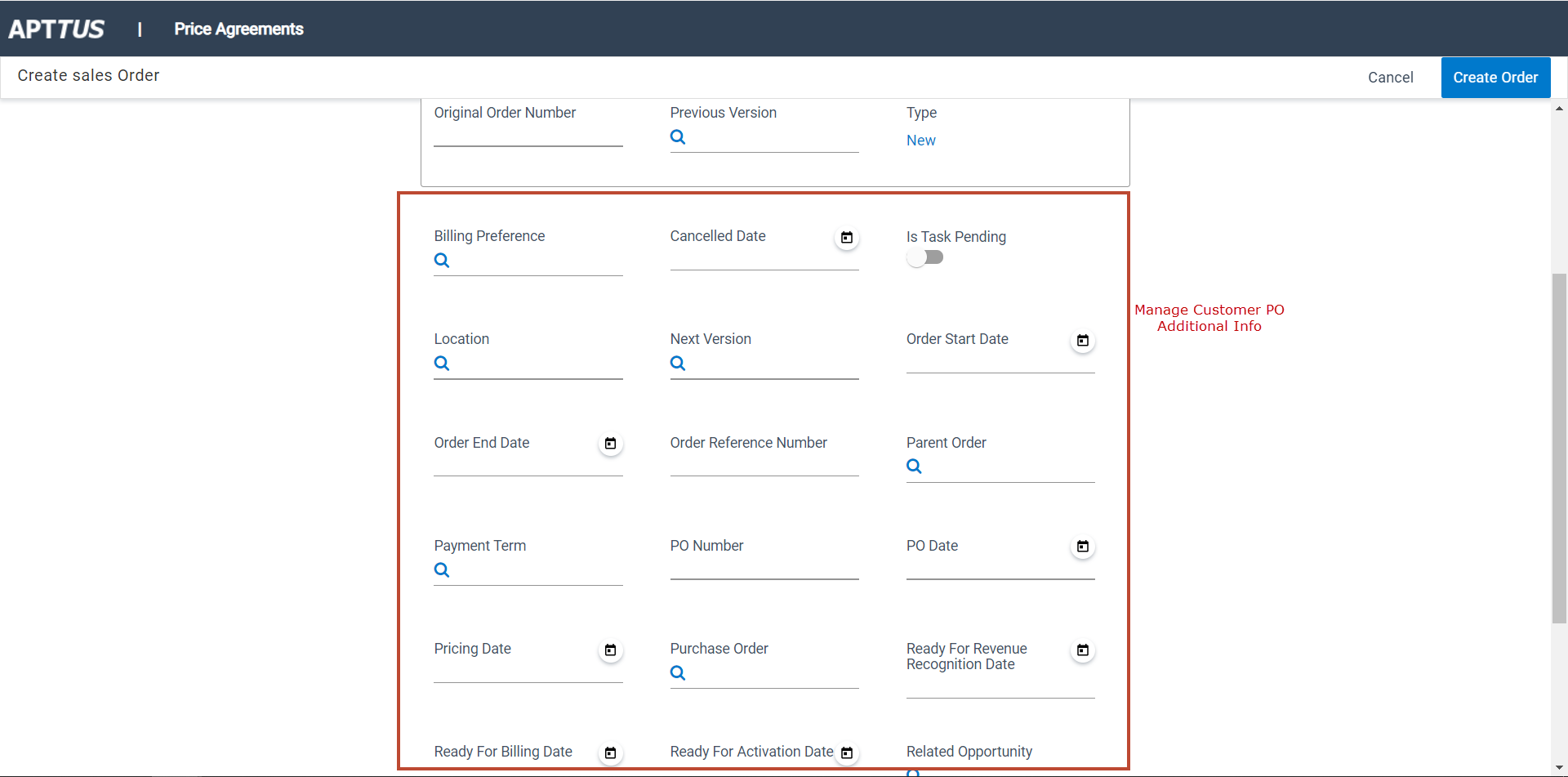
Fields are displayed in the order they are added to the field set. Manage Customer PO List View This field set is used to determine which columns are displayed in the Price Agreement Detail screen.

Price Agreements can be sorted or filtered by column. - When you are done adding fields to a field set, click Save to save your changes. Go to the appropriate page under Price Agreements to verify the fields are displayed.