Download PDF
Download page Splitting an Order.
Splitting an Order
This feature allows you to divide an existing order (parent order) into multiple orders (child orders) during the provisioning process. You can split any large order that was created from a Quote, Agreement, or Direct order that has not been amended.
Using this feature you can:
- Split the order on the initiation of acceptance based on customer needs.
- Split the order post creation and before activation using a select set of criteria.
- Split the order before it is activated and track the original order id on the split order.
- Split the order manually by selecting the order lines.
- Amend or cancel the orders that have been split.
Consider the following scenarios when deciding to split an order:
- You have a requirement for handling orders comprising different products.
- Splitting the order based on product availability and delivery timeline.
- Splitting the order to expedite the provisioning process.
Use one of the following methods to perform an order split:
- Manual Split: You can perform the manual split only through API. For more information, refer to the Splitting an Order using API topic in Order Management for SOAP API Developers.
- Auto Split on Accept: To automate the order split using the criteria on order acceptance. You can perform split automation using one of the following criteria.
Using Global Criteria
- Using Select workflow Level Criteria
- Order Workflow Ruleset
When the order is split, all its child orders should have the same status as the parent order. For example, If the order with the status 'pending' is split, then all its child orders are created with 'pending' status.
- When the order is split using criteria fields, the status of the parent order is updated to 'Superseded'.
Auto Split on Accept
You can automate the order split on acceptance using one of the following criteria.
- Splitting the order on accepting using Global criteria: This splits the order on Quote acceptance, Agreement activation, or order acceptance based on the global criteria defined in the Order System Properties.
- Splitting the order on accepting using the selected workflow level criteria: This split the specific order on Quote acceptance, Agreement activation, or Order acceptance based on the selection of order lines defined in the order workflow rule criteria.
Splitting the order on accepting using global criteria
To split the order using global criteria:
Create an Order Workflow Ruleset and Order Workflow Rule. Refer to Creating Order Workflows to Automate In-Flight Order Changes for step-by-step instructions.
Note:
- When creating an Order Workflow Ruleset, ensure that Record Updated is chosen as a Trigger Event.
- If the Order Workflow Rule Entry is not defined, the split order action is performed based on the Global criteria defined in the Custom settings > Order System Properties.
Usecase: Using Global criteria
Description: This use case describes how to create a Workflow Ruleset to handle the split order using global criteria.
A large manufacturing company that sells hardware and software products. Its backend process is handled in different fulfillment systems for the product lines. Sales representative quotes for 10 hardware items and 5 software items for one enterprise in a single quote. But, expecting to generate two individual orders for each Line of Business for fulfillment.
To create the Order Workflow Ruleset:
- Click All Tabs (+) > Order Workflow Rulesets > New (in Salesforce Lightning, go to App Launcher > Order Workflow Rulesets > New). The New Order Workflow Ruleset page is displayed.
- Enter "Split Rule" as the Ruleset Name.
- Click the Type drop-down and select API Execution.
- Enter "1" for the Sequence.
- From the Business Context Type drop-down, select Order.
- Click the Trigger Context Type drop-down and select Order.
- Add the Order Updated Trigger Event(s) from the Available box to the Chosen box.
- Select the Active checkbox.
- Click Save. The ruleset is created.
To create the Order Workflow Rule:
- Click New Order Workflow Rule from the Order Workflow Ruleset page. The New Order Workflow Rule page is displayed.
- Enter "1" for the Sequence.
- Click the Action drop-down and select Split Order.
- Enter "Split order on accepting using <criteria name>" in the Description field.
- Click the lookup icon and select the Split Rule ruleset you created in the first task.
- Click Save.
- Go to Order custom settings, go to Setup > Custom Settings > Order System Properties, and enter Line_of_Business__c in the Split Order Criteria fields.
Refer to the following screens for the sample setup for the given use case.
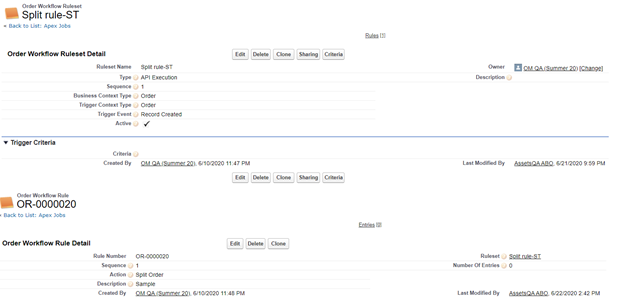
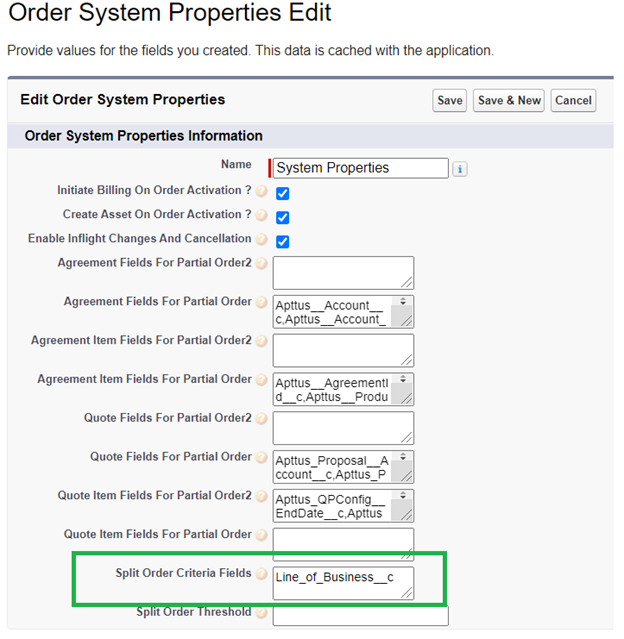
Result: The above setup triggers the parent order first and then splits into two new child orders. The parent order remains empty.
Splitting the order on accepting using the selected workflow level criteria
To split the order using select workflow level criteria:
- Create an Order Workflow Ruleset and Order Workflow Rule. Refer to Creating Order Workflows to Automate In-Flight Order Changes for step-by-step instructions.
Use Case: Splitting an order using the selected workflow level criteria
A large Hitech company sells perpetual licenses, software, and professional services. Their professional services deliverables are managed using a PSA tool. Sales representative quotes for 100 different licenses, 10 software, 3 professional services offerings in a single quote. On quote acceptance, the expectation is that the professional service items should carve out as a separate order for integration with the PSA system.
To create the Order Workflow Ruleset:
- Click All Tabs (+) > Order Workflow Rulesets > New (in Salesforce Lightning, go to App Launcher > Order Workflow Rulesets > New). The New Order Workflow Ruleset page is displayed.
- Enter "Split Rule" as the Ruleset Name.
- Click the Type drop-down and select API Execution.
- Enter "1" for the Sequence.
- From the Business Context Type drop-down, select Order.
- Click the Trigger Context Type drop-down and select Order.
- Select the Active checkbox.
- Click Save. The ruleset is created.
To create the Order Workflow Rule:
- Click New Order Workflow Rule from the Order Workflow Ruleset page. The New Order Workflow Rule page is displayed.
- Enter "1" for the Sequence.
- Click the Action drop-down and select Split Order.
- Enter "Split order on accepting using select workflow level criteria" in the Description field.
- Click the lookup icon and select the Split Rule ruleset you created in the first task.
- Click Save.
To create the Order Workflow Rule Entry and define criteria:
- Click New Order Workflow Rule Entry from the Order Workflow Rule page. The New Order Workflow Rule Entry page is displayed.
- Enter "1" for the Sequence value.
- Click the Context Type drop-down and select Order Line Item.
- Click Save.
- From the Order Workflow Rule Entry page, click Item Criteria. The Order Workflow Rule Entry Edit page for Criteria Edit is displayed.
- Click Edit. The Criteria Edit page is displayed.
- Click the Field drop-down and select Type of Product.
- Click the Operator drop-down and select equal to.
- Click the Map To drop-down and select None.
- Click the Value drop-down and select Professional Service.
- Click OK to save the Item Criteria and return to the Order Workflow Rule Entry page.
Refer to the following screens for the sample setup for the given use case.
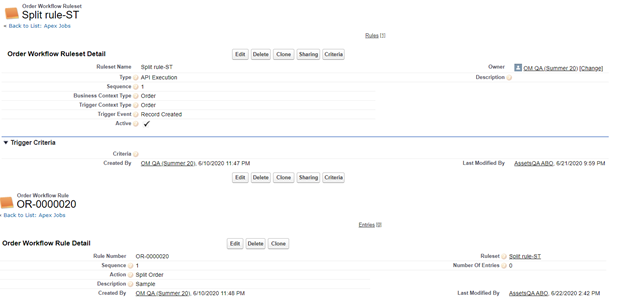
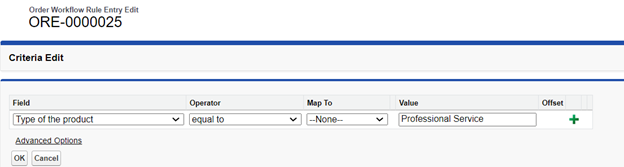
Result:
The "Split Rule" Order Workflow Ruleset is created.
The corresponding rule and rule entry is created. Criteria and inputs are specified to create a child order with professional service products. The license and software lines remain on the parent order.