Download PDF
Download page Managing Quotes.
Managing Quotes
My Quotes page displays a list of all quotes that you have requested and created for the selected account.
To retrieve the selected account's quote data, use the following API call with the appropriate parameters:
From the My Quotes page, you can:
Search for a quote: You can search for the quote to refine the quote list. Enter a keyword related to the name. It displays all quotes that contain that keyword.
To search the particular quote, use the following API call with the filter parameter:
GET
https://<URL_of_the_Instance>/api/quote/v1/quotesFor example:
https://<URL_of_the_Instance>/api/quote/v1/quotes?filter=eq(Account.Id:'<actual accountId>')&filter=noteq(Status:'Saved')&sort=DESC(ModifiedDate)&Page=1&limit=10- Sort the quote list: You can sort the quote list by clicking the Proposal ID, Proposal Name, Approval Stage, Price List, Account, and Last Modified Date column names.
Set pagination: You can specify how many quotes should be displayed on a single page. To enable pagination, go to the per page field on the top right bar and select a value from 10, 20, 30, or 40 quotes per page.
- Filter the quote list: You can sort the quote list by clicking the filter icon. The Advanced Filters pop-up appears. You can filter the quote list based on the following fields. You can also add multiple filter criteria by clicking the Add Criteria button.
- Approval Stage
- Bill To
- Created Date
- Grand Total
- Pending Duration
- Ship To
For sorting, pagination, and filtering, use the following API call adding the filter, page, limit, and sort parameters:
GET https://<URL_of_the_Instance>/api/quote/v1/quotes
For example: https://<URL_of_the_Instance>/api/quote/v1/quotes?filter=eq(ApprovalStage:'Draft')&filter=eq(Account.Id:'<actual accountId>')&sort=DESC(ModifiedDate)&Page=1&limit=10
Before placing an order, you can create and request a quote for a customer in order to get better pricing and product configuration.
After requesting a quote, you can perform the following:
- Generate a quote document so you can email the proposal to the customer.
- View and track quotes.
- Modify the quote by editing the header and line items in a requested quote. You can only add, change, or delete items from the requested quote in the draft stage.
- View and manage details of a requested quote created by the customer or created for the customer.
Requesting a Quote
As a logged-in user, you can add products to the cart and request a quote by clicking the Request Quote button on the cart page. The Request Quote page appears.
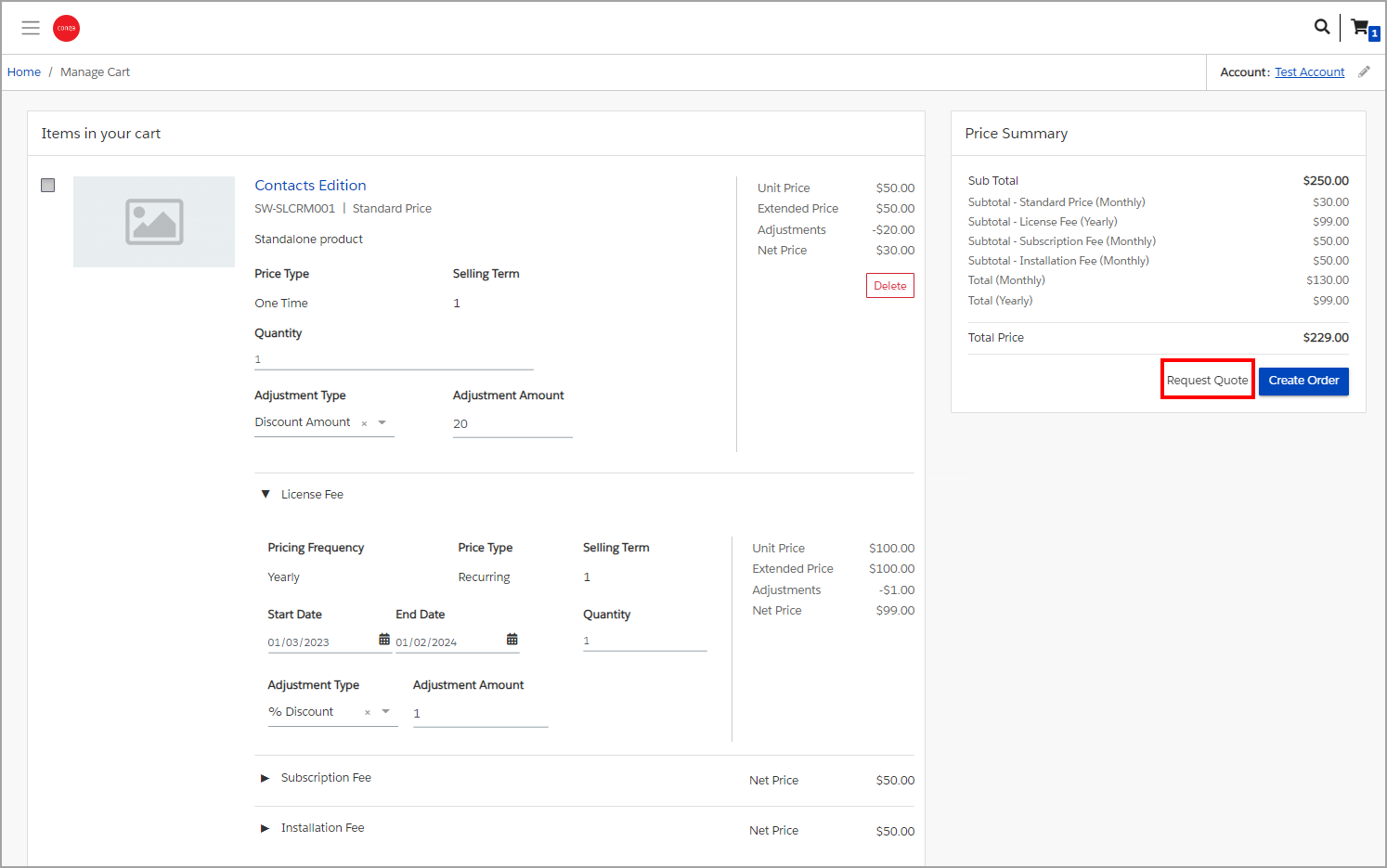
To request a quote
Enter the following details for the quote on the Request Quote page. Fields marked with an asterisk (*) are mandatory:
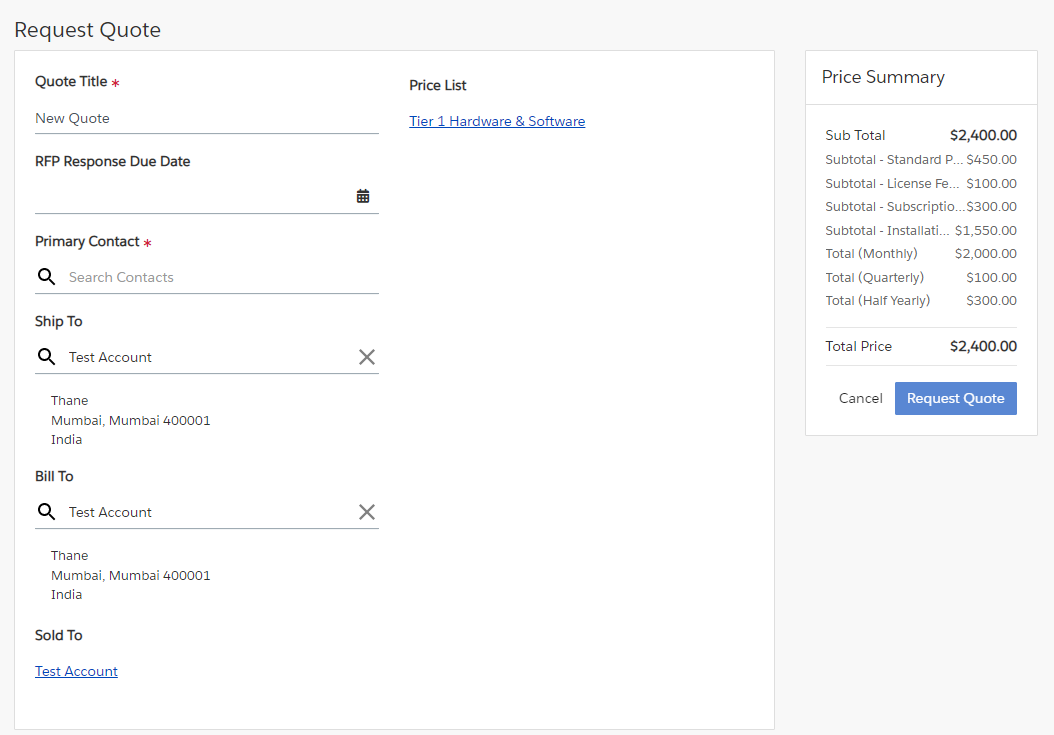
Field Name Description Quote Title* Enter a meaningful Quote Title. By default, it is auto-populated as New Quote.
Price List
Shows the name of the price list associated with the account selected. You cannot edit this field. RFP Response Due Date
Enter an RFP Response Due Date by which you are expecting a response on the quote request. Primary Contact*
Search and select the Primary Contact associated with your account.
Ship To
Shows the Ship To location of the account associated with the primary contact. You can search and select another value to update this field. Bill To
Shows the Bill To location of the account associated with the primary contact. You can search and select another value to update this field. Sold To
Shows the name of the account associated with the primary contact. You cannot edit this field. - Click Request Quote.
You will see a success confirmation popup. To see more information about the quote, click VIEW YOUR QUOTE. This opens the Quote details page.
For requesting a quote, use the following API call:
POST https://<URL_of_the_Instance>/api/cart/v1/carts/{cartId}/quote
For reviewing the requested quote (on the Review Your Quote button), use the following API call with the includes parameter:
GET https://<URL_of_the_Instance>/api/quote/v1/quotes/{quoteId}?includes=items
Viewing and Modifying a Requested Quote
After requesting a quote, you can view and modify the requested quote. To view all the quotes created by you and belonging to the same account, go to My Accounts > My Quotes page.
From the Quote Request confirmation popup, click the REVIEW YOUR QUOTE button. The quote page appears where you can view and update the following fields of the Quote Summary:
- Quote Title
- RFP Response Due Date
- Primary Contact
- Account Name
- Ship To Account
- Bill To Account
For updating the value, use the following API call:
PATCH https://<URL_of_the_Instance>/api/quote/v1/quotes/{quoteId}