Download PDF
Download page Managing Assets.
Managing Assets
When you accept a quote, the application generates an order. When you activate the order, it creates new assets. Assets are the products or services that you have bought. Asset-based ordering (ABO) manages the products and services of customers throughout their life cycles. ABO enables businesses who sell and manage subscriptions, recurring licenses, support contracts, or modular solutions to manage these transactions more efficiently after the initial purchase. Furthermore, it improves opportunities to manage renewals, upsells, and cross-sells.
Prerequisites for Asset Actions
- An order is activated. For more information on how to activate the order, see Activating Orders.
- The generated asset data is synced with the Conga Revenue Lifecycle Platform. For more on creating and managing object and field mappings, see Creating and Managing Object Mappings.
To identify the asset products on the Product Catalog page, the application displays the installed product (![]() ) icon on the asset product card. You can currently only renew assets.
) icon on the asset product card. You can currently only renew assets.
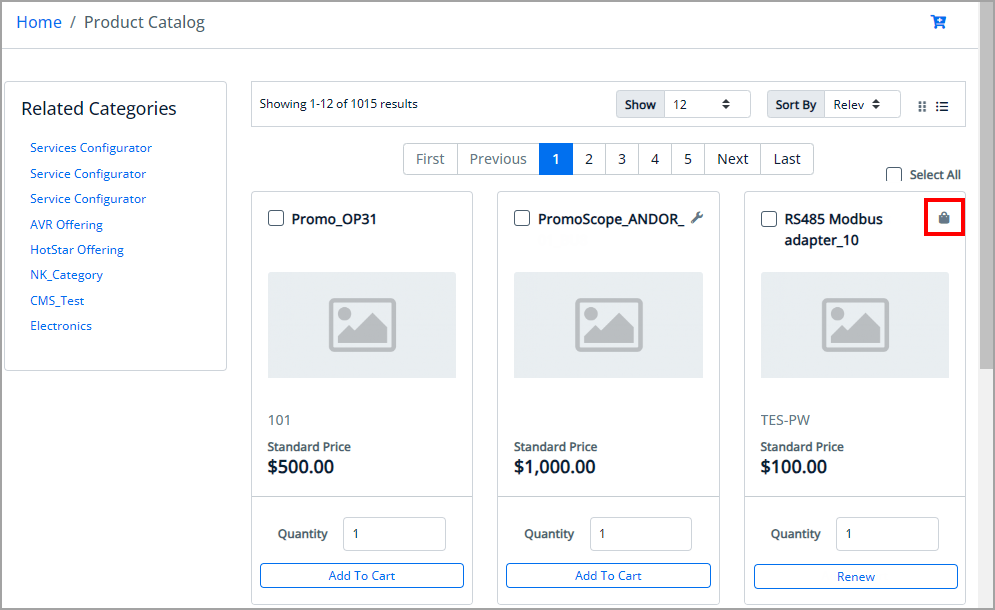
Renewing an Asset
Renewal is the most common and efficient method of retaining current customers while driving growth and revenue for your company. By extending an agreement, asset renewals reduce the scope of pricing problems. When you renew an asset, you are essentially regenerating the asset life cycle for a new duration.
You can renew a standalone or a bundle Asset from the Product Catalog page. Go to the asset and then click the Renew button on the product card. You can adjust the renewal end date or use the existing term to renew the product. Now, navigate to the cart details page and make any necessary modifications to the asset. Follow the quote and order flow. When the order is activated, renewal assets are generated.
Changing the Configuration for an Existing Asset
You can change the configuration for an existing bundle subscription from the Product Catalog page when it's time for renewal or even in the middle of your subscription term. This applies to both Recurring Asset products (Bundles) and Usage Standalone Asset products. This enables you to tweak how your recurring bundle products or standalone usage assets work.
The Change Configuration action is only available for products/assets with Price Type set to Recurring/Usage and with an asset status other than canceled.
To change configuration
- Go to the asset product.
- Click the action dropdown button and select the Change Configuration option on the product card.
- Review the product name, start & end date, quantity, and price.
- Click Change Configuration.
- The product is added to the cart and you are redirected to the product details page where you can change the configuration (change the quantity, add and remove bundles, options, option groups, etc.).
- Go to the cart and follow the quote and order flow.
When the order is activated, renewal assets are generated. Refer to the different line statuses while adding and removing bundle, option, and option group:
- The overall status for the bundle with configurations or standalone product (with attribute) is Amended on the Cart, Quote, and Order details page.
- You cannot change one-time options. The line's status is displayed as Existing for those options.
- You can edit recurring options assets for: Switch Options, Select Additional Options, and Attributes.
- When you change an option, the existing option's line status is displayed as Canceled, and the newly selected option's line status is set to New. The cart displays both options with Line Status = Canceled and New with the newly selected option within the option group.
- When you select a new option without switching an existing option, the existing line's status is displayed as Existing, and the newly selected option's line status is set to New.
- When you update the quantity of the existing option, the existing option Line Status = Amended.