Download PDF
Download page Business Units.
Business Units
Business Units allow administrators to configure branding in Conga Sign Transactions and emails for specific organizations, departments, and entities within a Salesforce org. Conga Sign users can use the default Business Unit, or select a different Business Unit, for each Conga Sign Transaction to include specific branding for the signing experience.
Business Units are located and configured in the Business Units section of Conga Sign Setup.
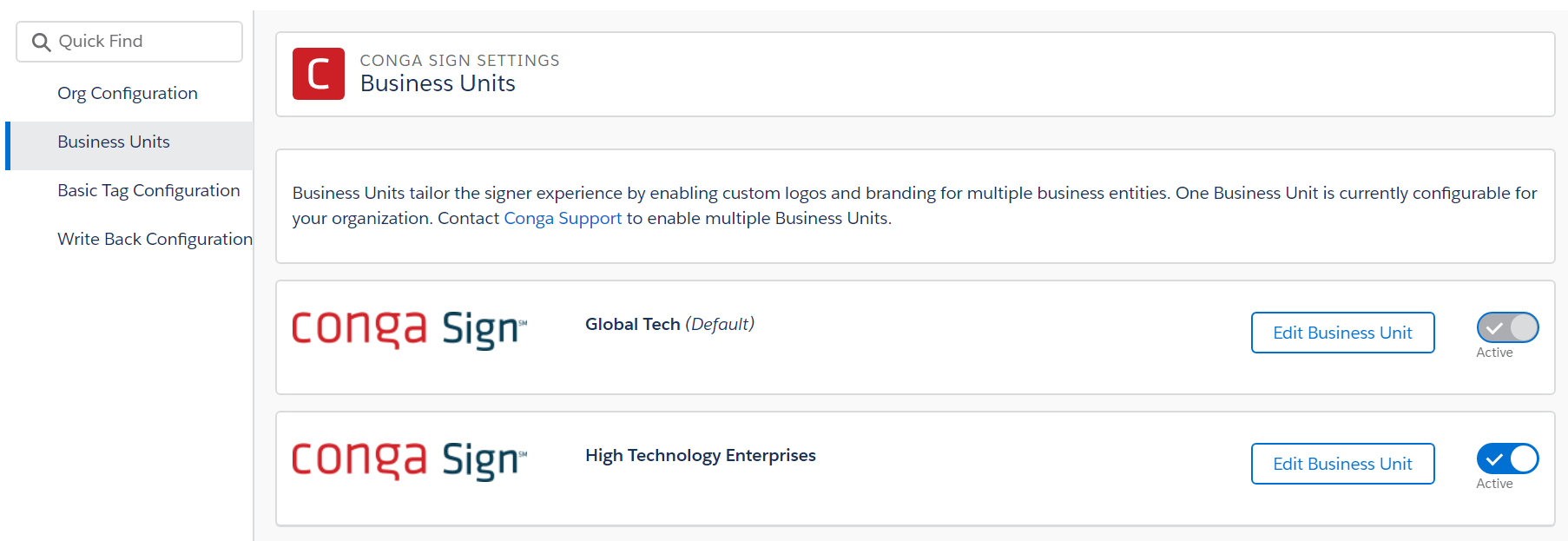
Business Units allow administrators to configure the following fields:
- Business Unit Name - defines the Business Unit name
- The Business Unit Name is displayed in the Business Unit picklist on the Create Transaction user interface and is also displayed in the Audit Trail.
- Business Unit API Name - used to specify a Business Unit with the Conga Sign businessUnit parameter and the Composer CSBusinessUnit parameter topic in Composer Parameter Guide.
- The Business Unit API name can only contain underscores and alphanumeric characters. It must be unique for the org, begin with a letter, not include spaces, not end with an underscore, and not contain two consecutive underscores.
- Business Unit Status - determines if a Business Unit is activated and available for use in Conga Sign Transactions and emails.
- Company Logo - displays the selected logo in Conga Sign emails and documents.
- Email From Display Name - defines the company name displayed on Conga Sign emails.
- Email Subject - defines the subject field in emails sent from Conga Sign.
- Email Message - defines the content displayed in the body of emails sent from Conga Sign.
- Contact Information fields - defines the contact information displayed at the bottom of emails sent from Conga Sign.
- Company
- Address, City, State, Zip/Postal Code, Country
- Phone Number
- Website
With the multiple Business Units feature enabled, Conga Sign users can easily select a specific Business Unit to use for each Conga Sign Transaction under the Advanced Options section in the Create Transaction user interface.
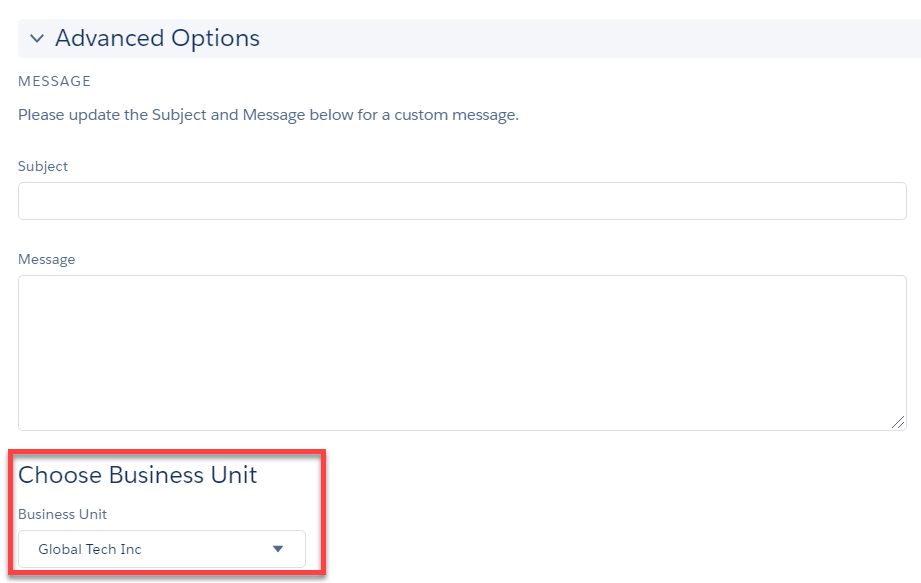
The default Business Unit auto-populates as the selected Business Unit in each Conga Sign Transaction. For more information about choosing a default Business Unit, see Choosing a Default Business Unit.
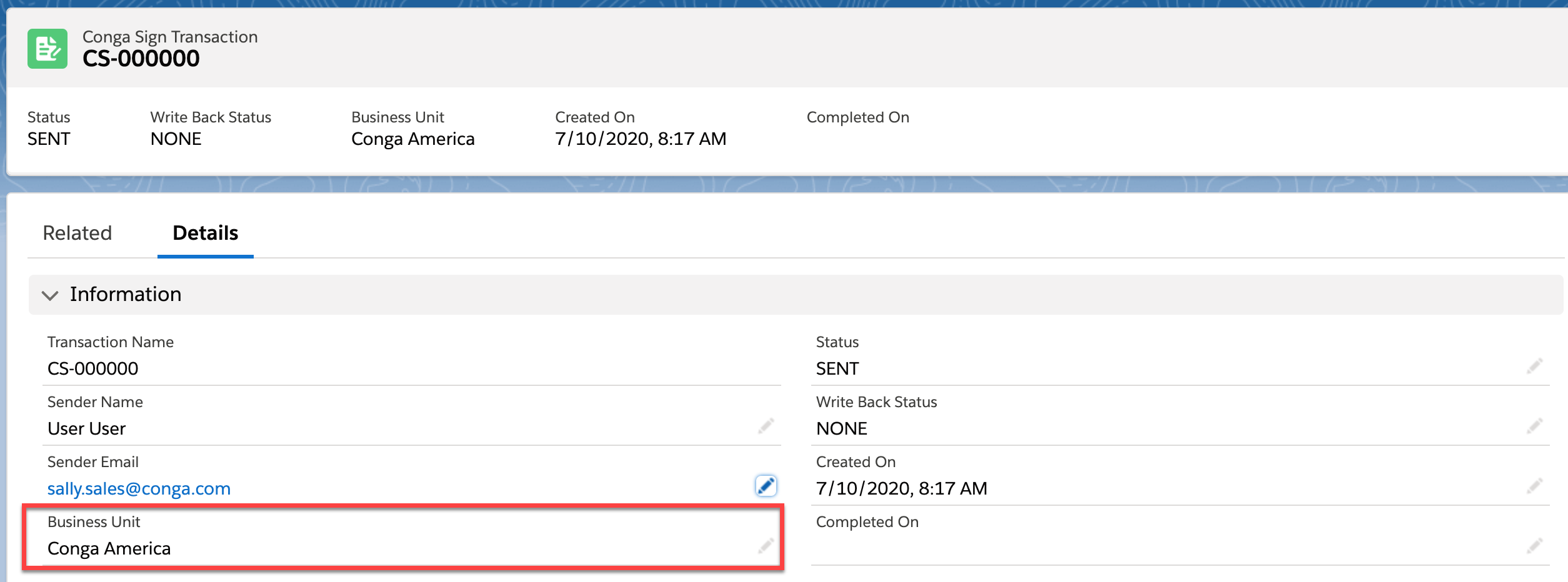
Each Salesforce org is entitled to one Business Unit. After configuring the initial Business Unit, it is then selected as the default Business Unit and used for all Conga Sign Transactions. Users can change the default Business Unit to a different Business Unit if the multiple Business Units feature is enabled.
Information previously stored in the Email Configuration section of Conga Sign Setup is automatically carried over and applied to an org's default Business Unit in orgs that had a version of Conga Sign preceding version 1.49.0. The Company Logo is also moved from the Org Configuration section and carried over to the default Business Unit.
A default Business Unit is automatically created and enabled if any of the following criteria were met in Salesforce orgs that had a version preceding Conga Sign version 1.49.0:
- A Company Logo was previously uploaded in the Org Configuration section of Conga Sign Setup
- Any field in the Email Configuration section of Conga Sign setup was previously filled out
- The Require Drawn Signature setting in the Org Configuration section of Conga Sign Setup is enabled
- The Hide Signature Logo setting in the Org Configuration section of Conga Sign Setup enabled
Orgs with new installations of Conga Sign version 1.49.0 will not have a default Business Unit automatically created.
The Company Logo, Email Configuration fields, Require Drawn Signature setting and Hide Signature Logo setting are moved to the Business Units section of Conga Sign Setup.
If none of the criteria above are met, you must configure and enable a Business Unit in a Conga Sign Setup. If no Business Unit is configured, Conga Sign will apply its default Conga Sign branding for all Conga Sign Transactions. For information about configuring Business Units, see Configuring Business Units.