Download PDF
Download page Search Strategies.
Search Strategies
Smart Search embodies several search methods that enable you to perform sophisticated searches. You can perform the following searches and can combine many of them to create extremely general or granular searches.
Search Type | Description | Example |
|---|---|---|
Keywords | Search for objects containing the keyword(s). |
|
Synonym search | Pull up keywords plus cognates. |
|
Semantic alias | Pull up results of operative terms translated into operators. | A search for "Past due" is translated to "close date is before today" |
| Payment term queries | Search using conventional language for payment terms. |
|
Literal search | Use quote marks to constrain the search. | "double indemnity" (does not return results for "indemnity" alone) |
Fuzzy search | Search for approximate or "near miss" values. | "Show me NDAs with addenda" returns all NDAs with the word "addendum" or "addenda" in the text. |
Search operators | Search with logical (AND, OR) operators. You can specify a main object (agreement, account, opportunity, etc.) as well as a related object. |
|
Search operator + keyword | Search using search operators and keywords. | Agreement start date later than 1/1/2021 AND agreement end date before 1/31/2021 + "Force Majeure" |
Context-driven or scope | Use specific inputs to narrow the scope of your query. | Agreement start date after 1/1/2021 AND record type = MSA AND (account type equals "customer" OR account industry equals "manufacturing") |
Natural language | Search using ordinary language and a main object (agreement, account, opportunity, etc.) |
|
Natural language with nested terms | Search in ordinary language, using a main object and a related object. | In the search: "Pull up the service clauses for agreements over $20k," the main object is "agreements" and the related object is "clause". |
Natural language with nested terms and keywords | Search in ordinary language using a main and related object, documents, and clause text. | Find all agreements over 100K which have a force majeure mentioned in them. |
Natural language with nested, keywords, and Boolean expressions | Search in ordinary language using a main and related object, documents, and clause text along with Boolean expressions. |
|
Natural language nested, keywords, and synonyms | Search in ordinary language using a main object, related object, documents, and clause text with synonyms. |
|
Natural language nested, keywords, synonyms, and Boolean expressions | Search in ordinary language using a main object, related object, documents, and clause text along with synonyms and Boolean expressions. | Pull up agreements over 100K that contain an act of God but not indemnification |
Natural language nested, keywords, synonyms, Boolean expressions, and scope | Search in ordinary language using a main object, related object, documents, and clause text along with Boolean expressions and scope. | Find all agreements of type MSA over 100K that mention both acts of God and limitation of liability |
Semantic/superlative sort | Search with context from natural language comparators such as "most", "least", "top", "bottom", "newest", "oldest", and so forth. | Pull up top 3 agreements from last year |
Partial filename search | Partial file name search returns all matches expansively. | A search for "quitclaim_21" returns all files that contain the string "quitclaim_21", including:
|
Negation queries | Natural-language negation phrase parsing. | "Show me all agreements that don't contain…" |
Ballpark search | Search for numeric values approximating the search term. |
|
Superlative with ballpark search | Search using natural language strategies including both semantic superlative and approximation. | Show me the five most recent contracts with a valuation around 50,000 |
Request specific fields | AI provides results with info in requested categories per natural language request | Pull up the account and owner of all contracts over $120K |
Search by any category | Search categories of records |
|
Multi-object search | This search combines multiple objects, letting you search across categories (e.g., contracts and opportunities). | Pull up opportunities with agreements greater than 10k |
Answer searches posed as questions. | Smart Search parses queries posed as questions, rather than as searches. |
|
Please contact the Conga Support team to add custom synonyms in the Smart Search.
To search content in agreement documents
Click the Smart Search tab.
If you have configured the quick-search box on the home page, you can initiate a keyword search or a natural language query. When you press Enter, you are taken to the Smart Search tab and can view your query results.
- Enter a keyword, phrase, or text (natural language) in the search box and press Enter. A list of search results is displayed in rows. The number of search results is displayed below the search box. You can sort the columns alphabetically by clicking the sort icons (
 or
or  ) in the column headers and can resize the columns by dragging their borders.
) in the column headers and can resize the columns by dragging their borders. Click the expand icon (
 ) to view the content snippet that contains the search query. In the content snippet, the first occurrence of the search text is highlighted.
) to view the content snippet that contains the search query. In the content snippet, the first occurrence of the search text is highlighted.If you search with multiple keywords, all the keywords are highlighted in the snippet and you can also view the page number in which the keyword is found. If no matching text is found in a document, the snippet is not displayed.
To search by keyword
To perform a keyword search, enter one or more simple keywords for your search. For example, entering Force Majeure in the search bar returns objects and associated documents in Salesforce that contain the words "Force" and "Majeure", but also synonyms such as "act of God" and "earthquake."
- Use quotes to return results contained to specific phrases. For example, enter
Act of Godto return only results that specifically contain the phrase "Act of God" or "Acts of God". - Use a keyword search to locate file names. For example, enter
Acme_MSA.docxto bring up the file named "Acme_MSA.docx".
Smart Search cannot search the contents in the documents that are uploaded as Attachments. It will only search the filename of the Attachment with the input keyword.
Query Builder Search
Query builder searches consist of a natural-language query with field constraints.
Instead of manually entering search criteria into the search bar, you can build a search query by clicking the filter icon beside the search bar, selecting operators, and entering values or adding objects as your search requires.
Query builder presents the following options:
- Primary Object
- Take Action When
- Custom Logic
- Field
- Filters
- Add related objects
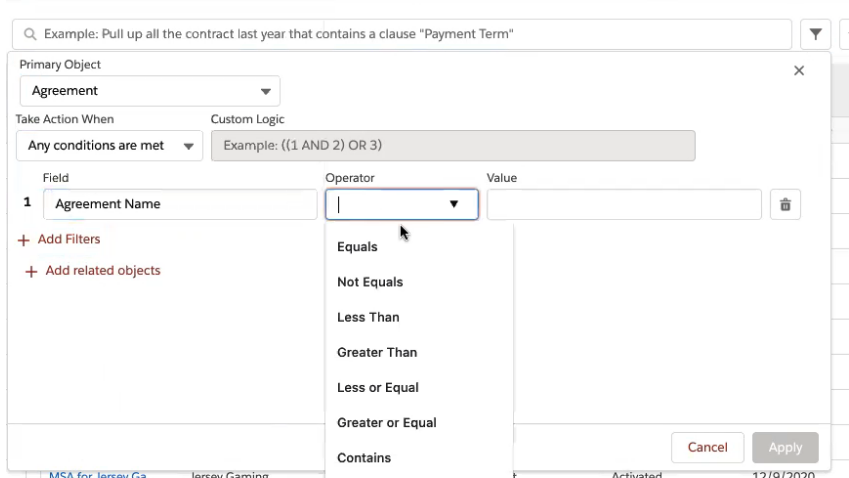
Query builder searches can be saved privately or shared publicly.
You can not apply a filter to a natural language search.
To build a query for agreements containing "MSA"
For example, to build a query that searches for agreement names containing the word "MSA":
- Select Agreement as the primary object
- Select Any conditions are met under Take Action When.
- Select Agreement Name as the value for Field
- Select the Contains operator
- In the Value field, enter
MSA.