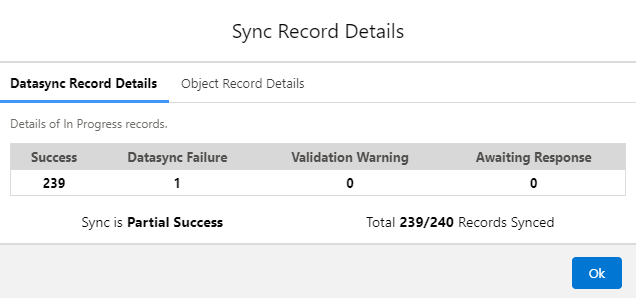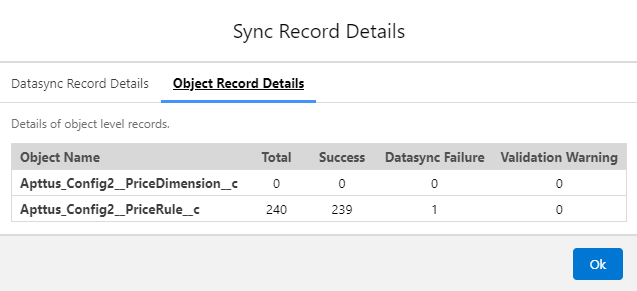Download PDF
Download page Working with Data Sync Run History.
Working with Data Sync Run History
After a manual or scheduled data sync is run, information about the sync is displayed in the Run History tab, regardless of whether or not the data sync was successful. You can view and interact with data sync run history to monitor the progress or status of the sync and any errors generated if the sync was unsuccessful.
The Run History table displays the following information.
| Column | Description | ||||||||||||||
|---|---|---|---|---|---|---|---|---|---|---|---|---|---|---|---|
| Sync Id | The Id of a sync operation. Click the link to view object-level details. | ||||||||||||||
| Start Date and Time | The date and time the sync operation initiated. You can use the start date to understand how recently data was pulled from Salesforce to the consumer service. | ||||||||||||||
| End Date and Time | The date and time the sync operation completed or failed. | ||||||||||||||
| Duration | The duration of the data sync operation. | ||||||||||||||
| Status |
You can click on the error ( An email notification is automatically generated and sent to the appropriate administrator whenever sync fails or is partially successful. Email notifications are configurable and can be enabled or disabled. For more information, see Managing Email Notifications. | ||||||||||||||
| Type | Indicates whether the sync was Scheduled, Manual, or Resync. A sync is labeled as a Resync in Run History when one of the following actions has triggered a sync:
|
Only the most recent syncs are displayed on the page on your screen. To view older syncs, scroll down, and the list will refresh. You can also use the search function at the top to find a specific sync Id.
To view object-level details for a sync operation
- Go to the Run History page.
- Locate and click the link to the corresponding Sync Id. The Details page is displayed.
The Run History Details page displayed the following information.
Column Description Object The object of the record or records that were synced. Type The type of the object (Simple or Complex).
Status The status of the synced object:
- Preparing: The object has data that has been pulled from Salesforce but is not yet synced.
- Successful: One or more records were successfully synced.
- No Change: No changes were made to records for that object.
- Partial Success: The sync was successful, but some records failed to sync.
- Failed: The sync failed for the object — check for error message(s).
- Aborted: An error occurred fetching object data from Salesforce — the operation to sync this object was not run.
- Skipped: Sync was skipped for this object. This status is only present for certain objects in initial sync.
Records Sync Status Displays the number of records processed for that object out of the total number of object records (for example, "50/50" Processed).
If there is any difference between the number of objects processed and the total number of objects, a Details link is displayed next to the Record Sync status.
you can click the details link to display a Sync Record Details pop-up with the following details.
- Datasync Record Details: To view the details of In-progress records.
- Object Record Details: To view the details of object-level records.