Download PDF
Download page Identifying Agreement Risk Using Intelligent Risk Management (Insights).
Identifying Agreement Risk Using Intelligent Risk Management (Insights)
Intelligent risk management identifies risks during third-party paper import using artificial intelligence (AI)/machine learning (ML) and the risk rules you define. You can define risk identification rules using natural-language search technology and an extensible query builder. These risk identification rules are defined in CLM. During import, you can view the identified risks and take corrective actions.
Prerequisite
You must either have Intelligent Discovery or Contract Intelligence for CLM enabled to use the Insights option. To enable either of these options, see Intelligent Discovery or Contract Intelligence for CLM.
To perform Intelligent Risk Management (Insights)
- Create an offline agreement document, check it out, and extract data using either Intelligent Discovery or Contract Intelligence for CLM.
- After document extraction, in the Contracts pane, go to Work > Insights. If you do not see Insights under the Work tab, click the More button and, from the menu, select Insights. The list of risks identified by Insights is displayed. The risk name is displayed with a risk-indicating icon in order of risk severity.
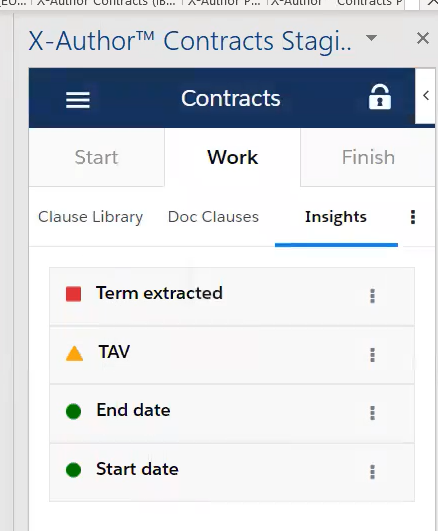
- To view the details of the risk, click the More button corresponding to the risk terms and click View Risk Details. You are taken to the document page where the risk is identified. In the Risk details pane, you can view the criteria or condition that was evaluated to generate the risk term. You can also click the risk rating drop-down list and change the risk category. After changing the risk rating, you can go back to view the updated list.
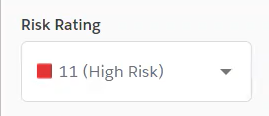
To resolve a risk in the list, click the More button corresponding to the risk terms and click Resolve Risk. The risk is resolved and removed from the list.
When you click the Resolve Risk button, you are accepting that particular risk in your document. It does not mean that the risk has been addressed. Also, the Resolve Risk option is not compulsory for check-in. You can check the document in without resolving the risks.
- To delete a risk in the list, click the More button corresponding to the risk terms and click Delete Risk.
- After viewing the risk details, you can check in the final agreement document. For more information on checking in the final document, see Checking in an Agreement Document.
To create a new risk in X-Author for Contracts
- Create an offline agreement document, check it out, and extract data using either Intelligent Discovery or Contract Intelligence for CLM.
- After document extraction, in the Contracts pane, go to Work > Insights. The list of risks identified by Insights is displayed. The risk name is displayed with a risk-indicating icon in order of risk severity.
- Highlight the content of the text inside the clause to be marked for the risk and click the Add New Risk button in the Insights pane.
Enter the following details:
Field Name Description Title Enter the name of the risk.
Risk Rating
Select the severity of the risk from the drop-down list.
Guidance Enter keywords in the clause that are related to the risk.
Comments Enter any comment related to the risk. Recommendation
Enter the recommendation to the risk. This could be steps that the user can follow to resolve the risk. - After entering the details click Save.
- The newly created risk is now available in the Insights pane. You can identify the risk that are created in X-Author for contracts by the word "Manual" displayed beside the risk name.
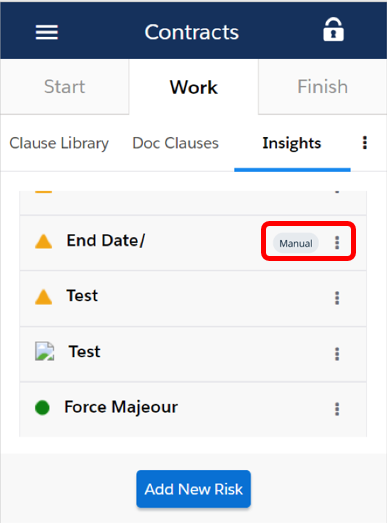
While creating new risk, keep in mind:
Highlight the clause text for which you are creating the risk before clicking Add New Risk. If you do not, the "Please select any clause to add new risk" error message is displayed.
Do not highlight and select random text or a doc field before clicking Add New Risk. If you do, the "Please select any clause to add new risk" error message is displayed.
If you highlight the clause content that already has risk defined for insight, the "The selected clause has a risk assigned to it already" error message is displayed.