You must have administrator rights in the system where you want to run the diagnostic tool.
In rare cases, the X-Author Designer or X-Author for Excel tabs are not properly installed and, therefore, are not visible in your Microsoft Excel ribbon menu. If this occurs, you must manually register the X-Author add-in to add it to the Excel ribbon.
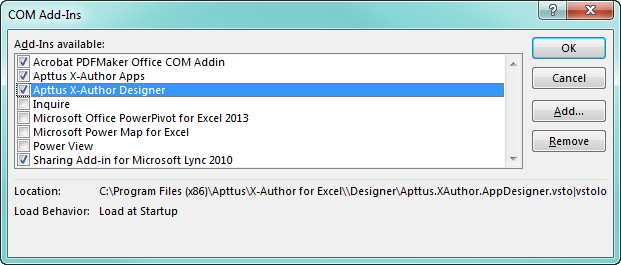
The add-ins are now available in the Excel ribbon. You may need to restart Excel for the tabs to display as expected.