Migrating data requires the following functions:
- Source Data provides a mapping mechanism for helping to migrate data between orgs.
- It is combined with the Paste from Mapping menu option in runtime or Paste Source Data action function to copy data from an entire workbook to another workbook in the desired format.
The most common use case for this is for migrating data from one instance to another far more easily and quickly than can be done with the traditional single object data loading tools. The source App is for downloading all the data you need to migrate. Each object can be represented in one worksheet for example. The target app is a replica of the source app except it is for uploading data to the target org. The Source Data function provides the mapping between the Apps.
You could also choose to create a more advanced single app that handles both the source download and target upload. For this, you would need to make use of both the Switch Connection and Clear Actions as well.
To use Source Data to migrate data
- Open the source App in X-Author Designer and make a note of the starting cell location for each range of data that needs to be copied.
- Click File > Save As and save the file to your local drive. Use any file name.
- Open the target App in X-Author Designer and click Source Data on the menu.
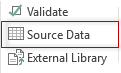
- Select Source Excel Sheet, locate the file above and click Open.
- Use the drop-down menu under Source Sheet to select a worksheet.
- In the Source Range enter in the starting range cell location for that worksheet.
- Use the drop-down menu under Target Sheet to select a worksheet.
- In the Target Range enter in the starting range cell location for that worksheet.
- Repeat these steps for each of the other worksheets.
The starting cell in the Target Range must be one row below where you have your fields mapped. So if you have all fields mapped in A3:J3 for example, the Target Range would be A4.
The Paste from mapping function in runtime will copy all data in the list range from the source based on the source range starting location. For example, if you have a data range from A3:J3, it will copy all cells in that range into the target App.