Download PDF
Download page Usage Inputs.
Usage Inputs
Usage input taps the raw, unrated usage in the system based on the quantity consumption. Usage price tiers and ratings are also associated to the Usage input object.
You can,
- Enter the quantity through Usage Input
- Process it to rate or
- Unrate the usage.
You could also run a batch job to process or unrate the usage automatically.
For example, you are an executive in the Billing department of an Internet Service Provider. You must capture and process the amount of data your customers have used so that you can calculate the amount that you will generate an invoice for. In the Conga Billing, you would create a new Usage Input and process it in order to rate that usage.
With a scheduled batch job, Conga Billing processes the Usage Input to rate the usage and automatically updates the rated amount to the associated Billing Schedule and quantity to Usage Schedule.
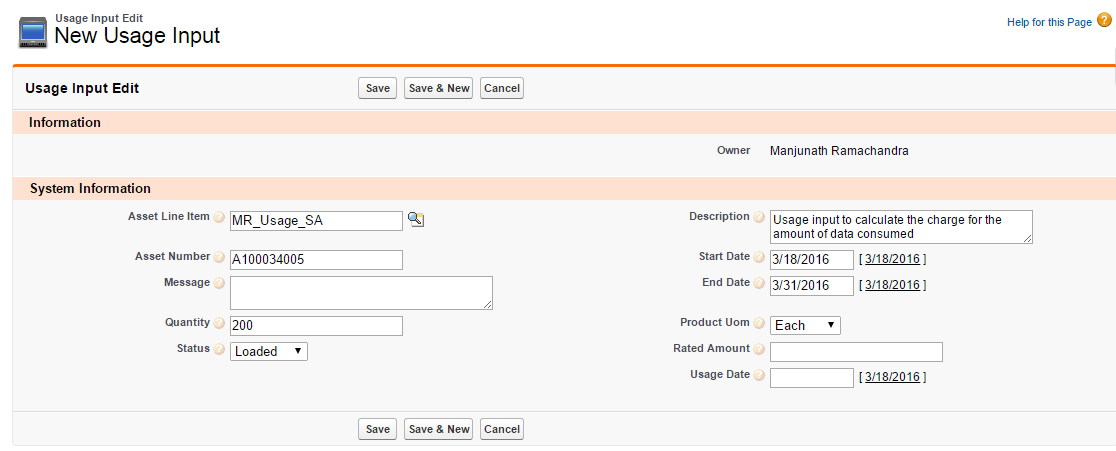
Refer to the following sections for more details around Usage Inputs.
Creating a New Usage Input
- Click Usage Input > New.
- Enter values for the fields described in the following table:
| Field | Description |
|---|---|
| Asset Line Item | Lookup and select the Asset Line Item for which you want to process the Usage Input. |
| Asset Number | Enter the Asset Number you for which you want to process the Usage Input. |
| Description | Describe the purpose of this Usage Input. |
| Message | Auto-generated after the input processing. The message corresponds to the Processing Status. Please refer Usage Input Status. |
| Status | The stage of the usage input processing. It can be any one of the following options:
For more details, please refer Usage Input Status. |
| Usage Date | From the calendar, select the date when you want to calculate the Usage Input. |
| Start Date | From the calendar, select the date from when you want to calculate the start of the usage. |
| End Date | From the calendar, select the date until when you want to calculate the end of the usage. |
| Quantity | Enter the number of units of the asset for which you want to process the Usage Input. |
| Product UoM | Select any one of the following options to calculate the Product Unit of Measure:
|
| Rated Amount | This field is automatically populated with the amount based on Quantity after you process the Usage Input. |
3. Click Save.
Processing Usage Input
Usage Input processing is a batch process run by the system that derives rated amount from a given quantity, updates the Usage and Billing Schedules and sets the Input Status to Rated if the input data is accurate.
You can process multiple usage inputs in one go from the Usage Inputs Homepage. At the top of the page, next to View, Click Go to see all Usage Inputs entered in the system.

Select the check box for those Usage Inputs which you want to process and click Process Usage Input(s).
Note
You can process usage only for those inputs which have the Status as Loaded.
Similarly, to unrate the processed inputs in bulk, select the check box for multiple inputs and click Unrate Usage Input(s).
The processing is unsuccessful in case,
- The Asset Line Item does not exist for the given Asset Number.
- There is no usage schedule found for the Asset as mentioned on the Usage Date.
In both cases, the Usage Input Status will be set to Error. Go to Usage Input Detail page to view the Message to understand the cause of error.
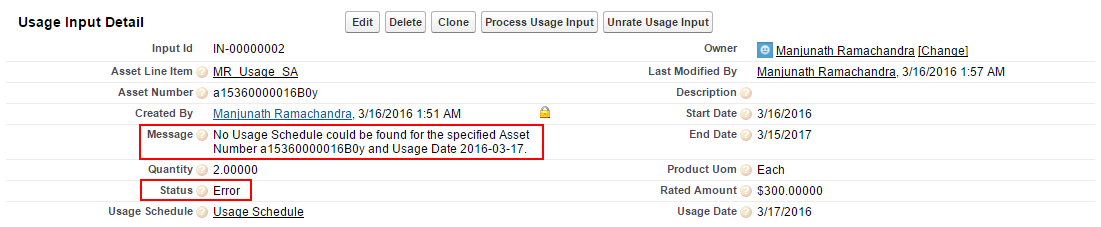
You can also Unrate a processed usage Input from the Usage Input Detail view if inaccurate quantity or pricing has been processed. Click Unrate Usage Input.
With the Conga Billing application, when you process usage inputs, you will receive an email notification at the conclusion of the process with the following information:
- Number of Usage Inputs processed: X
- Number of Usage Inputs processed successfully: X
- Number of Usage Inputs processed with errors: X
Check out Usage Schedules for the successfully Rated Usage Inputs.
Rating Usage Inputs with Custom Price Fields
When you process a usage input, the Rated Amount is calculated based on the List Price of the Asset. You can also rate the usage input based on the Net Price or a custom price field. To rate the usage input based on a custom price field,
- Create a custom field with Data Type as Currency on the Asset Line Item object.
- Register the API name of the field in the Usage Rating Price Field Override field in your Billing Preference. To override the list price with your custom field at the global, register the custom field name in the Usage Rating Price Field Override field in Billing System Properties.
Usage Inputs are now rated based on your custom field.
For usage products with price tiers, rating the usage inputs with custom price field is not supported. Usage Inputs are rated based on the list price of the asset.
Rating Usage Inputs with price tiers adjustments
For a usage-based product, you can modify its price tiers mid billing cycle. Let us take a scenario, where a customer is billed at a per unit rate based on the volume consumed for a product ‘StarKit’. A flat rate is defined for each price tier as following:
- 1 to 10 units = $100
- 11 to 20 units = $200
- 21+ units = $500
The billing cycle for the product is from 1/1/2017 to 12/31/2107.
Now, let’s assume that on 5/1/2017 the price tiers were modified as
- 1 to 10 units = $150
- 11 to 20 units = $250
- 20+ units = $550
You will now need to bill the customer as per the new price tiers if the usage date is greater than 5/1/2017.
To modify the price tiers, make sure that Is Usage Tier Modifiable is selected at the product PLI.
To modify the price tiers, use the asset manager and change the price tiers for the product ‘StarKit’ as mentioned above and change the start date to 5/1/2017.
Under Display Column Settings, for the Display Type as Cart Line Item, make sure that the field Start Date is present in the corresponding flow. Ensure that Is Editable is selected for Start Date.
The usage inputs are now processed with the modified price tier if the Usage Date is greater than 5/1/2017.
For example, if you specify Quantity as 5 and Usage Date as 4/1/2017, you will see the Rated Amount as $500 (5 * 100).
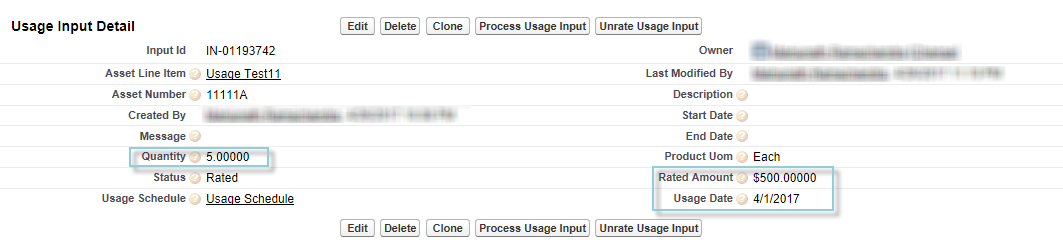
If you specify Quantity as 5 and Usage Date as 7/1/2017, you will see the Rated Amount as $750 (5*150).
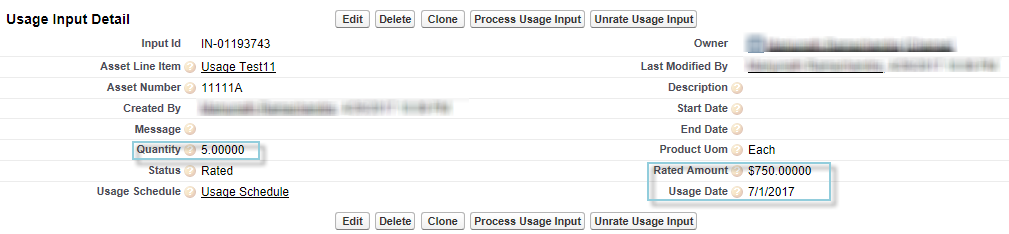
Usage Input Status
| Action | Status (Pre) | Message | Status (Post) |
|---|---|---|---|
| Process Usage Input | Loaded | - | Rated |
| Error |
| No change | |
| Rated | Usage Input with Status as Loaded can only be processed. | No change | |
| Unrate Usage Input | Loaded | Usage Input with status as Rated can only be unrated. | No change |
| Error | Usage Input with status as Rated can only be unrated. | No change | |
| Rated | Usage Input has been unrated. | Error |