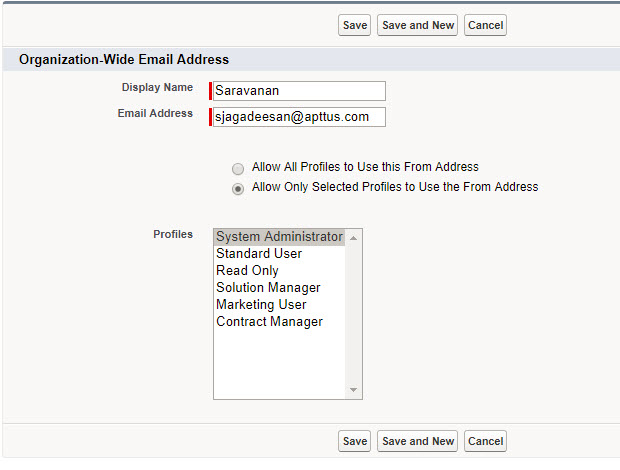Download PDF
Download page Billing System Properties.
Billing System Properties
You can drive certain application features from the Billing System Properties fields.
From Billing Console, click Billing System Properties from the Setup tile.
This table lists the fields available for editing, their significance, and the features they affect.
| Field | Description | Prerequisite for Functionalities |
|---|---|---|
| Add Manual Lines To An Invoice | Indicates whether to add manual lines to an invoice generated using Invoice Run or "Create Invoices" API. | |
| Allow Billing Preference Override | A default Billing Preference applies to all accounts org-wide. Select this check box to allow overriding the default Billing Preference. | |
| Always Apply Usage Minimum | Enable this flag to apply a usage minimum for a billing period that has no usage inputs. | |
| Auto Manage Payment Term | Select this setting to auto-apply the payment term to your invoice if the payment term is blank in your billing schedule. The payment term is applied to the invoice as follows:
| |
| Billing Org-Wide Email Address | Enter the email address from which you will send an invoice, dunning, and payment emails. You must create a record for the email address in Organization-Wide Email Addresses Object.
If you do not provide a default email address name here, the system will send emails using the email address of the user who is generating invoices. If you see a no-reply@salesforce.com sender's email address on invoice emails, go to Setup > Administration Setup > Email Administration > Deliverability and clear the Enable Sender ID compliance checkbox. This enables you to send emails on behalf of the email address set in the Billing Org-Wide Email Address. | |
| Bill Prorated Balance In First Schedule | Use this setting to bill the prorated rounding balances in the first billing schedule instead of the last billing schedule of the contract. | |
| Consume Wallet During Invoicing | If you set this setting to true, consumption of wallet will be applied during invoicing else it will be applied during asset activation. | |
| Create 0 FeeAmount BS | Select this checkbox to control the billing schedule generation for asset line items with 0.00 net price. The default value is True.
| |
| Creation of legacy BS records | This setting determines how Billing creates a legacy billing schedule for a legacy asset line item. The values are:
Conga Billing currently supports only the Single Record value for legacy assets. | |
| Create Single Delta Billing Schedule | Select this setting to create a single billing schedule when you change the rate of an asset mid-cycle after the billing schedule is invoiced. | |
| Credit Memo Display Fields | Comma-separated API names of invoice line item fields that are are displayed on the credit memo page. | |
| Create Redundant Billing Schedules | Amending a product with invoiced billing schedules mid-cycle without changing the amount creates redundant credit and billing schedules that cancel each other out. Select the check box to enable the creation of such redundant Billing Schedules. | |
| Create Activity for Billing Emails | Select this option to create an email activity record for all invoice or credit memo emails sent to the account contacts. You can see the records under the Activity History related list on the related Invoice/Credit Memo detail page. For details, refer to Credit Memos. | |
| Currency Decimal Places | Enter the number of decimal places to scale the currency fields. | |
| Custom Billing Plan Item Percent API Name | Enter the API name of the field used to calculate the percentage amount of the billing plan items and billing plan template items. To use this functionality for existing billing plans and billing plan templates, refer to Post-Installation Configurations. | |
| Custom Billing Term API Name | Enter the API name of the custom term field to be used by the Billing engine while generating the billing schedules or amounts for the legacy assets. The field must have 10 decimals for the billing engine to generate the correct fee amounts. If this setting is blank, Billing uses the out-of-the-box Billing Term field value for the computation. This setting is not available yet. | |
| Delete Forecast | Select this option to delete the forecast schedules when the actual billing schedules are created. Do not select this option if you want to retain the forecast billing schedules linked to the proposal document. | |
| Evergreen Refresh Batch Size | Enter the number of evergreen asset line items to process in one batch. The default is 200. After the evergreen batch job is completed, billing schedules are created for the evergreen assets with the status of pending billing. | |
| Forecast Generation Batch Size | If you created a custom field in Billing System Properties with the API name "ForecastGenerationBatchSize__c," stop using that custom field. The Forecast Generation Batch Size setting is available as part of the Conga Billing managed package. Enter the number of items for Conga Billing to process in each batch during forecast generation. As suggested by Salesforce, the maximum batch size is 2000. When the forecasting job is executed using the Apttus_Billing.BillingService.forecastBilling(proposal.Id, false) API in asynchronous mode, the Billing logic generates forecasts in batches with the batch size configured in this custom setting (Forecast Generation Batch Size). The default value (when the user didn't enter a value) of the batch size is zero, implying that the forecast runs in synchronous mode. | |
| Generate Credit Memo Documents | Select this option to generate a Credit Memo in the required format (DOC, DOCX, RTF, or PDF) as part of the invoice run. Use the Invoice Output Format field in the billing preference to set the format. | Credit Memo |
| Generate Invoice Documents | Select this option to generate an invoice document in the required format (DOC, DOCX, RTF, or PDF) during the invoice generation batch job. Use the Invoice Output Format field in the billing preference to set the format. | Invoice Email Delivery |
| Hide Bill Plan Template on Bill Plan | Enable this flag to hide the Create New Template link from the billing plan. | |
| Invoice Email Delivery Period | This period accounts for invoices generated within the specified number of days from the day of the invoice run. For example, if the Invoice Email Delivery period is set to 5, invoices generated (with "approved" status and "pending" delivery status) within the five days since the invoice run qualifies for email delivery. | |
| Invoice Generation Batch Size | Enter the number of billing schedules to process in one batch. The billing schedules can belong to different accounts. The invoice run batch job creates invoices and credit memos by selecting billing schedules with a "pending billing" status and a Ready for Invoice Date value less than or equal to the Process Through Date value. Enter a value less than or equal to 999. | Invoice Runs |
| Invoice Lines Threshold For Summary | Define a threshold so that the invoice line summary generates only when the total contracted invoice lines are equal to or greater than the threshold value. | |
| Invoice Summary Criterion | Enter the criterion to summarize your invoice lines. Following are the invoice summary criteria supplied as a part of the managed package:
For any custom values, you must copy its Field Name (API name) without the Apttus_Billing namespace and paste it into the Invoice Summary Criterion global picklist value. | |
| No Proration on Renewal | When performing asset-based operations, select this option to consider the asset renewal start date for aligning the billing schedules instead of the original start date set in the quote or proposal. You can use Ignore Renewal Proration Setting at the billing preference to control the global No Proration on Renewal custom setting's effect on associated asset line items.
| |
| Same Day Cancellation | Select this option if you want the asset cancellation applicable on the same day. For example, If you enter a 5/11/2016 termination date when terminating an asset, selecting Same Day Cancellation makes the cancellation effective from 5/11/2016. Otherwise, the cancellation goes into effect a day later, on 5/12/2016. The same Day Cancellation is applied by default. Clear the checkbox to apply cancellations after a day. This setting is deprecated. Conga Billing uses Same Day Cancellation from CPQ Config System Properties. | |
| Simple Discount BS Generation | This setting is used to determine which period and amount to use when generating new billing schedules for a simple discount (net price is positive and delta price is negative). Billing schedules can be generated for:
This setting is deprecated. Use CPQ's Apply Adj to Current Contract Term installed product setting instead. Refer to Calculating Billing Amount based on the Contract Term and the Single Transaction Adjustment Flag and Renewing Assets Using Current Contract Value for more details. | |
| Tax Level | Enter the object name you will apply taxes to by default. You can mention either the Account or Product object for the default tax applicability. | |
| Usage Input Processing Order | Select the order in which the batch job should process usage inputs. Valid values are: Id: The batch job processes usage inputs by the Input ID. The batch job processes the usage inputs with a lower number first, followed by usage inputs with higher numbers in an ascending manner. For example, the usage input with an input ID of IN-00001145 is processed first, followed by the usage input with an input ID of IN-00001146.
The default value for this field is SystemModstamp. | |
| Usage Minimum Field API Name | Enter the API name of the custom field used to capture the usage minimum fee. | |
Update Order ID | Select this flag to update the order id on Billing Schedules when the order line status exists and the billing on the asset hasn't been impacted. | |
| Usage Rating Batch Size | Enter the numeric value to specify the number of usage inputs to process per batch when rating the usage. The default value is 200. | Usage Rating |
| Usage Rating Price Field Override | Enter the API name of the price field based on which you want to rate the usage. | |
| Validate Usage Reversal | Enable this setting to ensure that the rated amount for the negative usage quantity is less than the usage-consumed quantity. | |
| Wallet's Balance Based On Its Invoicing | Enable this setting to update the “Total Balance” and “Available Balance” on a wallet asset line item (WALI) only when the WALI’s billing schedules are “Invoiced” using Conga Invoice Run. If this setting is False, the “Available Balance” will be computed as-is (based on the ALI’s Net Price during New Sale/Delta Price due to ABO.) | |
| Wallet Flow | Name of the wallet manager flow. |