To meet specific business requirements, you can select which of the Renew, Change, Swap, Terminate actions are available for a sales user to perform for each Asset Line Item.
For example, you are an administrator for a news publication. Your company has several digital offerings that subscribers buy on a monthly term. One subscription has reached its end-of-life. To prevent you sales representatives from renewing a customer's subscription for this product, you can exclude Renew from the list of Allowed Actions.
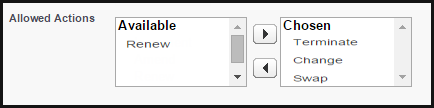
To define the Allowable Actions manually,
- Select the Asset Line Item and click Edit
- From the Allowed Actions field, select the actions you want to enable and move them to the Chosen column.
- Click Save.
Note
If you exclude any action, the corresponding button is grayed out on the Installed Products page. If you do not select any action, by default, all the action buttons are available to the sales user for use.
For Renew, Terminate and Change actions, you can select multiple Asset Line Items. For Swap, you can select one Asset Line Item at a time.
Defining Flow-based ABO Actions
Depending on your business units and type of purchase, the sales administrator can hide the action buttons on the Installed Products page. The ability to hide the action buttons is available with the flow settings defined for a Quote/Proposal. This is supported in conjunction with hiding the action buttons at the asset line item level (explained above) and global level (refer to Installed Product Settings).
Use case
For a sales-driven industry with products such as equipment (new purchase) and service (purchased for an equipment), you might want to achieve the following:
- As a manufacturing sales representative, for a service flow, you want to view the Renew and the Terminate button. For an equipment flow, you want to view the Change and the Swap button.
- As a subscription sales representative, you want to see the Renew button only when I make a purchase for a quote of type renew. For an add-on quote or an upgrade quote, you do not want to see the Renew button.
To define flow-based ABO action
You must have configured Installed Product settings and Flow settings.
- Create a new flow using Flow Settings or choose an existing flow for your Quote/Proposal.
- Go to Setup > App Setup > Develop > Custom Settings > Config System Properties > Manage. You will see an existing record named System Properties.
- Create a new record with the same name as your Flow name.
For example, if you have created a flow named ngCPQflow, enter ngCPQflow in the Name field. - In the Hide Asset Actions field, enter the values of action buttons that you want to hide for your flow. In our example, for a service flow, enter Change and Swap. For an equipment flow, enter Renew and Terminate.
- Click Save.