Download PDF
Download page Applying Promotions.
Applying Promotions
A promotion is a marketing technique that you apply to reduce the list price of a product or service. You can create such a promotion and restrict the scope, limit, and benefits so your sales representatives apply this promotion to specific products, for specific customers, and for a limited period.
- Apply automated promotions on the cart
- Apply coupon-based promotions on the cart
- Apply multiple promotions and coupon codes to your cart
- View all applied promotions for a given cart
- View details of applied promotions for a line item in the cart
- View promotion details at the line item level for a given promotion
- View the total promotion discount on the cart and line item level
You can utilize the following two types of promotion options:
- Manual promotion: You can manually view the available promo codes and apply one or more promo codes to your line item (product level) and the entire cart. You must have a cart that contains products to which you can apply promotions. You can apply or remove promotions or coupons on line items individually or all line items together (cart level).
- Automatic promotion: This type of promotion is applied to your line items (products) or your entire cart when the entry criteria for the promotion are met for the selected products and the entire cart. The application automatically updates your pricing for respective products or carts, depending on the promotion applied.
Known limitation for this release
Although there is no limit to the number of products that can be added to the cart, it is recommended that you add up to 100 primary line items and up to 500 total line items, including bundles and options, to use the promotion feature. If you add more than the recommended number of products, the Promotions section will not appear when you click the View Details link.
Cart Level Manual Promotions
To apply promotions
- Navigate to the cart.
- Click the View Details link available in the Price Summary section.
- Go to the Promotions section.
- Select the promotion from the dropdown list and click Apply. You can apply other promotions in the same way.
The application automatically updates the pricing for the entire cart based on the promotion applied to all line items.
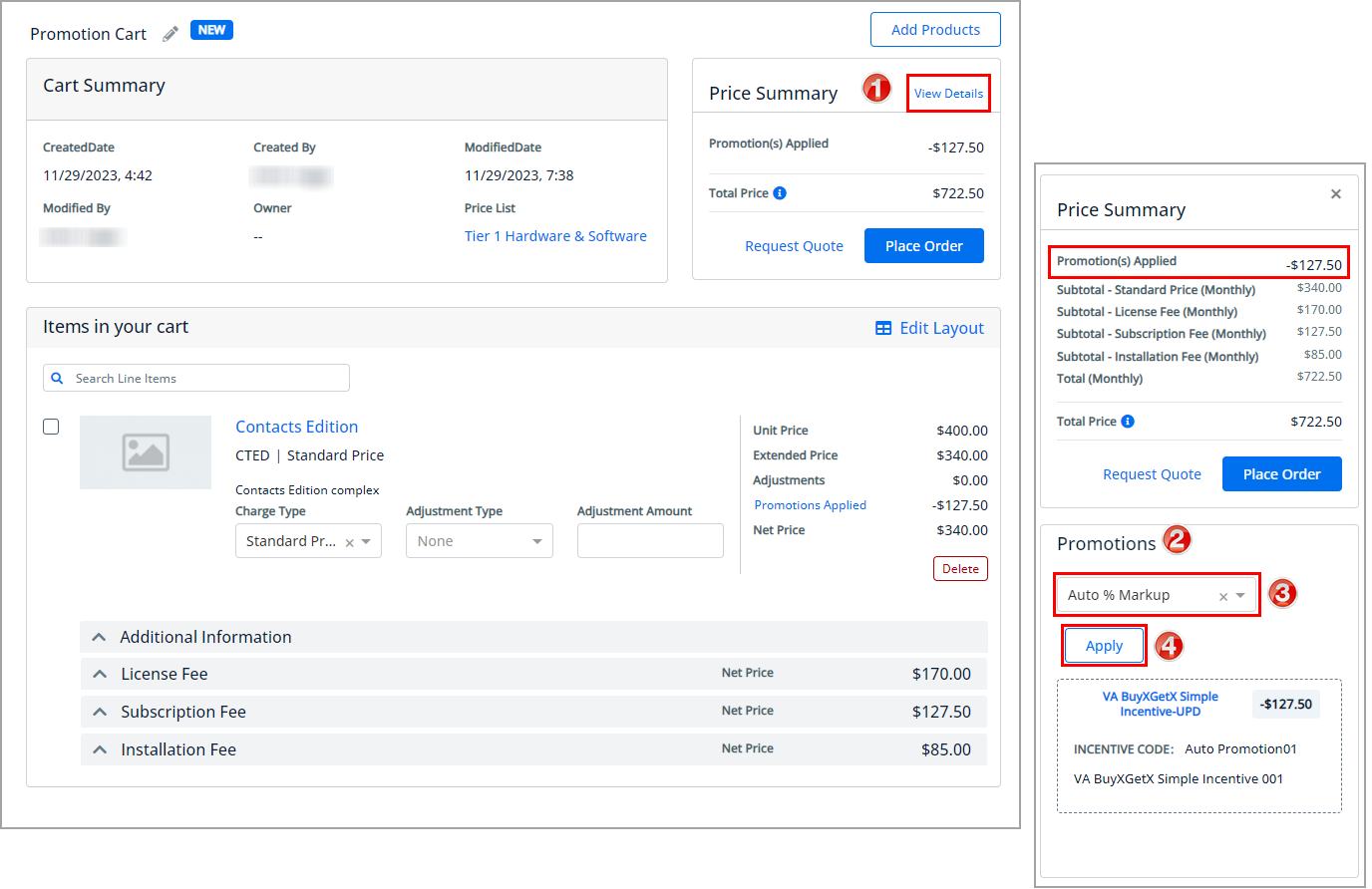
To view applied promotions
- Navigate to the cart.
- Click the View Details link available in the Price Summary section.
- Go to the Promotions section.
All manually and automatically applied promotion lists are displayed under the Promotions section. You can also click on a specific promotion to view additional information about it.
To remove applied promotions
- Navigate to the cart.
- Click the View Details link available in the Price Summary section.
- Go to the Promotions section.
- Select the Remove link available for the applied manual promotion. You can remove other promotions in the same way.
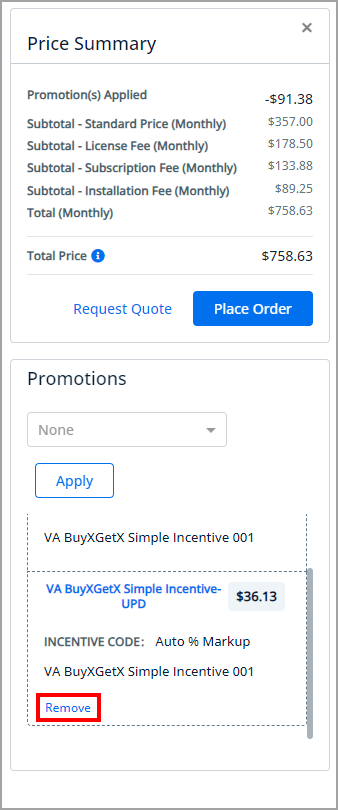
Line Item Level Manual Promotions
To apply promotions
- Navigate to the cart.
- Click the Promotions Applied or Apply Promotion link available at the line item level.
- Select the promotion from the dropdown list and click anywhere outside. You can apply other promotions in the same way.
The application displays only those promotions that are eligible for the particular line item.
You can see all applied promotion-specific (promo code, incentive amount, etc.) details under the Applied Promotions section.
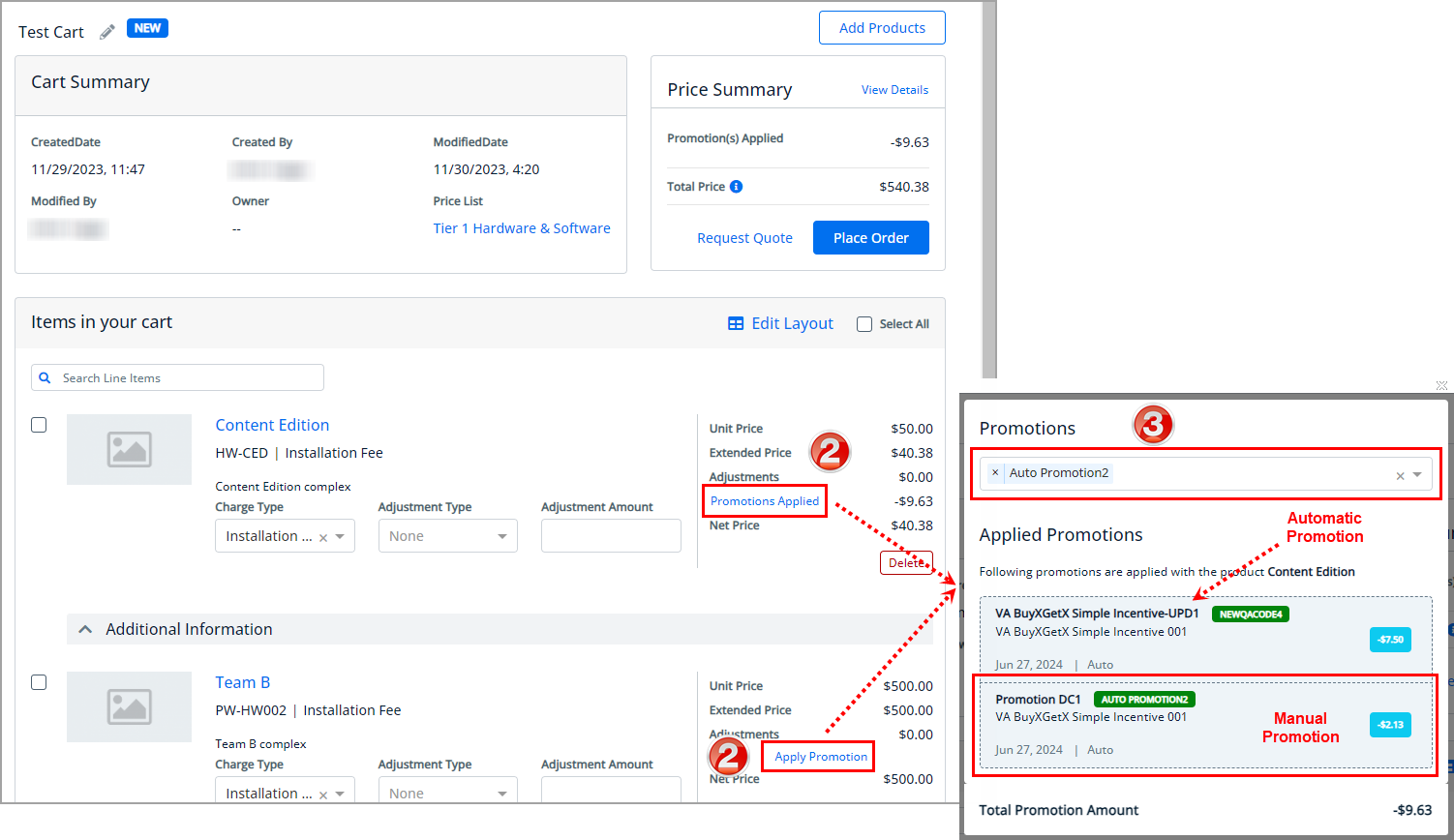
To view applied promotions
- Navigate to the cart.
- Click the Promotions Applied link available at the line item level.
All manually and automatically applied promotion lists are displayed under the Applied Promotions section.
To remove applied promotions
- Navigate to the cart.
- Click the Promotions Applied link available at the line item level.
- Click the cancel icon and click anywhere outside. You can also remove multiple promotions in the same way.
