Download PDF
Download page Managing the Cart.
Managing the Cart
The Carts home page or My Carts page displays a list of all carts that you have created for the selected account. The cart list displays carts with the following information:
- Name
- Created Date
- Number of Items
- Total Amount
- Status
The following API with the appropriate parameters is used to retrieve the selected account's cart data. For more information, click here.
GET https://<URL_of_the_Instance>/api/carts/v1/carts
For example: https://<URL_of_the_Instance>/api/carts/v1/carts?filter=eq(Account.Id:'<actual accountId>')&filter=noteq(Status:'Saved')&sort=DESC(ModifiedDate)&Page=<pageNumber>&limit=<pageLimit>
From the My Carts page, you can:
Create a cart: You can create a cart by clicking New Cart.
The following API is used to create a cart. For more information, click here.
POST
https://<URL_of_the_Instance>/api/carts/v1/cartsYou can also create a contract price list to apply special pricing to the cart and cart line item levels. Refer to the following steps for contract pricing:
- The implementer creates a contract price list and adds the Contract Number while creating a Contract Price List. (API reference)
- The implementer creates a contract price list item. For more information, see Creating a Price List Item. (API Reference)
- The user applies contract pricing at the cart level and adds the Contract Number while creating a Cart. Cart level contract pricing is not available with an out-of-the-box template. You need to implement it for the Cart Details page.
- The user applies contract pricing at the cart line item level and adds the Contract Number while creating a Cart Line Item.
Search a cart: You can search for the cart to refine the cart list. Enter a keyword related to the name. It displays all carts that contain that keyword.
The following API with the filter parameter is used to search the particular cart. For more information, click here.
GET
https://<URL_of_the_Instance>/api/carts/v1/cartsDelete a cart: Select a particular cart from the list > click the More (
 ) icon > select the Delete option.
) icon > select the Delete option.The following API is used to delete the cart. For more information, click here.
DELETE
https://<URL_of_the_Instance>/api/carts/v1/carts/{Id}Delete carts: Select carts from the list > click the Delete (
 ) icon.
) icon.The following API is used to delete the cart. For more information, click here.
DELETE
https://<URL_of_the_Instance>/api/carts/v1/cartsCone a cart: Select the cart from the list that you want to clone > click the More (
 ) icon > select the Clone option.
) icon > select the Clone option.The following API is used to clone the cart. For more information, click here.
POST https://<URL_of_the_Instance>/api/cart/v1/carts/{cartId}/cloneSet a cart as active: Select a particular cart from the list > click the More (
 ) icon > select the Is Active option to make that cart a primary cart. The active cart is highlighted with a green color. Changing the active cart with a different pricelist displays the categories and products of the selected pricelist on the cart in real time.
) icon > select the Is Active option to make that cart a primary cart. The active cart is highlighted with a green color. Changing the active cart with a different pricelist displays the categories and products of the selected pricelist on the cart in real time.The following API with respective parameters is used to set the other cart as active. For more information, click here.
PATCH
https://<URL_of_the_Instance>/api/carts/v1/carts- Set Effective Date: Select a particular cart from the list > click the More (
 ) icon > select the Set Effective Date option to set the effective date for the selected cart. Based on the data and time set in this field, the pricing and config engines price and run rules on the cart. For example, if the cart's effective date is 30 days from now, the pricing engine will use the pricing that will be active on that date to calculate the prices of the products in the cart's line items, and the config engine will run the rules that will be active on that date.
) icon > select the Set Effective Date option to set the effective date for the selected cart. Based on the data and time set in this field, the pricing and config engines price and run rules on the cart. For example, if the cart's effective date is 30 days from now, the pricing engine will use the pricing that will be active on that date to calculate the prices of the products in the cart's line items, and the config engine will run the rules that will be active on that date. - Sort the cart list: You can sort the cart list by clicking the Name, Created Date, and Status column names.
Set pagination: You can specify how many carts should be displayed on a single page. To enable pagination, go to the per page field on the top right bar and select a value from 10, 20, 30, or 40 carts per page.
The following API with the page, limit, and sort parameters is used for sorting and pagination. For more information, click here.
GET
https://<URL_of_the_Instance>/api/carts/v1/cartsFor example:
https://<URL_of_the_Instance>/api/carts/v1/carts?filter=eq(Account.Id:'<actual accountId>')&sort=ASC(Name)&Page=1&limit=10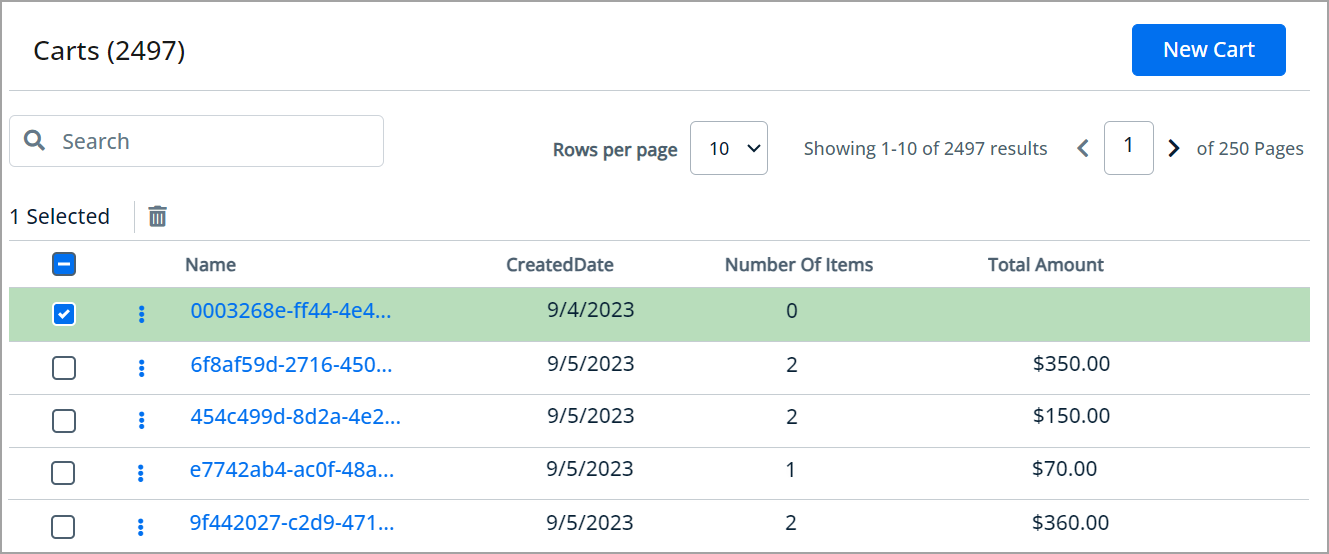
As an experienced buyer, you can also use the Quick-Add (![]() ) button to add multiple products to the cart and create quotes and orders quickly. For more information, see Using CTA (call-to-action) "Quick-Add" button.
) button to add multiple products to the cart and create quotes and orders quickly. For more information, see Using CTA (call-to-action) "Quick-Add" button.
Select one of the following topics for more information: