You can view and use favorite configurations from the My Favorites page.
The following API with the appropriate parameters is used to retrieve the list of favorites for the user. For more information, click here.
GET https://<URL_of_the_Instance>/api/catalog/v1/favorites
For example: https://<URL_of_the_Instance>/api/catalog/v1/favorites?sort=DESC(ModifiedDate)&Page={pageNumber}&limit={pageLimit}
The Favorites home page lists all the favorite configurations (public and private). In the case of private favorite configurations, you can view only those private favorites that you have created as private favorite configurations. To see the details of a particular favorite configuration, click the Favorite Name link. On the details page, you can view the Favorite Summary and Line Items.
You can perform the following actions on the favorite list view:
- Search for a favorite by name from the search bar on the Favorites page.
- Sort the list by clicking the Favorite Name, Description, Visibility, Active, and Created Date column names.
- Specify how many favorites should be displayed on a single page. To enable pagination, go to the per page field on the top right bar and select a value from 10, 20, 30, or 40 quotes per page.
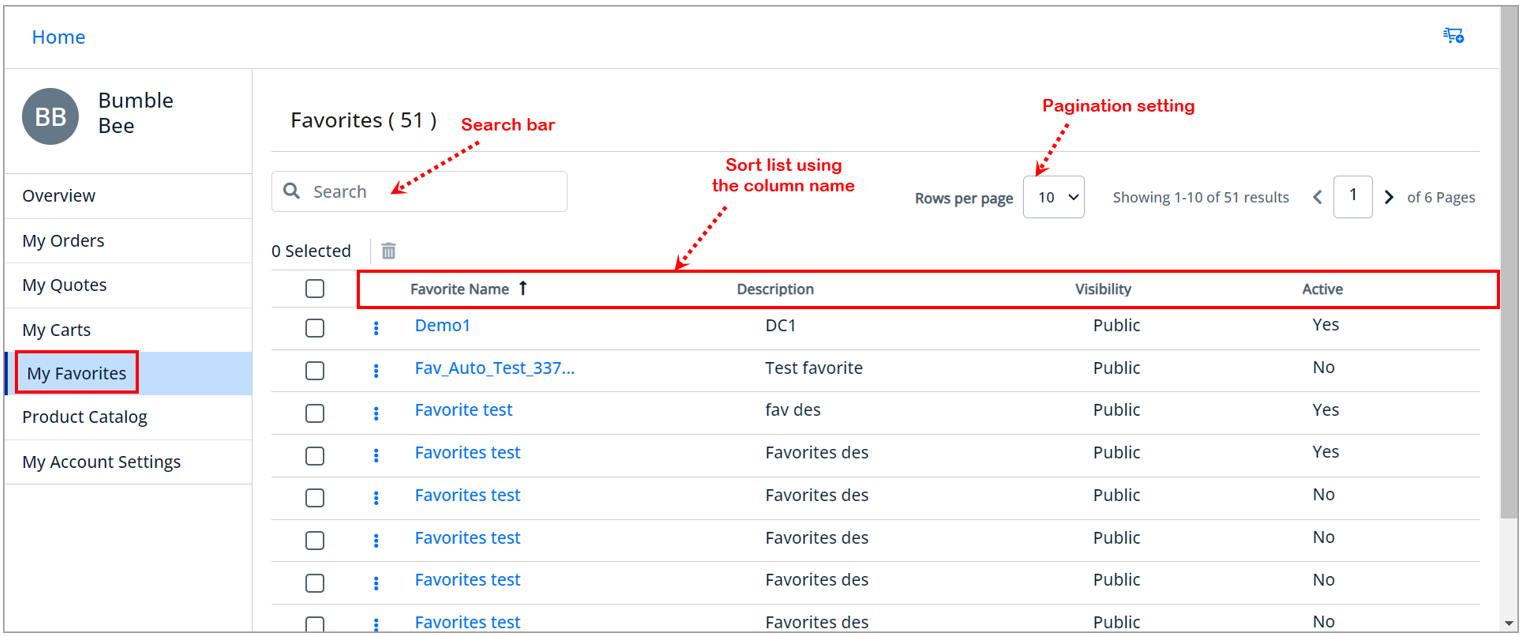
Each row in the favorites list allows you to perform the following actions:
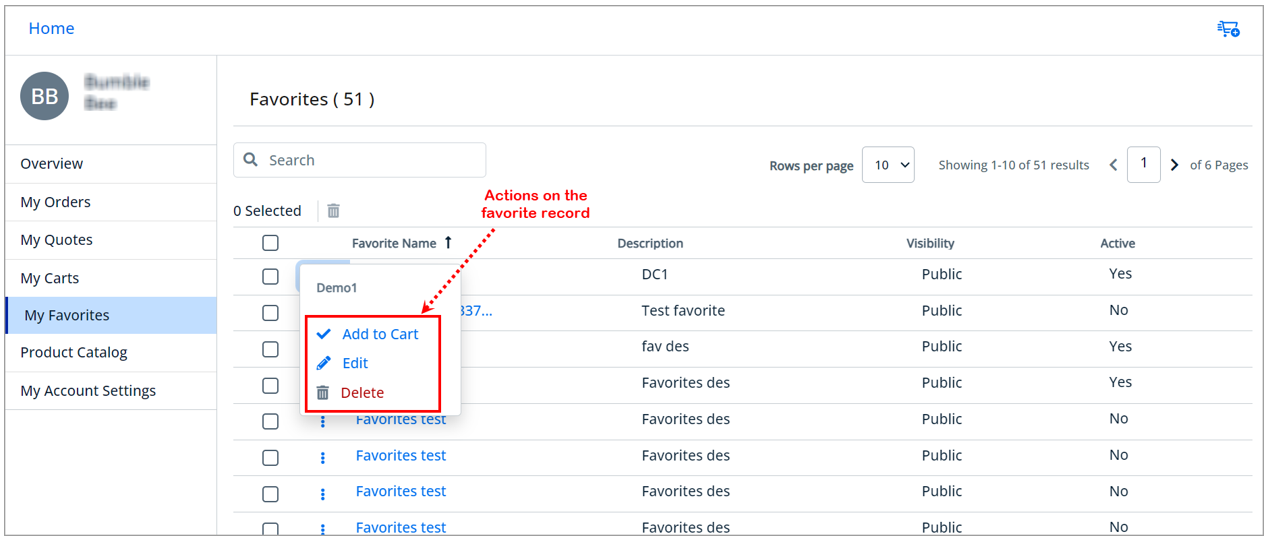
Add favorite configuration to the Cart
You can add any of your favorite configurations to the Cart.
- Select a particular favorite configuration from the list > click the More (
 ) icon > select the Add to Cart option or click the Favorite Name link which will redirect you to the Favorite Details page, then click the Add to Cart button.
) icon > select the Add to Cart option or click the Favorite Name link which will redirect you to the Favorite Details page, then click the Add to Cart button.
Edit a favorite configuration
You can edit any of the favorite configurations as per your business use case. You can modify the Name, Description, and Visibility of the Favorite from the Favorite Summary section only if it is an active favorite and owned by you. All the line items in the Favorite are listed in the Line Items section.
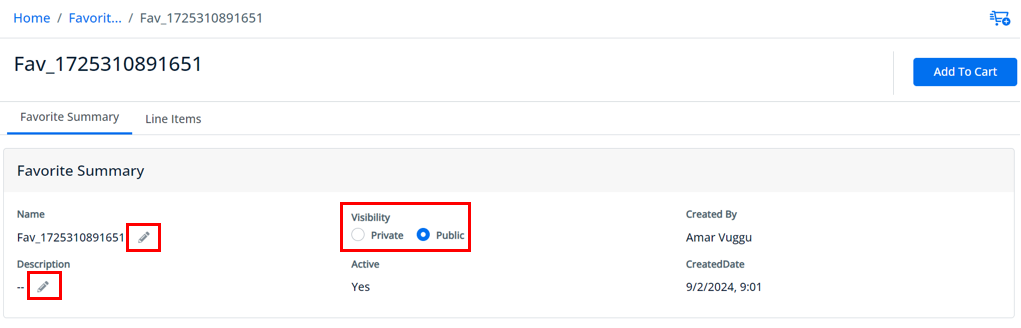
- Select a particular favorite configuration from the list > click the More (
 ) icon > select the Edit option or click the Favorite Name link which will redirect you to the Favorite Details page, where you can edit the favorite configuration details.
) icon > select the Edit option or click the Favorite Name link which will redirect you to the Favorite Details page, where you can edit the favorite configuration details.
Delete favorite configuration(s)
You can delete single or multiple favorite configurations that you have created.
- Select a particular favorite configuration from the list > click the More (
 ) icon > select the Delete option or select one or more favorite configurations from the list > click the Delete (
) icon > select the Delete option or select one or more favorite configurations from the list > click the Delete ( ) icon.
) icon.
You can also use the Quick-Add (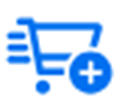 ) button to add multiple products to the cart and create quotes and orders quickly. For more information, see Using CTA (call-to-action) "Quick-Add" button.
) button to add multiple products to the cart and create quotes and orders quickly. For more information, see Using CTA (call-to-action) "Quick-Add" button.