The ad hoc approval is a setting, which when configured, enables the user to control the clause approval feature based on the OCC access modes. This feature is enabled by default for new users having Edit, Negotiate and Negotiate plus user profiles in the OCC Access Mode. For existing users, you must enable this setting manually to make the ad hoc approval feature available to them.
If you want to permit the Ad hoc approval feature to a user profile in the OCC access mode, then this feature must be available to all the users who have the same user profile. When these users, hover over an approver name in a document in OCC, they can see the add approver icon (  ). They can click the icon to add one or more approvers (user or role or queue) to the existing approval process.
). They can click the icon to add one or more approvers (user or role or queue) to the existing approval process.
If you do not want to permit the Ad hoc approval feature to a user profile, you must disable the Ad hoc approval for that user profile in the OCC access mode. If you disable the Ad hoc approval feature for a user profile in the OCC access mode, then this feature must not be available to all the users who have the same user profile. For these users, the add approver icon ( ) is not available in the smart pane when they open a document in OCC and hover over an approver name.
) is not available in the smart pane when they open a document in OCC and hover over an approver name.
For already existing users, you need to select the Edit Approval checkbox if you want the Ad hoc approval to be available to them. Navigate to the OCC Access Mode Layout and check the Edit Approval checkbox as shown in the following screenshot
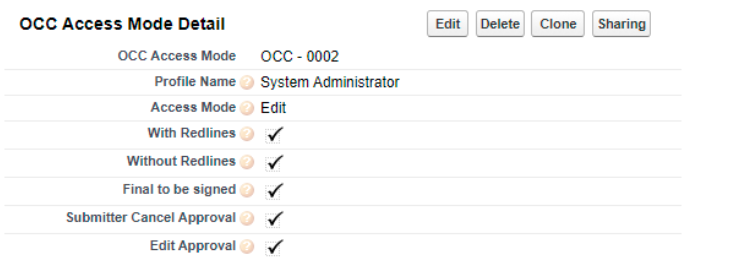
To disable ad hoc approval requests for new users
- Navigate to the OCC Access Modes tab.
- Click New.
The new OCC Access Mode window is displayed. - From the Profile Name dropdown, select a user profile.
- From the Access Mode dropdown, select an access mode.
- Clear the Edit Approval checkbox under Clause Approval Actions.
- Click Save.