The Save as Favorite feature enables you to save a cart configuration for reuse and is available only for logged in users. The saved configuration can be used multiple times in the same quote or across different quotes. A saved configuration includes all the selected products on the cart with the options and attributes defined within the product. The configuration can be made public for all users or private to the user who saved the configuration. When Save as Favorite feature is enabled in your org, you can mark a cart configuration from the Cart details page and the Catalog. For detailed information on enabling or disabling the Save as Favorite feature, see Configuring Save as Favorite.
Cart details page
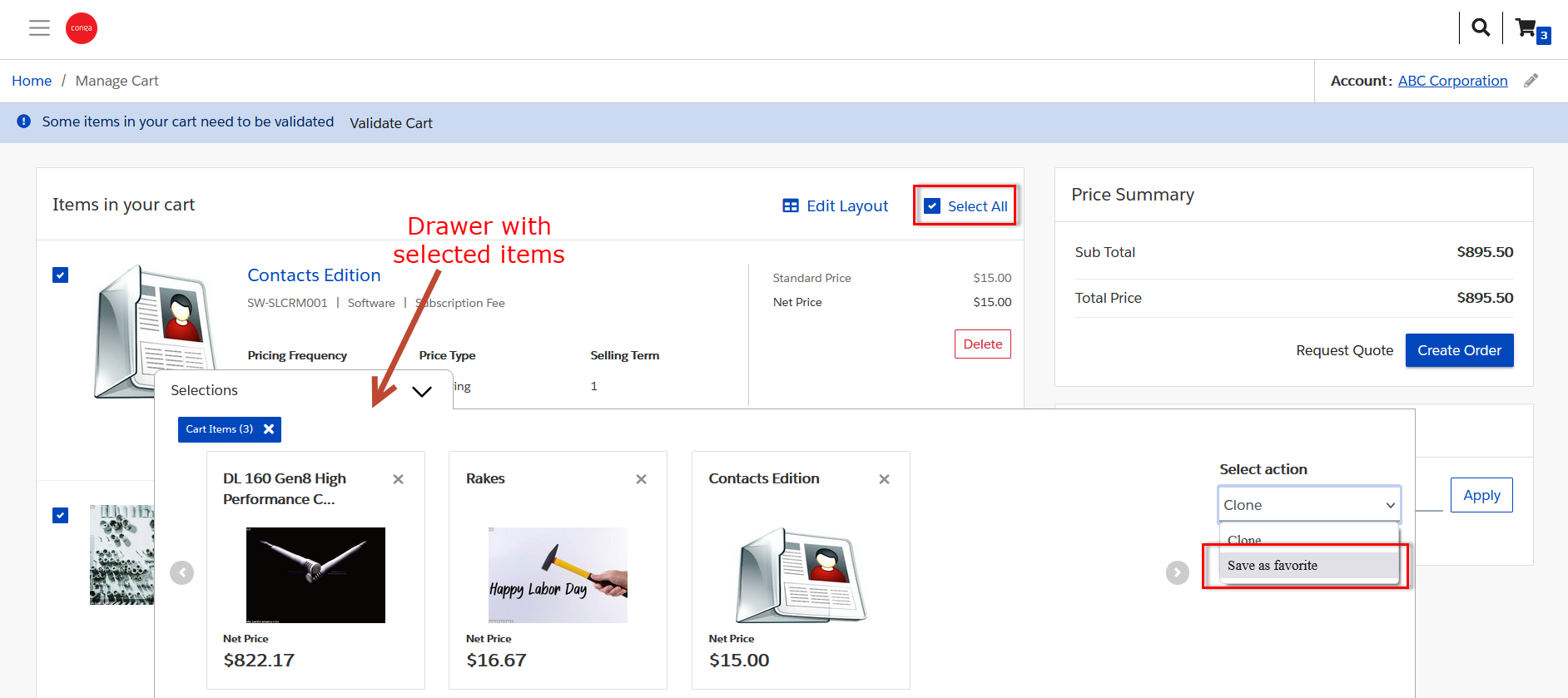
Catalog

Every line item on the Cart details page and every product card on the Catalog has a checkbox besides it. Selecting the checkbox opens a drawer with a list of selected items. From Selection Action, select Save as favorite and click Confirm to save the selected items along with its configuration. You can also Select all to select and include all the line items in the drawer to save them as a favorite or remove some items and then save the rest of the items as a favorite configuration.
Selecting Save as favorite and clicking Confirm opens a popup that allows you to search and select an existing favorite or add a new favorite. To search and select an existing favorite configuration, click next to the search icon.
To add a new favorite
- Click next to the search icon.

- Click Add New Favorite.
- Specify a Name for the favorite.
- Provide a brief Description.
- To make the favorite configuration visible to all the users on the account, select Make publicly visible. Do not select this checkbox, if you want to make the favorite configuration visible only to you.
- Click Add Favorite. A new favorite configuration is added.
Clicking the Add To Existing button takes you back to the search popup, where you can see all the existing favorites (including public ones) that are added by other users in the pricelist.
Viewing and Using Favorites
You can view and use favorite configurations from My Accounts > Favorites page.

The Favorites page lists all the favorite configurations (public and private) saved on the active pricelist. In case of private favorite configuration, you can view only those private favorites that are part of your own pricelist. You can search a favorite by name from the search bar on the Favorites page. Each row in the favorites list allows you to perform the following actions:
- Add to Cart - Adds all the line items in the configuration to the cart
- Delete - Deletes the favorite configuration. You can delete Favorites created by you only. If you want to delete multiple favorites at a time, you can select multiple favorites and click the Delete icon on the table level.
Click the Favorite name to view the Favorite Details page. You can modify the Name, Description, and Visibility of the Favorite from the Favorite Summary section only if it is an active favorite and owned by you. All the line items in the Favorite are listed in the Line Items section.

Click Add to Cart to add all the items in the favorite to cart.