Send on Behalf allows you to send another User's information to someone other than the user who sends the Conga Sign transaction out. The transaction represents a user who does not create the initial transaction.
To use Send On Behalf Of features, you must set up either the necessary parameter on the Conga Sign Send with Conga Sign button or configure the Conga Sign Business Units.
As you create the initial transaction using Send on Behalf Of, you will receive the success or failure email notification, informing you of the transaction status. The individual you have designated as the Send on Behalf Of recipient will receive all further transaction email notifications.
Events in the Audit Trail are updated to reflect any transactions that are sent using the Send on Behalf Of feature.
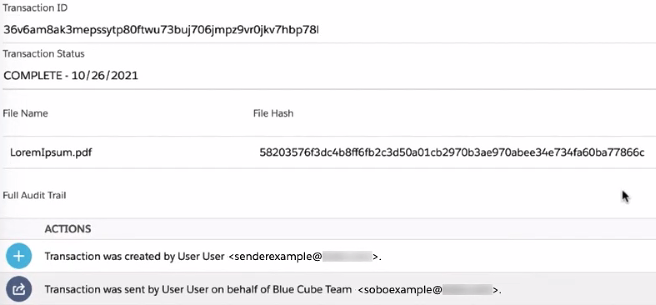
Replying to a received Send on Behalf of email may cause responses to be caught by specific spam filters that are looking for emails that have different "reply-to" and "from" email addresses.
Conga Sign Transaction records display the Send of Behalf of User's information in two fields.
- Send on Behalf Of Name: the name of the User the transaction is sent on behalf of.
- Send on Behalf Of Email: the email of the User the transaction is sent on behalf of.
If you have directly installed Conga Sign v 1.74.0, these fields will already exist on the page layout. If you have upgraded from a previous version to 1.74.0, you will need to add the fields to your page layout manually.
Configuring Send on Behalf of using Business Units
Navigate to Conga Sign Setup.
- Select the Business Units option and click Add New Business Unit.
- Set the name for your Business Unit as Send on Behalf Of, or any name of your choice, and the API name will autofill as you type. Click Save.
Under the input section for Send on Behalf Of, add the Name and Email of the User's name you want to send information on behalf of.
Only one user can have transactions sent on their behalf.
When you create a transaction, you will be able to select your new option from the Choose Business Unit dropdown.
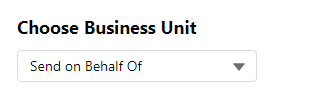
Configuring Send on Behalf of using Send with Conga Sign
- Navigate to Salesforce Setup.
In Setup, navigate to an object where Conga Sign is configured. (For example, navigate to Opportunity.)
- Click Edit on the Send with Conga Sign button.
- Add either the &businessUnit parameter or the &sendonbehalfofname and &sendonbehalfofemail parameters. See Conga Sign Parameters for more details.
Configuring Send on Behalf of using Conga Composer Integration
Conga Composer utilizes two parameters to integrate with Conga Sign's Send on Behalf Of feature.
- &cssendonbehalfofname: the name of the User the transaction is sent on behalf of.
- &cssendonbehalfofemail: the email of the User the transaction is sent on behalf of.
For details on how to add parameters to Conga Composer buttons, refer to Conga Sign Composer Integration.