Offline Agreements can be created directly in X-Author Contracts, by taking a pre-existing Microsoft Word document that was created outside of Salesforce and has not previously been associated with an Agreement, and checking it in.
When a document is open in X-Author Contracts and has not previously been kept in Salesforce, the Check-In option can be used for creating an Offline Agreement. There are some mandatory fields that must be completed before a new Agreement can be generated, otherwise the fields that can be displayed can be configured. The results are the same as creating an Offline Agreement from the Agreements tab in Salesforce.
When you click Check-in, the dialog box will prompt you to select an answer to the question, "Do you want to import this agreement document using the FX2 format?" The available answers are "Yes" or "No". After selecting one of the options, clicking OK will initiate the New Offline Agreement VisualForce page where you can then enter in details for the desired Agreement record.
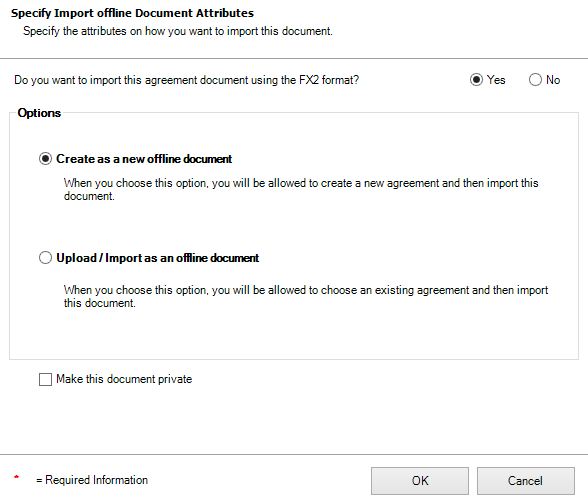
You must be using Contract Management 6.3 or higher, as well as X-Author Contracts 6.3 or higher to create offline agreements.
The document you want to use must not have previously been uploaded.
- With the document open, connect to the Salesforce org where you want to create the offline document.
- Go to the X-Author Contracts tab and click Check-In. The Check-In dialog is displayed.
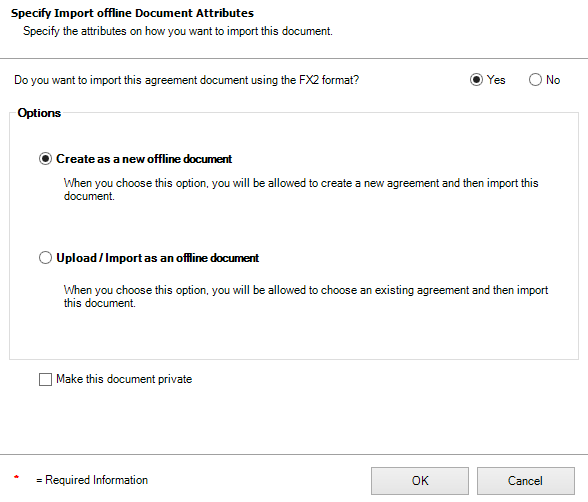
- Select Create as a new offline document and click OK. Optionally, you can choose to make the offline document private. For more information on what this means, see Marking Agreement Documents as Private.
In the New Offline Agreement window, enter an Agreement Name for your document, select an existing Account, and complete any remaining fields. Click Save.
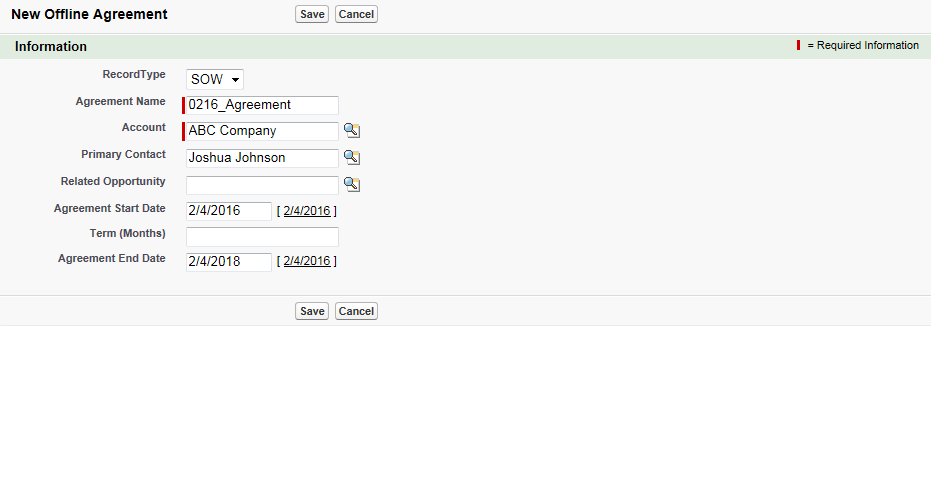
After you click Save, the New Offline Agreement VisualForce page does not display processing dialog.
- Wait for the confirmation dialog to be displayed. Your offline agreement has been completed successfully.
The agreement record is created in Salesforce and the document is attached to the Notes & Attachments related list or Document Versions if Contract Document Versioning is enabled.