There will be times in the negotiation when the other party will want to delete a clause. In X-Author Contracts, only the Apttus user can delete smart clauses. During the negotiation of a contract the other party may highlight and attempt to delete a clause, but to the Apttus user, they will see a clause with a boundary that has been wholly redlined.
X-Author Contracts allows you to mark a clause for deletion and deletes the clause content from the document after you reconcile the document back to Salesforce.
Following reconciliation, the changes in the deleted clause are visible on the Agreement Clause related list on the Agreement record. For more details, refer to Tracking Clauses in your Agreement.
To delete a clause from the Control Panel
- Open the Control Panel from the X-Author Contracts ribbon.
Click the Clauses tab in the Control Panel and clear Show changed clauses only checkbox to display a list of clauses in the document.
X-Author Contracts Control Panel is now enhanced to highlight the name of the clause in the Control Panel when you click the clause body text in the agreement document. Use X-Author Contracts version 9.0.1201 or later for accessing this feature.
- Select the check box under the Marked for Deletion? column corresponding to the clause you want to delete. A confirmation dialog is displayed.
- Click Yes to mark the clause for deletion. The clause is now marked for deletion. If you have tracked changes enabled for the document, the content of the marked clause is redlined.
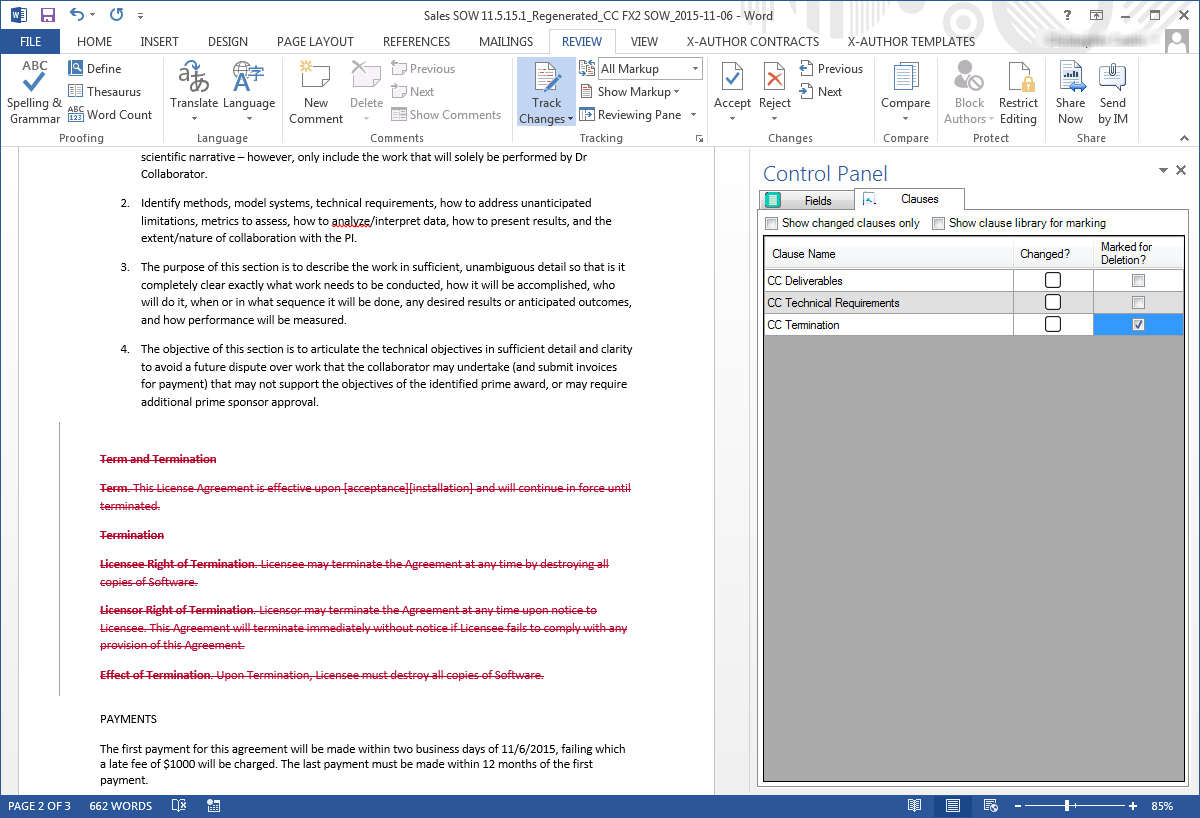
- Make any additional changes to the document, including marking other clauses for deletion. Check-in the document to complete deletion of the clause. The Check-in dialog displays all clauses marked for deletion.
To delete a clause inserted from Playbook in the same session
You can mark a clause for deletion which has been inserted in the same session to remove it from the agreement document prior to check-in. A session refers to the time between checking out an agreement document and checking it in.
- Open the Control Panel > Clauses tab and clear the Show changed clauses only check box to display a list of clauses in the document.
- Click thecheck boxunder Marked for Deletion? corresponding to the clause you previously inserted. A confirmation dialog is displayed.
- Click Yes to remove the clause from the agreement document. The clause is removed from the document as well as the list of clauses displayed in the Control Panel.
To unmark a clause for deletion
You can unmark a clause which has been marked for deletion in the same session. A session refers to the time between checking out an agreement document and checking it in.
- Open the Control Panel > Clauses tab and deselect the Show changed clauses only check box to display a list of clauses in the document. Note the clause which has been marked for deletion.
- Select the checkbox corresponding to the clause which has been marked for deletion. A confirmation dialog is displayed.
- Click Yes to unmark the clause for deletion. The check box is no longer enabled. Any redlines applied to the clause when it was marked for deletion are removed.
Your clause is unmarked for deletion.