Download PDF
Download page Inserting Dynamic Segments.
Inserting Dynamic Segments
Hint: Click on an image to enlarge the view.
As a template administrator, you can use Dynamic Segments in your X-Author Contracts templates to dynamically populate agreement documents with the content of clause templates and/or attachments based on Document Assembly Rulesets (DAR) defined in the connected Org.
Dynamic segments are not to be confused with conditional segments in agreement templates–conditionality is handled by values in the Document Assembly Rulesets themselves, and in the context of line item objects, filtered further using conditional expressions when you insert the segment. Document Assembly components (the actual clause templates or line item attachments defined in the ruleset and its rules) are included or excluded at document generation based on these Rulesets and filters. For more information on configuring dynamic Document Assembly Rulesets, refer to Dynamic Document Assembly in the Contract Management Administrator Guide.
Dynamic segments can be inserted wherever you would typically insert a clause template or line item content (depending on your individual use case).
Support for the Proposal object and for both the Agreement and Proposal objects at the line item level is only enabled for users of Apttus Contract Management and X-Author Contracts November 2016 release or later (versions 8.335 (CM) and 8.508 (XAC) respectively). Prior versions only support the Agreement object header level and clauses as dynamic components (not attachments).
Note
Ensure dynamic component content matches the audience and requirement, such as whether it is going to be generic content reused in multiple rules or specific content aimed at a specific requirement such as a geographical area or business unit.
Prerequisites
Before inserting dynamic segments into your template, your template must meet the following prerequisites:
- Your template must be of the type Agreement or Proposal and can be in Pre-FX2 or FX2 format. You cannot insert dynamic segments into a Clause template.
- You must have at least one dynamic Document Assembly Ruleset created in the target Org.
To insert Dynamic Segments
- From the X-Author Templates ribbon tab, create a new template or check out an existing template.
- Place your cursor at the point in the Template you want to insert a dynamic segment.
- From the Intelligent Document section of the X-Author Templates tab, click Insert Dynamic Segment.
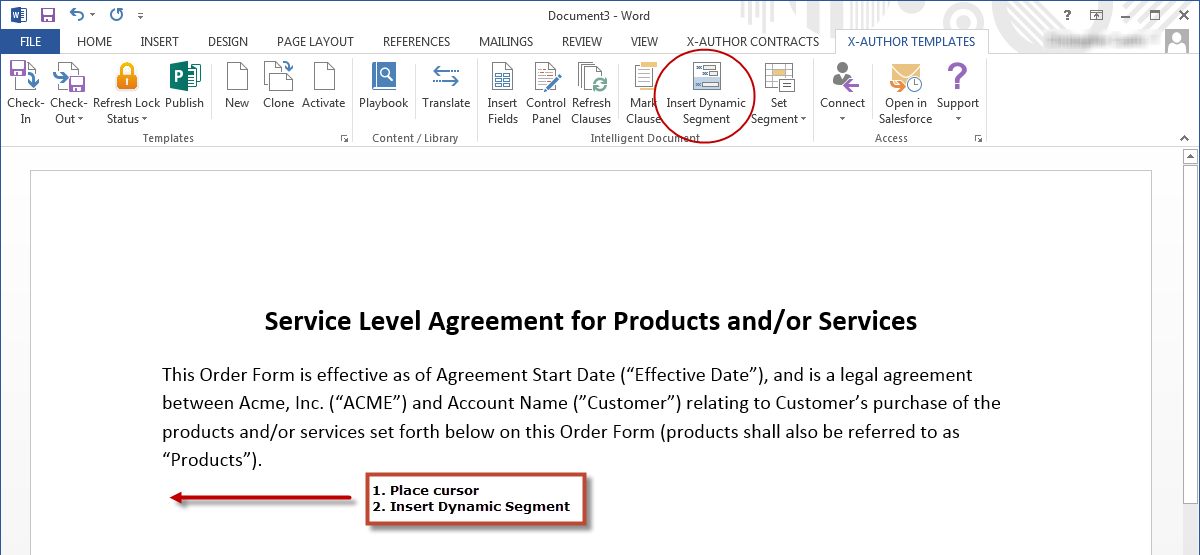
The Insert Dynamic Section dialog is displayed.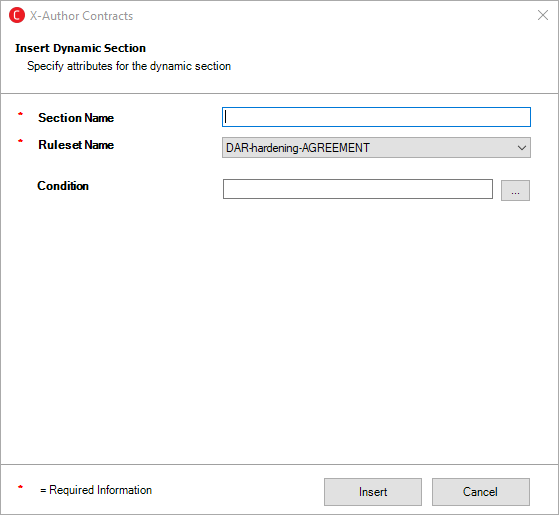
- In the dialog box, enter a Section Name that describes the dynamic segment you inserting. The name must be unique to the document.
- Choose a Ruleset Name from the drop-down list to define the active Document Assembly Ruleset that will be used for this segment. Only Rulesets matching the agreement type (record type) of the template are displayed in the list.
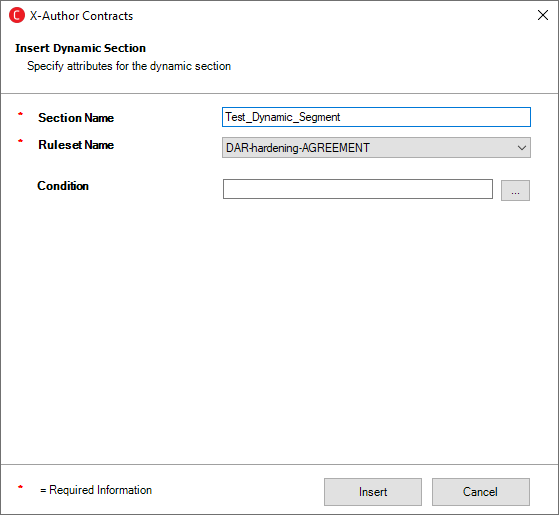
- For Rulesets using a Header-level context (no line item components, only clause components), skip to the next step. For Rulesets with Line Item-level context (e.g., components are attachments on Agreement Line Items or Agreement Products), you can define condition expressions to filter dynamic content by line item or lookup-related field values.
- Click Insert to insert the dynamic segment into your template.
- After you have completed adding dynamic segments to the template, check it in.
When you Check-In a template with dynamic sections, you will not be able to change the agreement type of the template.
For each dynamic segment you inserted, a record is added to the Template Dynamic Segments related list on the Template record.
When you generate an agreement document in Salesforce and use this template, the content that is included in the Agreement document will depend on the parameters set out in the Doc Assembly Rulesets referenced by the Dynamic Segments configuration.
Document Assembly Rulesets do not make a distinction between Pre-FX2 and FX2 content. Be certain when authoring templates that include dynamic segments to use the Rulesets with the appropriate content format.