When you check-out a document in X-Author For Contracts, the same document can be locked to prevent others from editing the document and checking in a new version at the same time you are working on it.
When you check-out a document it is automatically locked, which is indicated by the lock icon being closed  . If you choose to refresh the lock status and release it, the icon changes to open
. If you choose to refresh the lock status and release it, the icon changes to open  . Once you have unlocked a document, you can relock it by selecting Check-Out > Currently Opened Document.
. Once you have unlocked a document, you can relock it by selecting Check-Out > Currently Opened Document.
When someone else has a document locked and you open it, you will not be able to edit the document. The Create, Playbook, and Highlight Smart Fields menu options will be disabled. When you mouse over the lock icon, a message will display when the document was locked and by whom.
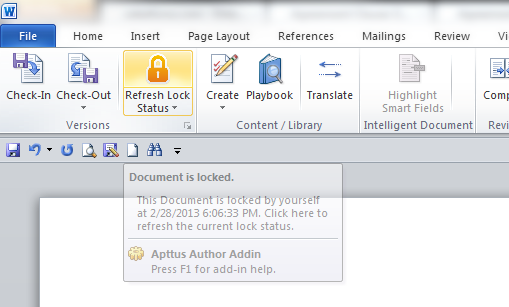
Configuring Locking Documents
You must have enabled Comply System Properties and applied the correct permissions in Salesforce for this feature to work in X-Author.
- From Setup, go to Develop > Custom Settings > Comply System Properties and select Enable Version Control.
- From Setup, select the profile you want to have access to this feature and select Object Settings. Set the object permissions for Agreement Locks to Read, Create, Edit, Delete.
- From Setup, go to Create > Objects > Agreement and from Custom Fields & Relationships select Is Locked. Click Set Field-Level Security and select the Visible check box for each profile that you want to be able to use this feature.
To lock documents
- From the X-Author Contracts tab, check-out a document and it is automatically locked, which is indicated by the lock icon
 .
. - Hover over the lock icon and a message indicates the document is currently locked by you. If someone else opens the document at this point, they will not be able to edit it and the Create and Playbook options will be disabled.
- Check-in the document.
The document is checked into Salesforce and the lock is removed, indicated by the open lock icon  . You can use Check-out to relock the document.
. You can use Check-out to relock the document.