The following permissions must be granted to user profiles.
| Permission Type | Navigation |
|
|---|
| Administrative Permissions | System > System Permissions | API Enabled |
| Custom Object Permissions | Apps > Object Settings | - Create, Read, Edit, and Delete for Agreements, Agreement Clauses
- Both Search Filters and Templates, along with at least Read permission for all other custom objects.
|
| General User Permissions | System settings | Edit Task |
For more details on how to assign permissions to user profiles, refer Profile Settings and Security in Contract Management on Salesforce Administrator Guide.
To be able to use merge fields with X-Author Contracts for custom objects, such as Agreements or Agreement Clauses, you must enable Enable Reports and Track Activities. See the following image:
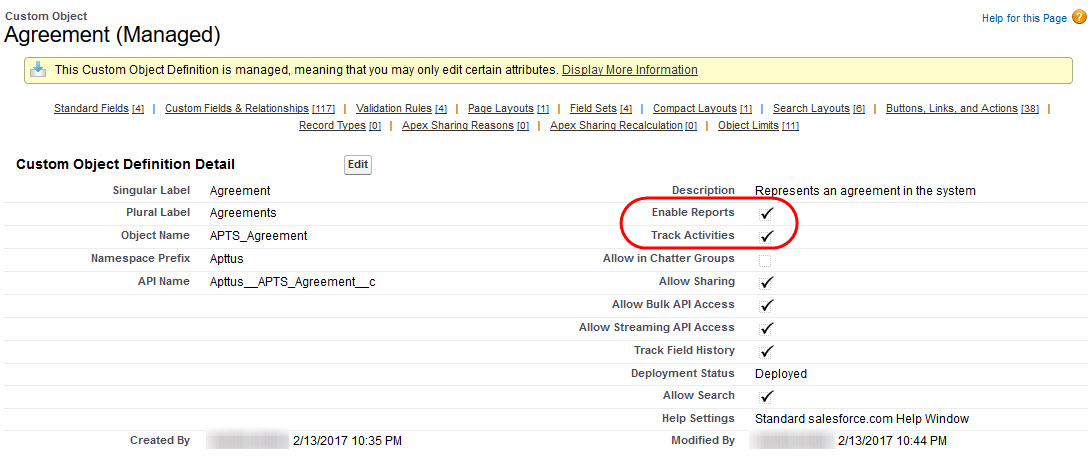
Enabling Custom Permissions for User Profiles
Your system administrator defines custom permissions for the following X-Author Contracts features. If you are unable to access any of the features, contact your system administrator.
- Contracts tab
- Templates tab
- Check-in as final
- Check-in without redlines
- Check-in with redlines
- Unprotect document
- Unlock read-only clause
For more information, see Assigning Custom Permissions to User Profiles topic in Contract Management on Salesforce Administrator Guide.
Enabling Permissions to Apex Classes and Visualforce Pages
X-Author Contracts utilizes specific Apex Web Services and Visualforce page for its processing, over and above those used for accessing objects from other Apttus packages. The following table lists the various classes and pages that need to be enabled for the user profiles or permission sets that will have access to the product.
To assign permissions to the Apex Classes, go to Setup > Build > Develop > Apex Classes.
| Name | Namespace | Type |
|---|
| AuthorWebService | Apttus | Apex Class |
To assign permissions to Visualforce Pages, go to Setup > Build > Develop > Visualforce Pages > Security.
| Name | Namespace | Type |
|---|
| AuthorPing | Apttus | Visualforce Page |
| BrowseAgreements | Apttus | Visualforce Page |
| BrowseGroups | Apttus | Visualforce Page |
| BrowsePeople | Apttus | Visualforce Page |
| BrowseTemplates | Apttus | Visualforce Page |
| CreateOfflineAgreement | Apttus | Visualforce Page |
| ChatterPage | Apttus | Visualforce Page |
| ChatterUserPage | Apttus | Visualforce Page |
Enabling Visualforce Page for Document Finder Interface
Add the following Visualforce page to all appropriate User Profiles if your version of Apttus Contract Management is 8.4.xxx or higher to enable Document Finder features.
- Go to Setup > Develop > Visualforce Pages.
- Click Security next to the DocumentFinder Visualforce page entry.
- Add User Profiles as required and click Save.