In X-Author Contracts, you can manually Publish and Auto Publish one or more FX2 Templates from within the X-Author Templates ribbon tab. The Publish ribbon publishes a business object's main Template from the top down, going through each layer of the clause and nested child clauses, to ensure that all of the current clause contents are being used when the main Template is applied in the generation of documents.

Auto Publishing enhancement is available only for FX2 Templates.
Publishing the templates improves document generation performance by taking referenced clauses in a template and publishing them before the template is used to generate a document. This takes the content of the clause and enters it into the template body as static text as if it was another part of the main template. Auto Publishing enhances this by enabling you to schedule a batch job which automatically completes the publishing task that previously needed to be completed manually.
Auto Publishing requires an apex scheduled job, entering a username and password, and then selecting the Enable Auto Publish option on the Publish Template dialog box. After that, the system automatically handles the process. Even when you have Auto Publish enabled, you can always manually publish templates on an ad hoc basis.
A scheduled apex job is used to set the frequency of your auto publish jobs, while the Publish Templates dialog box is where you can initiate publishing.
Prerequisites
- You must have upgraded to X-Author Contracts February 2015.
- You must have upgraded to Contract Management February 2015.
To Publish and Auto Publish Templates
- Open a Template in X-Author Templates and click Publish in the X-Author Templates ribbon tab.
- Enter and select the necessary options within the Publish Templates dialog box.
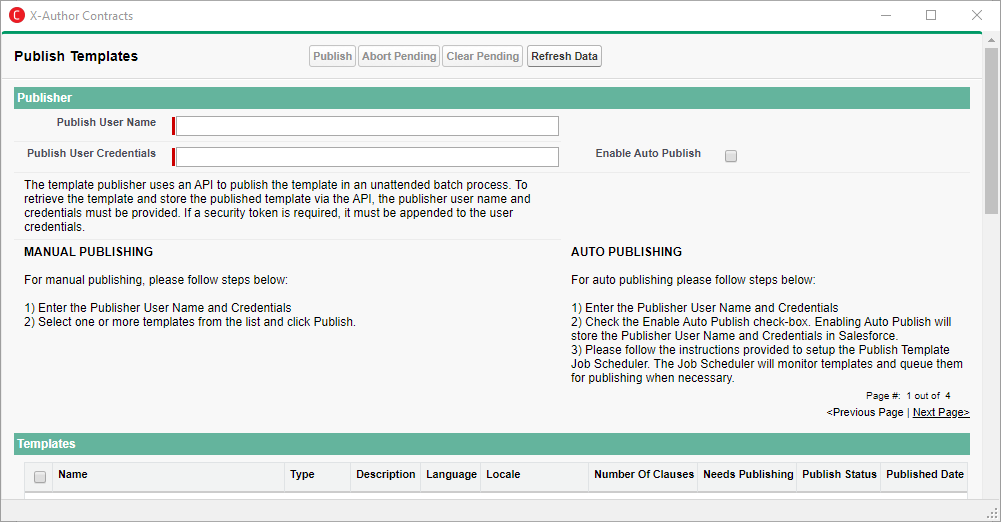
- Click Publish.
You have successfully either manually or auto publish triggered an apex scheduled job for the selected Templates.