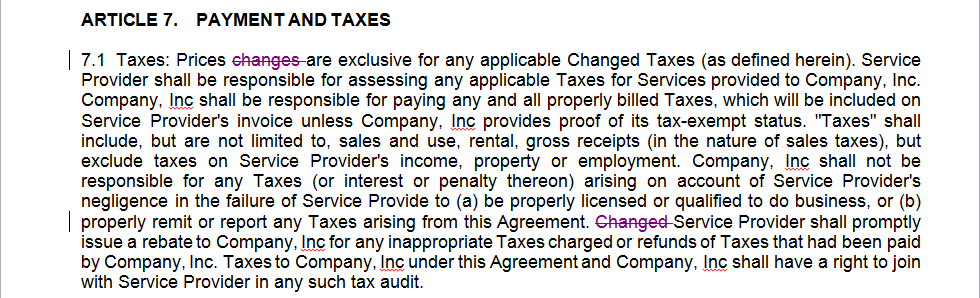Enhanced redlines is Author feature that improves on Microsoft Word’s built- comparison tools. Normally if you select a block text (for example a clause you want to replace) and paste a new clause in its place from the clause library - Playbook, Microsoft Word shows the old text as a deletion and the new clause pasted in as an insertion, which often isn’t the result users expect to see if only a few words were changed from one clause to another.
The enhanced redlining feature, which can be turned off and on from the Options menu (see Options section), is used if you really want to see what differences exist from one clause to another. If you are pasting a new clause altogether this setting won’t make any difference and should only be used if there are only a few or minor differences between the clause and the one replacing it.
For example, here is some text we select and replace with a new clause from the Playbook (with Enhanced Redlining turned off):

After pasting a similarly worded clause from the Playbook with Enhanced Redlining turned off, we now have the default Microsoft Word behavior, which treats the old text as a deletion and the new text as an insertion:
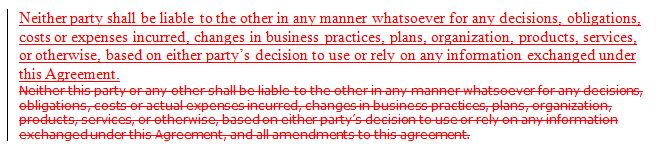
This is not always what the user wants, since it implies every single word changed. If we now turn on the Enhanced Redlining feature and repast the new clause in from the Playbook, we then get the result that would expect since only a few words and parts of the clause are actually different:

This feature makes it much easier to see what has actually changed from one clause to another, especially when very large clauses are pasted in.
Let’s now assume that the clauses which we inserted earlier in the agreement document get changed, for example like the following:
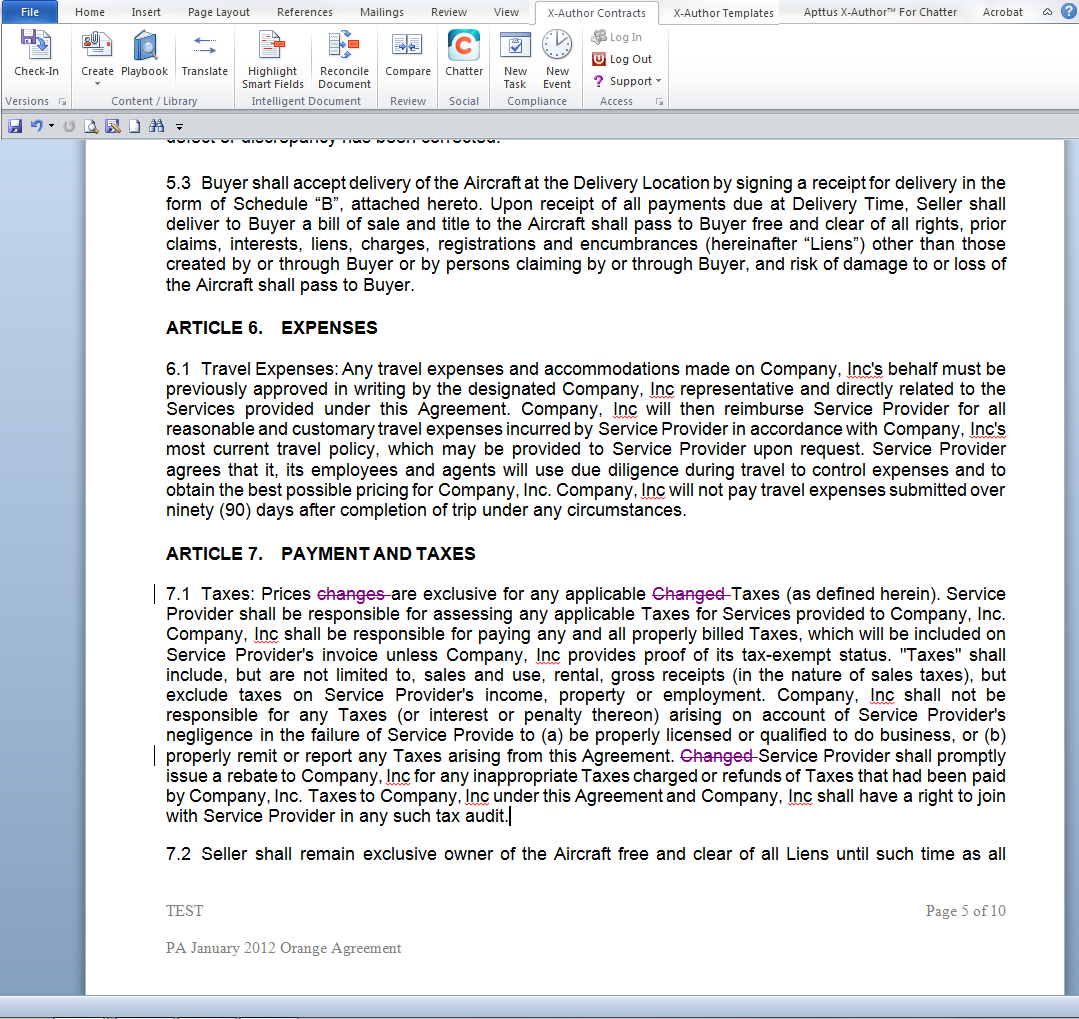
The agreement document version which gets saved now looks like below:
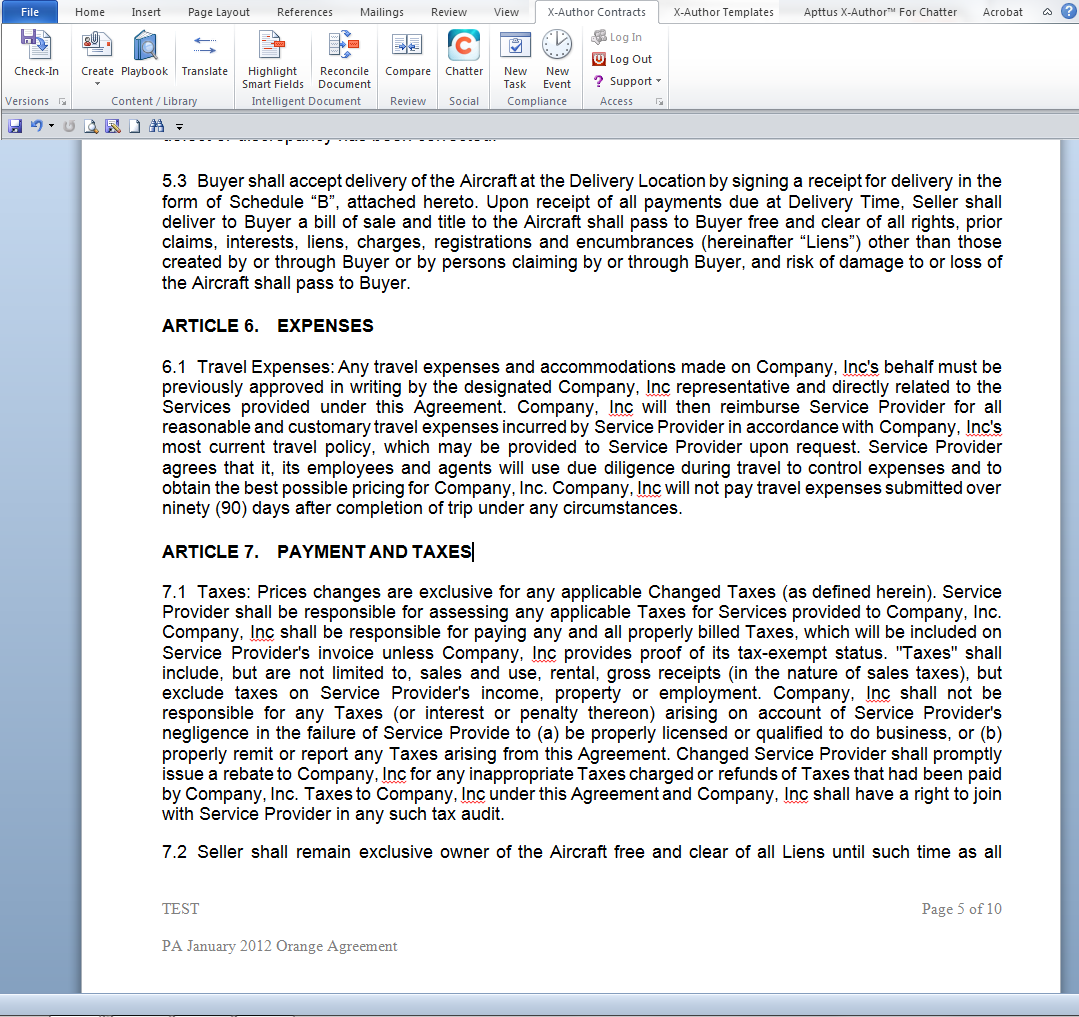
You can use Enhanced Redlining capability feature to find out what exactly has been changed in this clause. Open the newer version of the agreement document in Microsoft Word and select the clause Taxes and open the Playbook, find the original clause and click OK to replace modified clause in the document.
The result would look as follows: