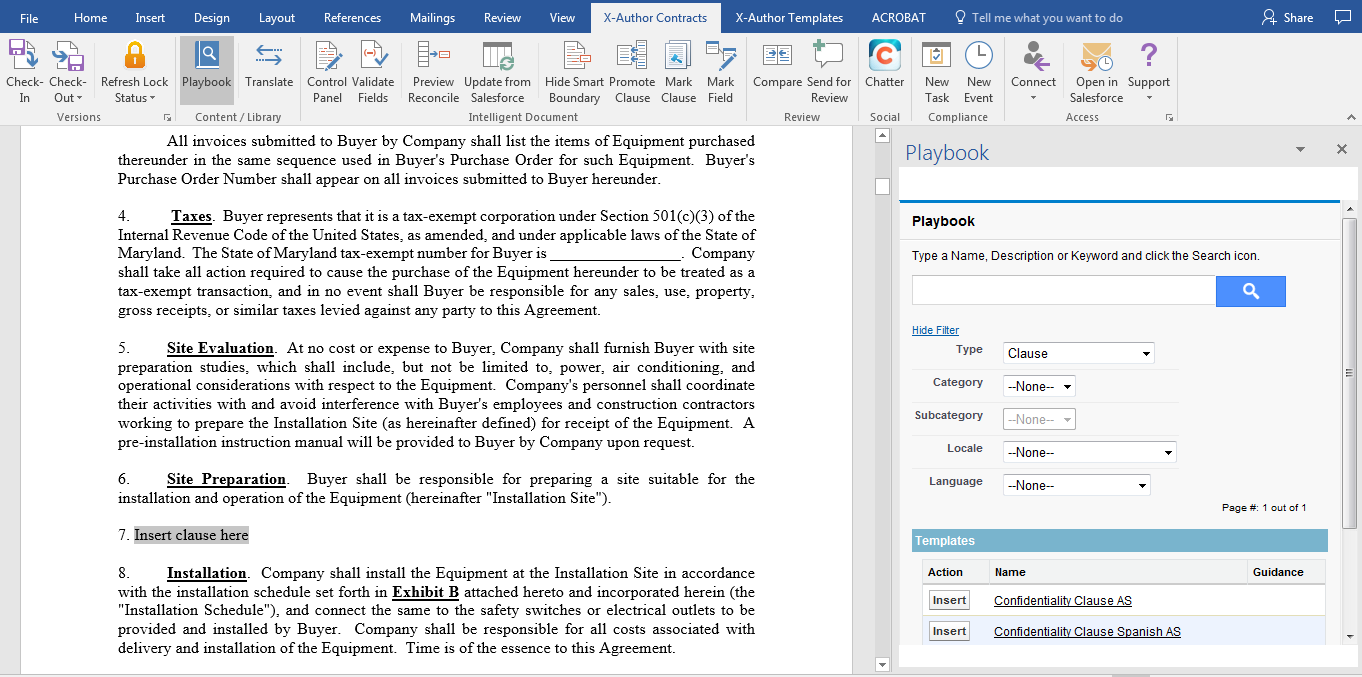A playbook is a repository of clauses, sections, and supporting documents which can be inserted in the agreement document during the agreement management process. The playbook allows you a greater degree of delegation and experience sharing by providing a repository of readily available clauses which can be used during the negotiation process.
Working with the clause library for agreement management process, generally assumes that these clauses actually contain text only, and do not have merge fields, conditional statements, etc. which need to be resolved at runtime. Only clauses that have an agreement type that matches the record type of the agreement are displayed in the search results.
Due to a Windows build update limitation, Playbook may fail to load or you may encounter an error when accessing Playbook or its features. To fix this issue, you must install Windows 10 1803 update which includes OS build 17134.228.
Playbook for Pre-FX2 Agreement Documents
For illustrating the use of Playbook for pre-FX2 agreement documents, Let's consider a case where you need to add two clauses to the agreement document which are concerned with training and confidentiality. To work with Playbook in Pre-FX2 agreement document:
- Download the agreement document from Salesforce, open it in Microsoft Word.
- Log in to Salesforce from X-Author Contracts tab from the Microsoft Word ribbon and then click Playbook.
- In the agreement document, place the cursor exactly where you need to insert the clause for Training. Note that by default the search filter Type is set to Clause:
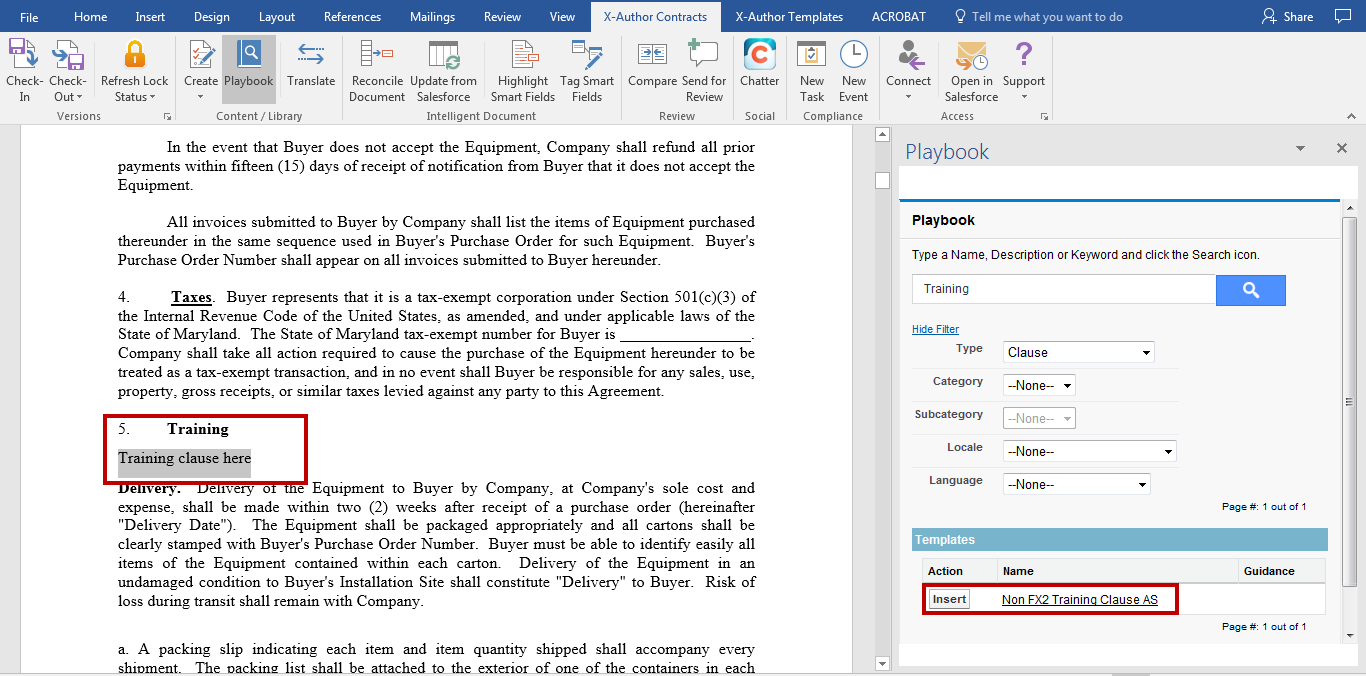
After the clause is inserted the document looks like the following:
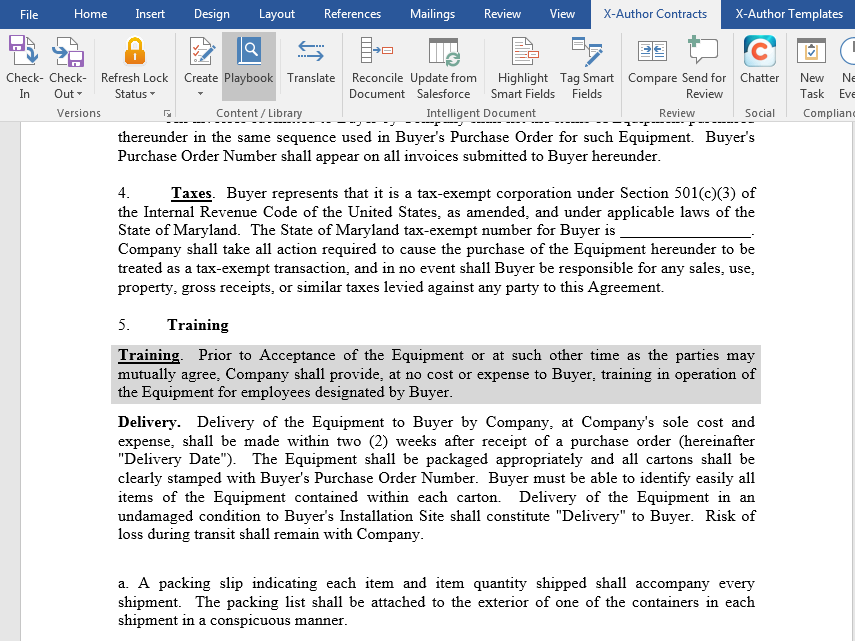
Now you must insert another clause replacing previously created (in our document it is section 5). Select the clause and click Playbook from the X-Author Contracts tab:
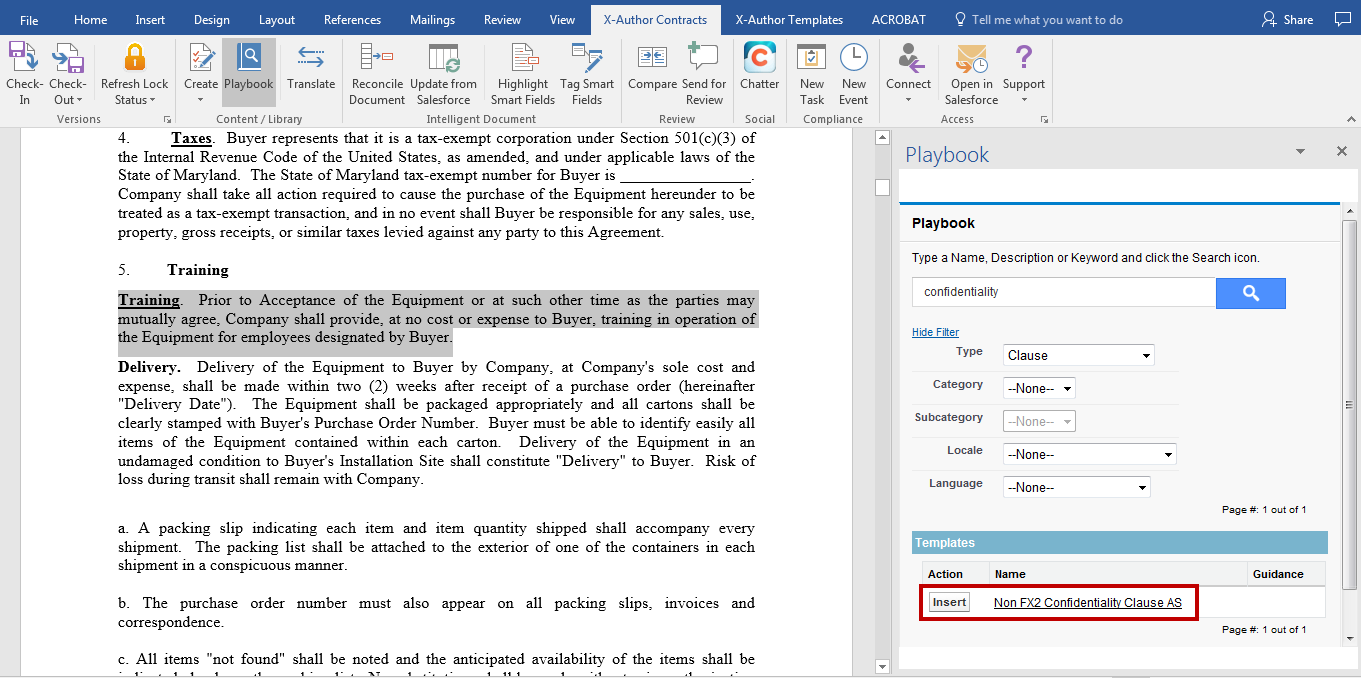
After the clause is inserted the document looks like the following:
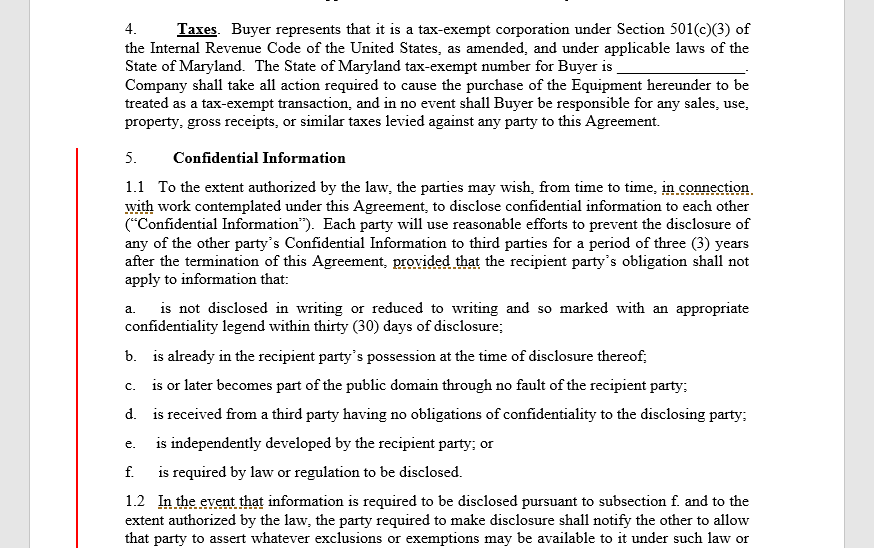
The agreement activity history log entries created by the two above actions:

Also these clauses get inserted into the Agreement Clause related list table associated with an agreement. Here are the two agreement clauses:

To learn how the Agreement Clause related list is populated with each insert, modify and delete action, refer Tracking Clauses in your Agreement in Contract Management Administrator Guide.
Playbook for FX2 Agreement Documents
To insert clauses using Playbook in agreement documents generated with FX2 formatted template:
- Login to X-Author Contracts in Microsoft Word and open a generated agreement document using Check-Out.
- The agreement document opens in Microsoft Word. Select a pre-existing paragraph or place the cursor in the appropriate place to replace or insert a clause.
- Click Playbook on X-Author Contracts tab and search for the required clause you want to insert.
- Click Insert.
- After you have inserted the clause, click Check-In.
Playbook button is disabled in the X-Author Contracts ribbon if your agreement's protection mode is: Read Only, Fill in Form Fields, or Insert comments and track changes.