Hint: Click on an image on this page to enlarge the view.
When you are finished creating your Data Migration App, return to the Data Migration screen and click Create App (or Update App if you are editing). The Wizard creates or updates the app based on your specifications and displays the resulting app as shown in the example below.
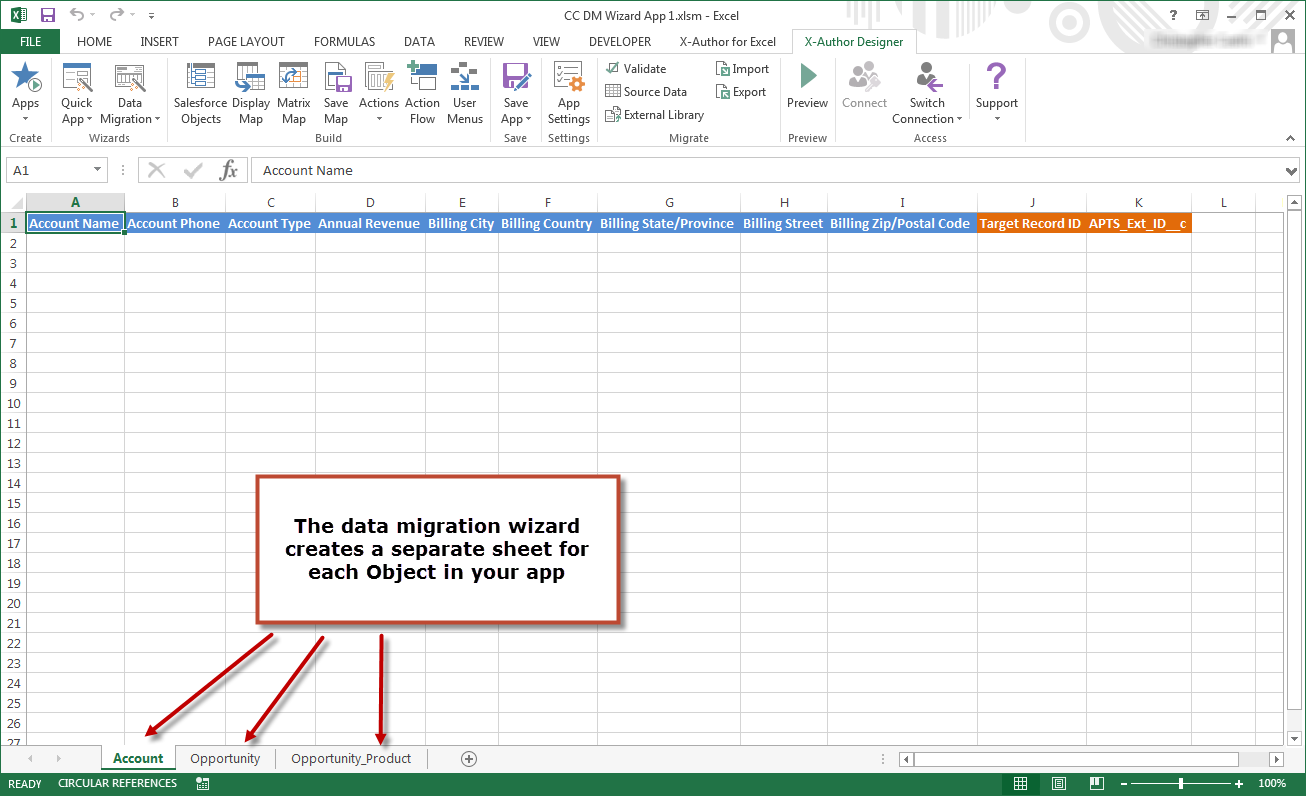
When you create or update a Data Migration app it is automatically saved once you click Create App/Update App. Please remember that if you make any additional changes to the app. you must save the app in X-Author.
Making Changes to your Data Migration App
Since the Data Migration app is just another X-Author app, created using the Wizard instead of the individual designer tools, most elements of the app can still be modified by the designer before the app is finalized. Click on any of the buttons in the Designer tab to see the Display Maps, Save Maps, Actions and User Menus created by the Data Migration Wizard.
Be especially careful when modifying a Data Migration app after you create it with the Wizard. Because the app is assembled using the Wizard, you may inadvertently break the functionality if you modify maps or remove other components. If you want to add or modify any Objects or Fields, it is recommended to Edit the app using the Data Migration Wizard (see below), rather than editing Display/Save Maps and other elements of the app directly.
Add Custom Actions or User Menus to your app as required to finalize your Data Migration App.
Editing your Data Migration App Using the Wizard
When you want to modify a Data Migration App to add, remove or change Objects, Fields, Lookups, or change Filters and other settings, go to the Data Migration Wizard and select Edit.
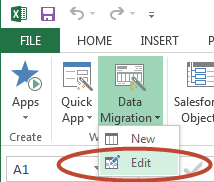
If the changes you want to make to the Data Migration App are significant enough, it is recommended to create a new app rather than modify an existing one.
Please note that you cannot change the following components of an app when you are editing it:
- App Name
- User Actions
- External ID
If you want to make changes to any of the above, you can still remove an Object from the app and add it back again, making any changes as required.