Download PDF
Download page Working with Different UI Modes.
Working with Different UI Modes
People with different responsibilities and authorities are involved at each stage of contract review and negotiation. An administrator can configure users' access modes and sharing settings and assign different permissions to each user's profile, determining how they can view different UI modes in OCC. You can view your own UI mode on the OCC toolbar. For more information, see Configuring OCC Access Modes and Sharing Settings.
Only the Editing UI mode is available in Conga CLM (Contracts for Salesforce).
Restrictions
- When a replaced clause is in approval, true-up mode is disabled.
- When a replaced, inserted, or deleted clause is not yet approved, rejected, or canceled by the approver, the clause remains locked, True-Up mode remains disabled, and the document cannot be published without redlines and final, to-be-signed publish options.
- You cannot edit or swap a clause in MS Word, X-Author for Contracts, or OCC if clause approval is pending.
- When a document has a clause approval in pending status, all older versions of the document open in read-only mode, and the "Latest version under review" badge appears at the top of the document. Modifying or publishing documents is not allowed in read-only mode.
A user can perform the following actions in each UI mode when an OCC access mode is assigned:
OCC Access Modes | Comment Only | Negotiate | Negotiate Plus | Edit | ||
|---|---|---|---|---|---|---|
| OCC UI Modes | Commenting | Negotiating | Negotiating | True-Up | Editing | True-Up |
| Edit document | No | No | No | No | Yes | No |
| Add comments | Yes | Yes | Yes | No | Yes | No |
| Edit and delete current user's (user's own) comments | Yes | Yes | Yes | No | Yes | No |
| View and reply to other users comments | Yes | Yes | Yes | No | Yes | No |
| Resolve and reopen comments | No | No | Yes | No | Yes | No |
| Accept or reject changes | No | No | No | Yes | No | Yes |
| Smart Data | Yes | Yes | Yes | Yes | Yes | Yes |
| Clause Library | No | No | No | No | Yes | No |
| Alternate clauses | No | Yes | Yes | No | Yes | No |
| Publishing options | With redlines | With redlines |
|
| ||
| Download and Exit | Yes | Yes | Yes | Yes | ||
The following screenshot displays the access mode of the document:
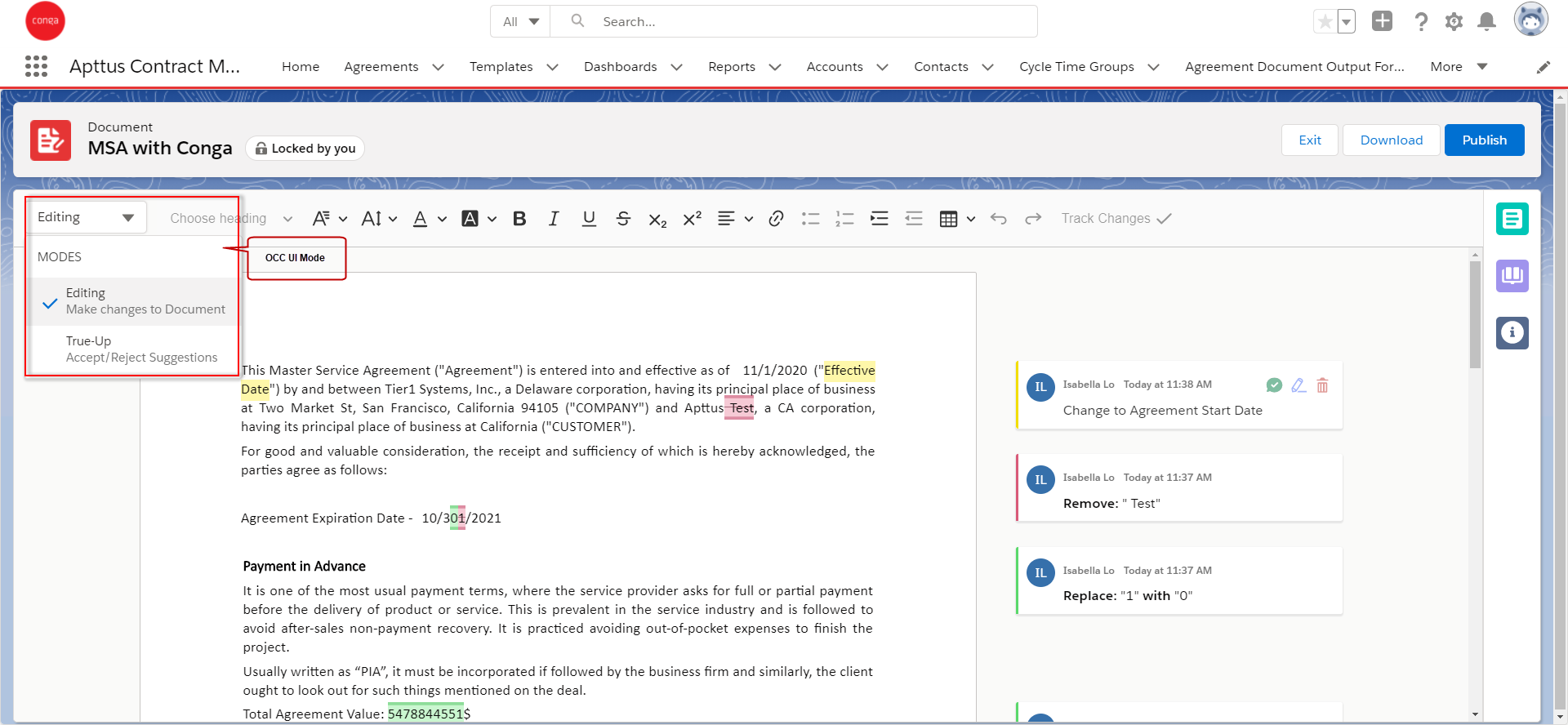
These UI modes are available in OCC:
Commenting: In this mode, you can view all the comments in a document, add new comments, and reply to other users' comments. You can also edit and delete your own comments. You can access Smart Data, which allows you to navigate to fields and clauses within the document. When you click Publish, only the With Redlines option is available.
Negotiating: In this mode, you can view all the comments in a document, add new comments, and reply to other users' comments. You can also edit and delete your own comments. You can access Smart Data, which allows you to navigate to fields and clauses within the document. When you click Publish, only the With Redlines option is available.
You can cancel a clause approval request that has been sent for approval or a request that is partially approved. After canceling the request you can modify, swap with an alternate clause, delete the clause text or smart fields, or edit the submitted clause. After you cancel a clause approval request, the Undo change button appears. You can click this button to revert all the actions on the clause and unlock it so that it is available for editing or swapping or deleting. For more information, see Canceling Clause Approval Request.
You can add approvers to an existing approval process after the approval request is submitted. You can add one or more approvers (user or role or queue) to the existing approval process as required. For more information, see Working with Ad Hoc Approval.
Negotiating Plus: In this mode, you can open the agreement document in OCC but cannot edit it. Changes are tracked by default. You can view all the comments in the document and add new comments. You can also reply, resolve, and reopen other users' comments. You can edit and delete your own comments. You can access Smart Data, which allows you to navigate to fields and clauses within the document. When you click Publish, all the document publishing options are available.
You can switch to true-up mode by clicking the Negotiating access mode dropdown. In true-up mode, you can accept or reject suggestions in the document.
You can cancel a clause approval request that has been sent for approval or a request that is partially approved. After canceling the request you can modify, swap with an alternate clause, delete the clause text or smart fields, or edit the submitted clause. After you cancel a clause approval request, the Undo change button appears. You can click this button to revert all the actions on the clause and unlock it so that it is available for editing or swapping or deleting. For more information, see Canceling Clause Approval Request.
You can add approvers to an existing approval process after the approval request is submitted. You can add one or more approvers (user or role or queue) to the existing approval process as required. For more information, see Working with Ad Hoc Approval.
Editing: In this mode, you can edit content in the agreement document. Changes are tracked by default. You can view all the comments in the document and add new comments. You can also reply, resolve, and reopen other users' comments. You can edit and delete your own comments. You can access Smart Data, which allows you to navigate to fields and clauses within the document. You can also use Clause Library to insert clauses. When you click Publish, all the document publishing options are available. Editing is restricted when a clause is in approval routing.
You can switch to True-Up mode by clicking the Editing access mode dropdown. In True-Up mode, you can accept or reject suggestions in the document.
You can cancel a clause approval request that has been sent for approval or a request that is partially approved. After canceling the request you can modify, swap with an alternate clause, delete the clause text or smart fields, or edit the submitted clause. After you cancel a clause approval request, the Undo change button appears. You can click this button to revert all the actions on the clause and unlock it so that it is available for editing or swapping or deleting. For more information, see Canceling Clause Approval Request.
You can add approvers to an existing approval process after the approval request is submitted. You can add one or more approvers (user or role or queue) to the existing approval process as required. For more information, see Working with Ad Hoc Approval.
Read-Only Access
A document is available as read-only when a user does not have edit access to a document due to a sharing setting or because the document is being viewed, reviewed in a parallel review, or edited by another user. In read-only mode, you can view all the comments in the document. You can access smart data, which allows you to navigate to fields and clauses within the document. You cannot publish documents in this mode.
An approver can navigate to clauses, add comments and approve or reject a clause in read-only mode also. The approver can either approve or reject or reassign the request but cannot true up the document in read-only mode.