Download PDF
Download page Changing Field Format by Locale.
Changing Field Format by Locale
When you create a new template or clone an existing one, you are required to specify a Locale for your template. X-Author Templates provides template administrators with the ability to define the format for Number, Currency, and Date fields using the Control Panel because some scenarios may require you to override formats at the field level. This allows you to preserve locale for fields in inserted clauses at the template level while making specific changes to other field formats as needed. Generated documents conform to template locale except where specified at the field level.
Prerequisites
- This feature is only supported in X-Author for Contracts version 9.0.0306 and higher.
- Only template documents in FX2 format are supported.
- Enable Formatting must be selected when the template is created, cloned or checked in.
To change the format for Date fields
- From the X-Author Templates ribbon, select the Control Panel.
- Select the field in the document or in the Control Panel.
- In the Properties pane, select the Date Format drop-down and choose the new format.
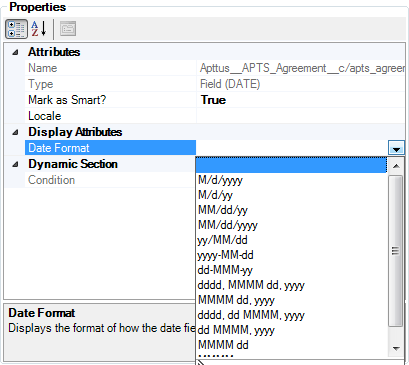
- If you have not selected Locale value at the field level for the date field in the localized template, then its Date Format will be inherited from the template level settings.
- If you select the Locale value for a date field from its Field Properties pane, then the Date Format attribute will display the list of values corresponding to Locale selected at the field level, and you can select the desired format.
To change decimal precision for Number fields
- From the X-Author Templates ribbon, select the Control Panel.
- Select the field in the document or the Control Panel.
- In the Properties pane, select the Locale drop-down and choose a Locale for the field.
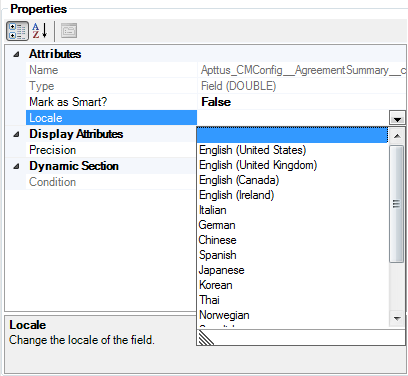
- In the Properties pane, enter a number to represent decimal precision for the field (e.g., "2" if the Number field should display two digits following the decimal point.)
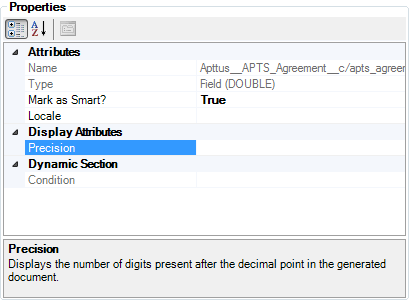
To change locale, precision, and format for Currency fields
For currency fields (for both single currency or multi-currency org), the currency precision and currency symbol come from the locale setting at the field level or clause level or template level, if it exists. Whereas, the currency value (USD, Pound, INR, etc.) comes from the agreement record.
- From the X-Author Templates ribbon, select the Control Panel.
- Select the field in the document or the Control Panel.
- In the Properties pane, select the Locale drop-down and choose a Locale for the field.
- In the Properties pane, make any of the following changes as needed:
- Enter a number to represent decimal precision for the field (e.g., "2" if the Currency field should display two digits following the decimal point.)
- Select a Currency format from the drop-down list: ISO Code, Symbol, or None. If "None" is chosen, only the Currency field values will be displayed in generated documents.
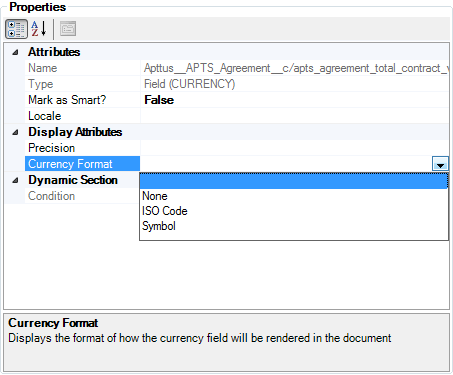
- For a list of locales supported by Apttus, along with default formats for the above fields, refer to List of Apttus Supported Locales and Associated Formatting
- If you have a template configured for a specific locale (e.g., German) that includes inline clauses that are not configured for localization, then on generate action the clause will inherit the locale settings from the template. So, any Currency Format, Date Format, Number and Currency Precision settings in the main template will also apply to the clause when it is generated.
Use-Case
Template with Multiple Locale
Scenario: Template locale is Spanish and field locales are updated with a different locale
After multiple iterations of the above agreement, the organization gets a request where they have to update the Agreement Start Date and the Agreement End Date to reflect the German locale. To achieve this:
- Open Microsoft Word and connect to X-Author Contracts.
- In the X-Author Templates ribbon click Check-Out. Select the template generated in the previous scenario to checkout.
- Click Control Panel from the X-Author Templates ribbon.
- Select the following date fields from the Control Panel, to make locale changes from the properties pane:
- Agreement Start Date: Change the locale to German. In the properties pane select German as locale from the drop-down menu.
- Agreement End Date: Change the locale to German. In the properties pane select German as locale from the drop-down menu.
- Agreement End Date: Keep it as it is.
- Total Agreement Value: Keep it as it is.
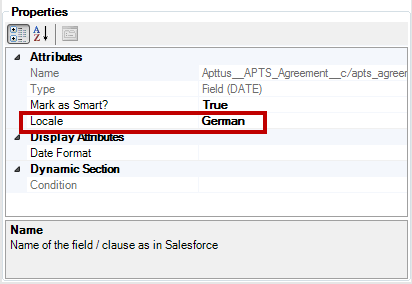
- Check-in the template with the same locale settings.
- Regenerate the agreement with the updated template. The regenerated agreement shows updated format for the date field values whose locale was updated.
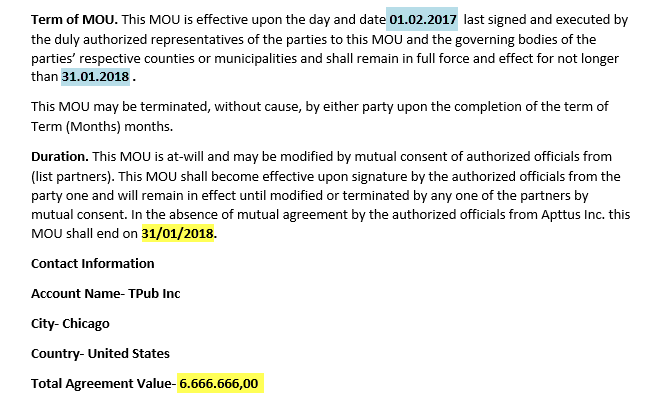
*field values highlighted with blue show the updated locale format. The blue highlighted date field now reflect the format corresponding to the German locale.
Thus, with localization feature you can create templates with a specific locale to reflect locale-specific precision or date formats.
To learn more about localization, refer to Defining Template Locale.