Download PDF
Download page Defining Template Locale.
Defining Template Locale
Template localization is a feature allows Template Administrators to define the locale of their templates. Locales can be system defaults or user-defined locales. For more information on how to use user-defined locales, refer to Using Custom Locales. Template Administrators have the ability to
- Specify the Locale when creating a new template or cloning a template, or change the locale of a template at check-in. At template creation, administrators can enable locale settings and choose the Currency Format, Date Format, and configure Number and Currency precision for the whole template.
- Define the format for Currency and Date fields using the Control Panel. This preserves the locale for fields in inserted clauses at the template level while making specific changes to other field formats as needed. Generated documents conform to template locale except where specified at the field level.
Following are some of the important points about how localization works:
- For a template, the Date format, Currency Format, and Currency and Number Precision values are defined according to the configured locale.
- Field-level locale formatting takes precedence over clause-level and template-level locale formatting.
- Clause-level locale formatting takes precedence over template-level locale formatting.
- For a clause or field, if locale formatting is not defined at field-level or clause level, the template formatting is applied.
- If an agreement template or clause template has no locale defined, the default locale—English (US) is applied.
Combining the above features allows Template Administrators to use multiple locale formats in templates while maintaining a default locale and format for subsequent document generation. To learn how to change field format by locale, refer to Changing Field Format by Locale.
Using Custom Locales
In addition to the standard locales available in Contract Management, you can define and use user-defined custom locales in your agreement templates, clause templates, and template fields. You can use the user-defined or custom locales with both versioned and non-versioned templates. These user-defined locales are available for templates of all types, like, agreements, clauses, proposals, and billing invoices.
You can define the locale and use it at the time of creating a template or while checking the template in. The same locales are also present at field level at the time of inserting a smart field; provided, Enable Formatting is selected at the time of check-in. The field values are shown according to the locale setting. For currency fields, the precision and symbol values depend on the locale setting configured at the field level, or clause level, or template level while the currency value is reflected as defined in the agreement record. If the template does not have a locale specified, the default locale of English (United States) is applied.
The standard locales available in Contract Management and supported by X-Author Contracts are: English (US), English (UK), English (Canada), English (Ireland), Italian, German, Chinese, Japanese, Korean, Thai, Norwegian, Swedish, Russian, Portuguese, Polish, Greek (Greece), and Spanish. For more information on how to create custom locales, refer to Adding Custom Locale topic in the latest Contract Management on Salesforce Administrator Guide.
To use user-defined locales, you must have Contract Management Winter 2019 (1903) version or higher.
Custom locales are created in Contract Management by your system administrators. X-Author Contracts allows you to use the values of the custom locales and the associated formatting of various fields while creating templates of all types— agreement, clause, proposal, or billing. Within X-Author Contracts, user-defined or custom locales are supported with the following features:
- Creating a new template or checking-in an existing template
- Previewing Reconciliation and Check-in with Reconciliation pages
- Using playbook to insert a clause, either smart clause or text clause, and to swap clause
- Control Panel
- Marking a Clause- The locale drop-down lists the custom locales as well as the standard locales. You can use the custom locales to filter the clauses in the Mark Clause search list.
- Marking a field- The currency and date format, and currency and number precision convert to the locale setting of the template. the default locale used for marking a field is English (U.S.) locale with the following default formats:
- Date format - m/dd/yy, mm/dd/yyyy, and mm/dd/yy
- Currency format- The display format is 1,234,50.46
- Promoting a marked clause: The locale drop-down lists the custom locales as well as the standard locales.
- Update From Salesforce
- Validate Fields
Locale Settings for Templates
Templates can use both standard out-of-the-box locales and user-defined locales. Templates support Date Format, Currency Format, Currency and Number Precision for user-defined locales. You must have at least one standard or user-defined locale in Contract Management, to use the locales in the template.
- If your system administrator deletes a user-defined locale after you have created a template using that locale, you'll get a warning message while checking in that template.
- If your system administrator deletes all the locales which are by default configured after Contract Management package installation, when you create a new template, you'll see a warning message.
- If you create a template using a custom locale and your system administrator deletes that locale. When you check in that template, you'll see a warning message and your locale value will take the value of the first locale in the Locale picklist.
- If you delete a locale that you had used at field-level in the template, that field will not show any locale value in X-Author Contracts and when you generate an agreement, it will show the original locale.
In such a scenario, you can use the default locale, that is, English (U.S.) to check in the template. Based on the version of Contract Management and X-author Contracts, the locale support works as described in the table below:
| Contract Management Version | X-Author Contracts Version | Custom Locale Support |
|---|---|---|
| Winter 2019 (1903) or later | Winter 2019 (1903) or later | Contract Management and X-Author both support custom locales and you can use custom locales with templates. |
| Pre- Winter 2019 (1903) | Winter 2019 (1903) or later | No custom locales can be created in Contract Management and therefore X-Author Contracts will not show the user-defined locales in the Locale field. |
| Winter 2019 (1903) or later | Pre- Winter 2019 (1903) | You can create custom locales in Contract Management and use those locales with X-Author Contracts. |
Prerequisites
- The template type must be FX2.
- Enable Formatting must be selected when creating, checking in or cloning a template to enable field-level locale configuration.
- To use the template localization feature, the minimum X-Author Contracts version required is 9.0.0306.
Limitations
- Locale formatting for templates is only supported in the FX2 format.
- Changing locale at check-in is supported only in X-Author Contracts version 9.0.0306 and higher.
- Inserted clauses inherit the locale from the main template and generate using the same locale formatting unless the clause template already has a defined locale.
- If you have a template configured for a specific locale (e.g., German) that includes inline clauses that are not configured for localization then, on generate action the clause will inherit the locale settings from the template. So, any Currency, Date, Number, and Precision settings in the main template will also apply to the clause when it is generated.
When you check-in a template with a new locale value, the values of the fields under Enable Formatting are not updated according to the locale.
Defining Locale settings for a new template
- To create a new template with locale options, refer to Checking In Agreements.
- For more information on how to create custom locales, refer to Adding Custom Locale topic in the latest Contract Management on Salesforce Administrator Guide.
To define locale settings for a new template enter values in the fields provided as described in the following table. Fields marked with an asterisk (*) are required.
| Field Name | Description |
|---|---|
| Type* | Choose the template type from the picklist (Agreement, Proposal, Clause, etc.). |
| Business Object* | Choose the business object for your template (e.g., Apttus__APTS_Agreement__c for Agreement). This picklist is dependent on the value selected for Type. |
| Locale* | Choose an option from the list to change the default locale for the template. |
| Enable Formatting | Check this box to enable locale formatting at the template and field level for this template. This allows you to define locale settings for Currency and Date formats. |
| Optional: Specify the following fields when "Enable Formatting" is selected. | |
| Date Format | Select a format from the picklist for Date fields in the template. |
| Currency Precision | Enter a number to define the precision for Currency field values in the template (e.g., "2" if the Currency field should display two digits following the decimal point.) |
| Currency Format | Select the appropriate radio button to choose the symbol format for Currency fields in the template (ISO or Currency Symbol). Select "None" if you do not want to specify a Currency format. All other Currency options are hidden. If "Currency Symbol" is selected, Currency fields will be generated with no space between the symbol and field value. If "ISO" is selected, Currency fields will be generated with a space between the ISO code and the field value. |
| Number Precision | Enter a number to define the precision for Number field values in the template (e.g., "2" if the Number field should display two digits following the decimal point.) |
After adding a new locale, you must login again in X-Author Contracts.
Defining Locale settings at Check-in
After you create a new template or make changes to an existing template, you can check-in the template to create a new version. To check in a template, refer to Checking in Templates.
If you want to define or change the template locale when you check it in, specify values for the following fields:
| Field | Description |
|---|---|
| Locale | Choose an option from the list to change the default locale for the template. If you do not change this option, the template locale will remain the same. |
| Enable Formatting | Check this box to enable locale formatting at the template and field level for this template. This allows you to define locale settings for Currency, Number, and Date formats. |
| Optional: Specify the following fields when "Enable Formatting" is selected to modify locale formatting. | |
| Date Format | Select an option from the drop-down to choose the default format for all Date fields in the template. |
| Currency Format | Select an option from the drop-down to choose the format for all Currency fields in the template. Choose "None" to only display Currency field values in generated documents. |
| Number Precision | Enter a number to define the precision for Number field values in the template (e.g., "2" if the Number field should display two digits following the decimal point.) |
| Currency Precision | Enter a number to define the precision for Currency field values in the template (e.g., "2" if the Currency field should display two digits following the decimal point.) |
Note the following behavior:
- All existing configured fields and clauses will conform to the locale of the template prior to check-in and will persist on checkout unless explicitly changed.
- Any clauses inserted after checkout will adhere to the clause template locale if one has been defined. If not, any inserted clauses will adhere to the new locale.
For a list of locales supported by Apttus, see List of Apttus Supported Locales and Associated Formatting.
Defining Locale settings when Cloning
To clone a template, refer to Cloning a Template.
You have the option to change Locale settings for your template when you clone it. You can specify the following fields:
Field | Description |
|---|---|
| Locale | Choose an option from the list to change the default locale for the template. |
| Enable Formatting | Check this box to enable locale formatting at the template and field level for this template. This allows you to define locale settings for Currency and Date formats. |
| Optional: Specify the following fields when "Enable Formatting" is selected to modify locale formatting. | |
| Date Format | Select an option from the drop-down to choose the default format for all date fields in the template. |
| Currency Format | Select an option from the drop-down to choose the format for all Currency fields in the template. Choose "None" to only display Currency field values in generated documents. If "Currency Symbol" is selected, Currency fields will be generated with no space between the symbol and field value. If "ISO" is selected, Currency fields will be generated with a space between the ISO code and the field value. |
| Number Precision | Enter a number to define the precision for Number field values in the template (e.g., "2" if the Number field should display two digits following the decimal point.) |
| Currency Precision | Enter a number to define the precision for Currency field values in the template (e.g., "2" if the Currency field should display two digits following the decimal point.) |
- Selecting a Locale for the template defaults all Date, Number and Currency values in the template to pre-defined formats. To see the list of locales and their corresponding formats, refer to List of Apttus Supported Locales and Associated Formatting in the Appendix.
- You can define formats for the selected locale by specifying the optional Date and Currency formats described in the table above. Field format can also be defined from the Control Panel when you are working with the template (see Changing Field Format by Locale)
Use Case: Template with Multiple Locale
Scenario: Template locale is Spanish and field locale is not defined
Consider an organization that needs to create a Memorandum of Understanding (MoU) type of agreement for Spanish Locale. To create a template:
- Open Microsoft Word and connect to X-Author Contracts.
- In the X-Author Templates click New, to create a new template.
- To check the localization feature, enter following fields in the template:
- Agreement Start Date
- Agreement End Date
- Agreement End Date
- Total Agreement Value
- Check in the template with Locale set as Spanish and Enable Formatting selected.
- Generate an agreement using the above template. The date fields shall reflect the format corresponding to the template locale. This is shown in the following screenshot.
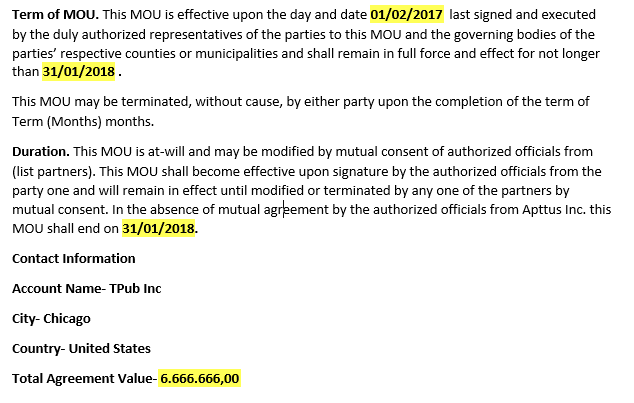
*field values highlighted with yellow are the locale-dependent fields
The generated agreement has all four fields with formats conforming to the template locale, which is Spanish.
For a list of locales supported by Apttus, along with default formats for the above fields, refer to List of Apttus Supported Locales and Associated Formatting