Download PDF
Download page Prepare Your Pre-FX2 Template for Conversion.
Prepare Your Pre-FX2 Template for Conversion
Two methods are provided for preparing your agreement template document for conversion to the new FX2 format. Method 1 is recommended for most cases, as it allows you to rebuild the template "from scratch." Method 2 is slightly more advanced, and should be used in cases where Method 1 may not be ideal.
The instructions provided in this section also apply to any clause templates referred to from your agreement template.
VIDEO: Prepare Your Pre-FX2 Template for Conversion
Method 1: Copy the Text of Your Template to a New Document
This method allows you to begin the conversion process by building your agreement template "from scratch." This method gives your business or legal departments an opportunity to review the document in its entirety and mark up any recent changes and/or conditionality which needs to be incorporated into the template prior to conversion.
- To begin, open Microsoft Word and Connect to X-Author. You must be connected to an org with Apttus Contract Management 8.0 or later installed (a version which supports FX2 format).
- Click New from the X-Author Templates ribbon. The Template Attributes dialog is displayed.
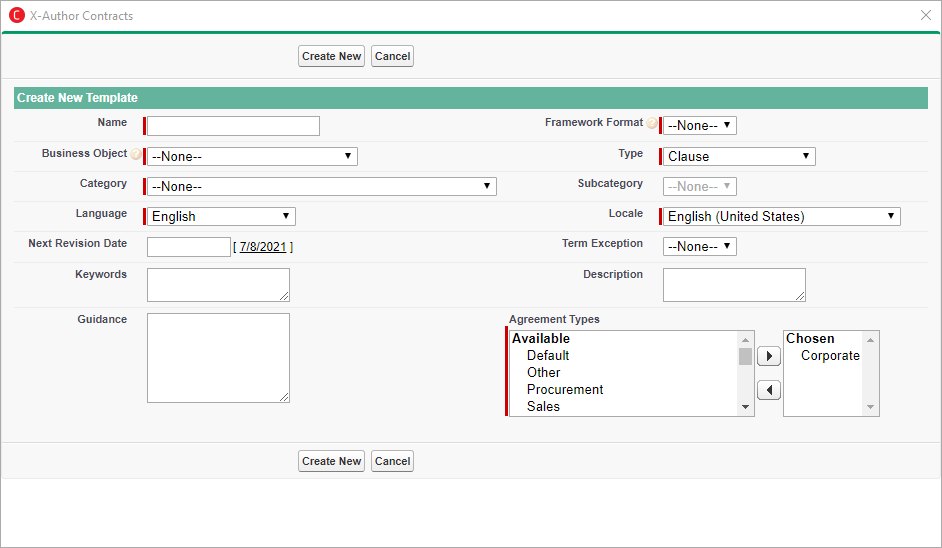
- Choose FX2 Format, the appropriate template type (Agreement or Clause) and Business Object (Agreement). Click OK.
- Open your Pre-FX2 format template in a separate window.
- Select-all text in your Pre-FX2 template (including merge fields, clause references, tables, etc.) and Copy it into the new blank template document. It is recommended to paste as text and apply formatting in subsequent steps.
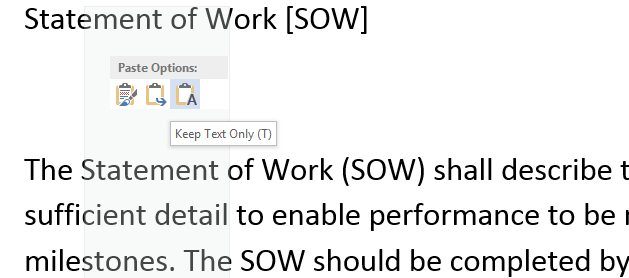
- Re-apply formatting to your template, including font size, face and paragraph styles as required.
- Click Check-in from the X-Author Templates ribbon to complete the check-in of your new FX2 format template.
Method 2: Remove Pre-FX2 Template Properties and Create New FX-2 Template
You may choose to use this method if your template contains a lot of visuals or other properties built in which don't transfer well using the copy-paste method described above. Rather than creating a new document from scratch, you will convert the existing template document directly. Because your Pre-FX2 template document has properties associated with Salesforce objects, field and clause references that identify it as being in a particular format. These properties must be stripped to convert the template to FX-2 format.
- To begin, check out your agreement template in X-Author:
- Click Connect to log in to the correct org.
- Click Check-Out.
- Search for your template and click Open to check out the document.
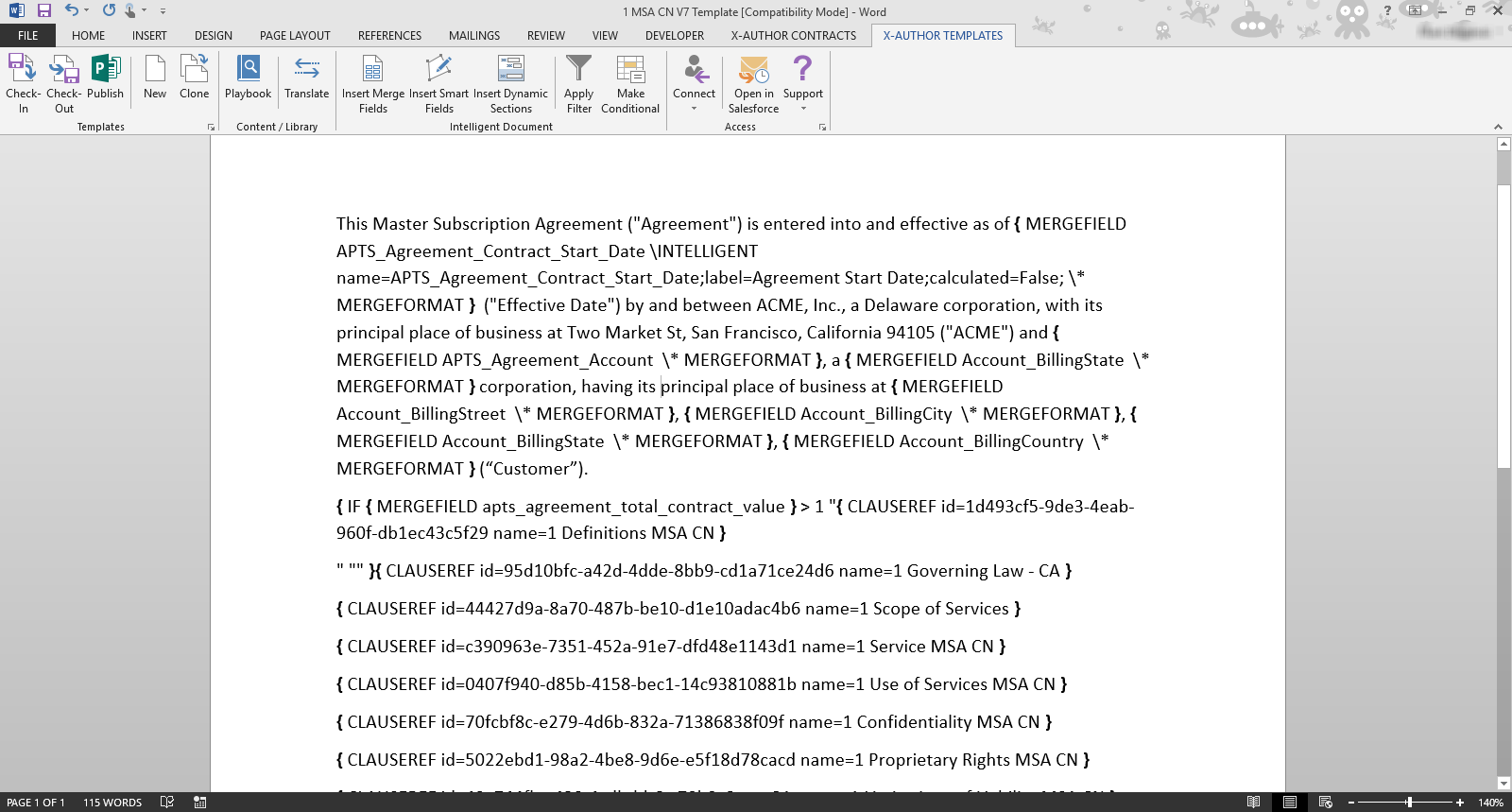
- Click File to go to the Microsoft Word Info page (select the Info section if it is not already displayed).
- Click on the Properties drop-down located in the far-right column of the page.
- Choose Advanced Properties > Custom. The list of document properties is displayed.
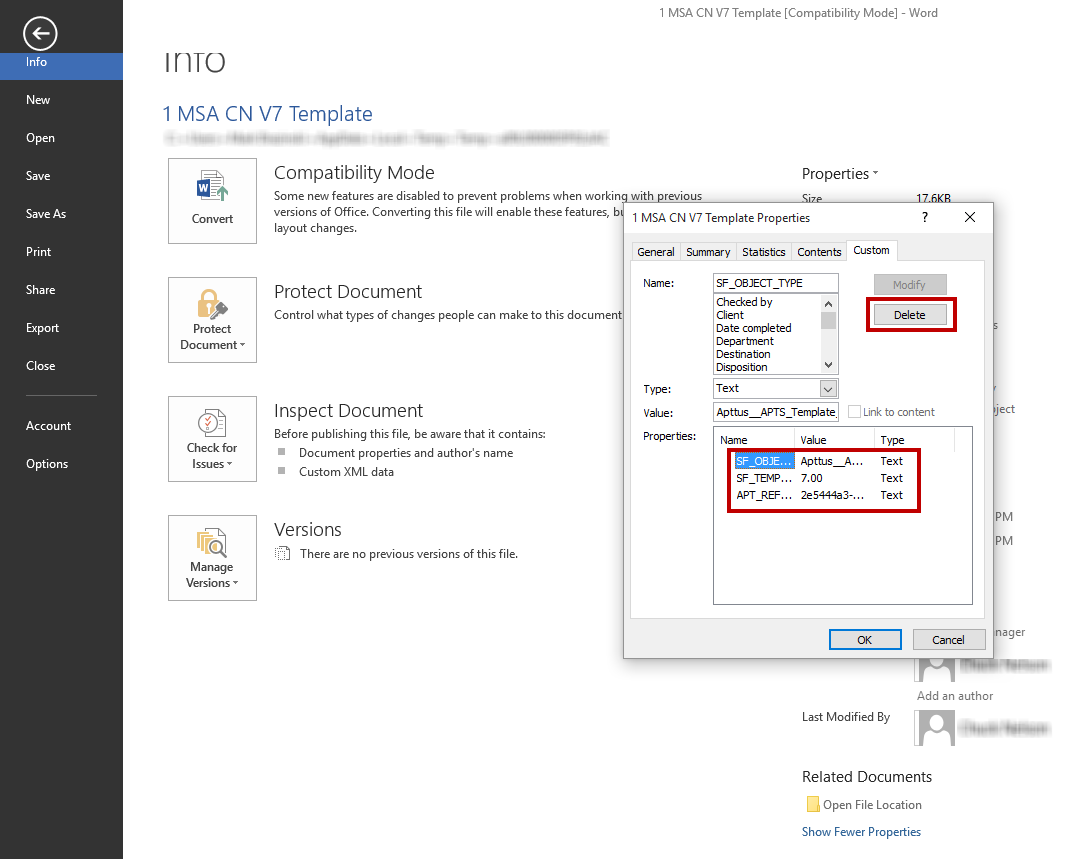
Delete all values under Properties and click Ok.
Stripping your Pre-FX2 template of its properties will not affect the template in your environment as long as you do not check it back in after stripping the properties.
- Click on the X-Author Templates tab to return to your template.
- Click New under the Templates section to use your existing template to create a new FX2 format template.
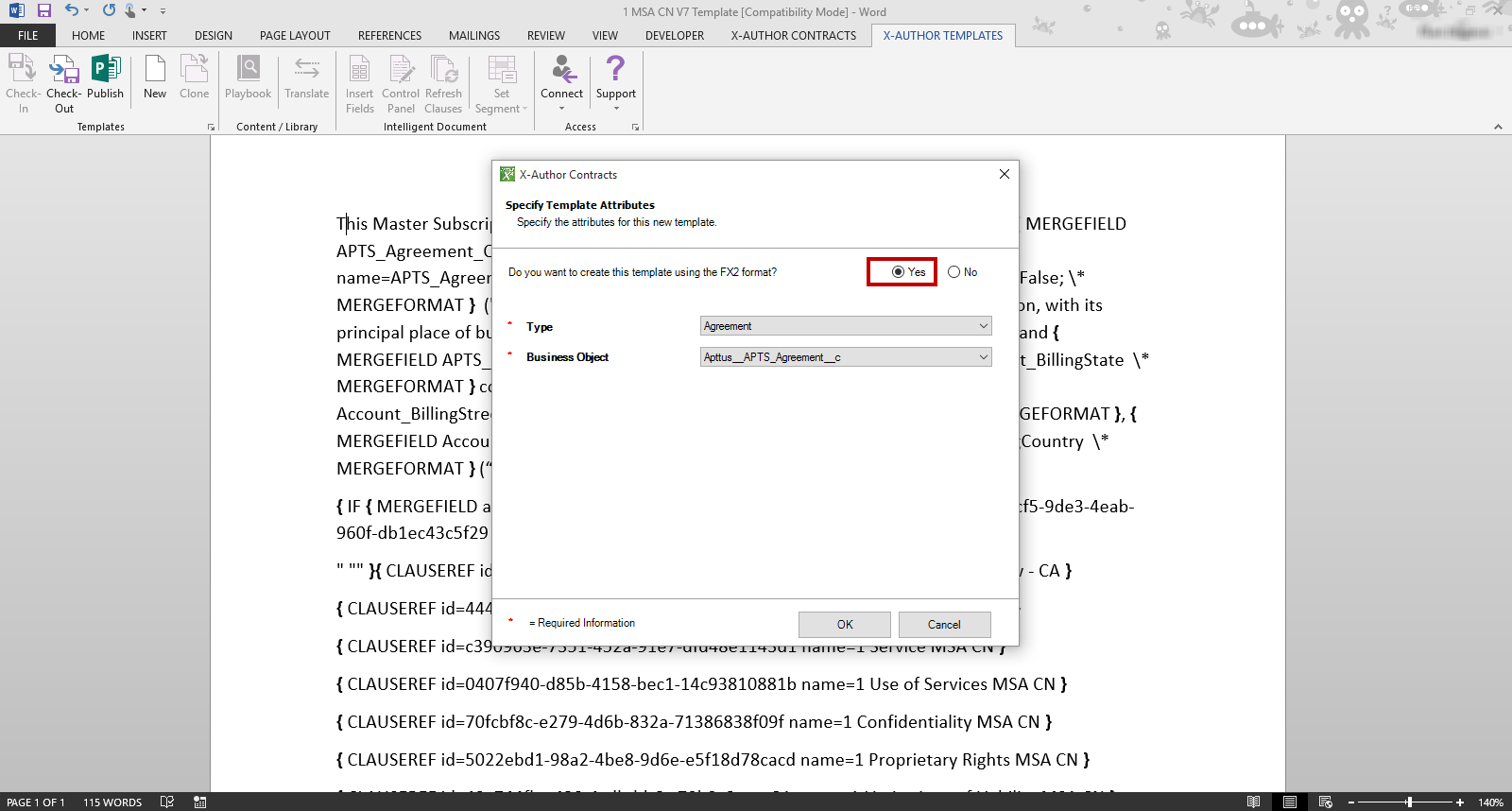
- Choose Yes to make your template FX2 format, confirm Type and Business Object and click OK.
- Click Check-in under the Templates section to check in your new FX2 format template.
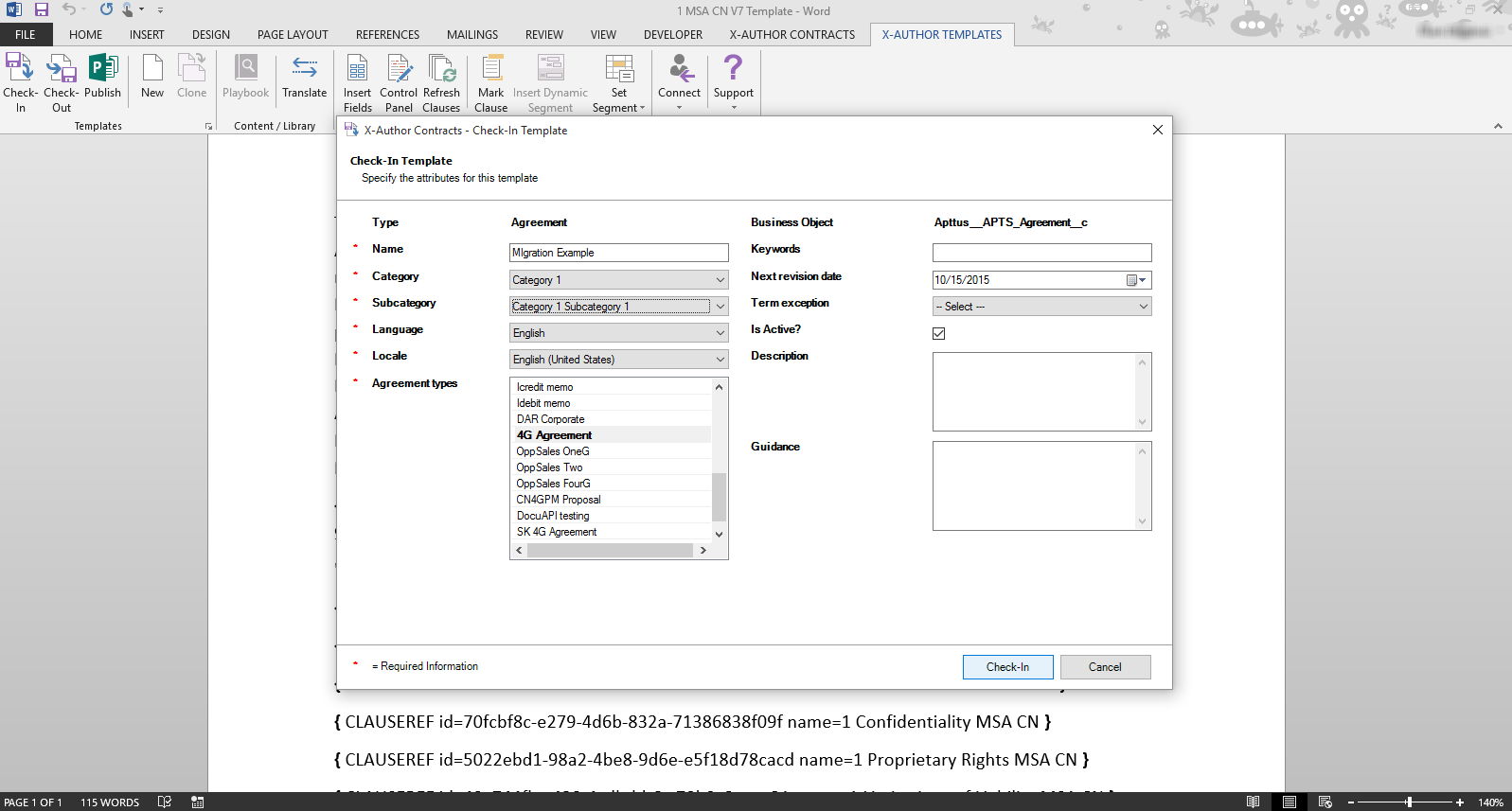
- Enter a name for your template, an Agreement type to associate it with, and all remaining fields.
- Click Check-In to complete the check-in of your new FX2 format template.
If your agreement happens to be 100% text, this is the bare minimum you need to convert your agreement to FX-2 Format. If your agreement contains Apttus fields, clauses, sections or tables, move to the next section in this document to continue the conversion process.