To get started creating a new FX2 format Agreement or Clause template in X-Author, you must first define the basic properties for your template. The FX2 format is currently recommended by Apttus for all new templates–improvements have been made to make features more user-friendly and accessible in FX2. If you are working with the pre-existing format (Pre-FX2), refer to Creating New Agreement Templates (Pre-FX2 Format).
If you have Template Versioning enabled in your org, the process for creating new templates is different. Refer to Creating New Template Versions for step-by-step instructions.
To create a new Agreement or Clause Template in X-Author Contracts
- Open Microsoft Word and connect to X-Author Contracts.
- Open an existing document or create a new blank document.
- Click the X-Author Templates tab and then click New.
The Specify Template Attributes dialog opens. By default, the FX2 format is selected.
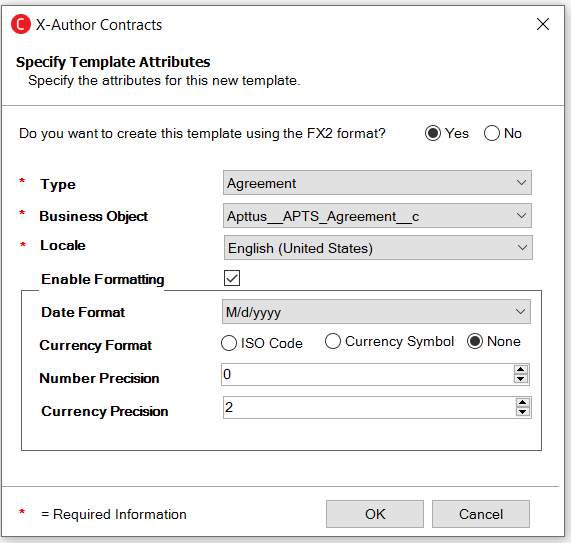
Enter values in the fields provided as described in the following table. Fields marked with vertical red lines ( ) are required.
) are required.
| Field Name | Description |
|---|
| Type | Choose the template type from the picklist (Agreement, Proposal, Clause, etc.). |
| Business Object | Choose the business object for your template (e.g., Apttus__APTS_Agreement__c for Agreement). This picklist is dependent on the value selected for Type. |
| Locale | Choose an option from the list to change the default locale for the template. |
| Enable Formatting | Select this checkbox to enable locale formatting and choose locale at the template and field level for this template. This allows you to define locale settings for Currency, Number, Percent, and Date formats. To learn how to define locale settings for your template, refer to Defining Template Locale. |
- Click OK to confirm template properties. You can now work with your new template.