Download PDF
Download page Convert Clause References to FX2 Format.
Convert Clause References to FX2 Format
FX2 format does not include any clause references. Instead, clauses are inserted as inline text inside "segments."
You must convert all clause references into FX2 format clauses. Always convert nested clause references first (clause references within clauses). See the diagram on the overview page for details.
Consider three important steps prior to converting any clause reference:
- If there are any existing fields, tables or sections inside the clause, you must first convert those fields, tables or sections as described in Convert Merge Fields to FX2 Format and Convert Tables and Sections before you check in the clause template.
- If the clause itself contains any clause references, you must convert those clauses first. Check out nested clause references, convert them as described on this page and check them in, converting any fields contained inside the nested clauses as well.
- Remember when you are inserting clauses from Playbook, you must first check-in the destination template (agreement or clause).
Converting clause reference that contain conditions is a bit more complex–the procedure for converting conditional clause references is covered later on this page.
VIDEO: Convert Clause References and Fields to FX2 Format
To convert clause references to FX2 format
You must have at least one clause reference in the agreement or clause template you are working with AND the agreement or clause template must have already been checked in (you cannot insert clauses from Playbook unless your template has been previously saved).
- Highlight the clause reference you want to replace. Note the name of the clause in the merge code.
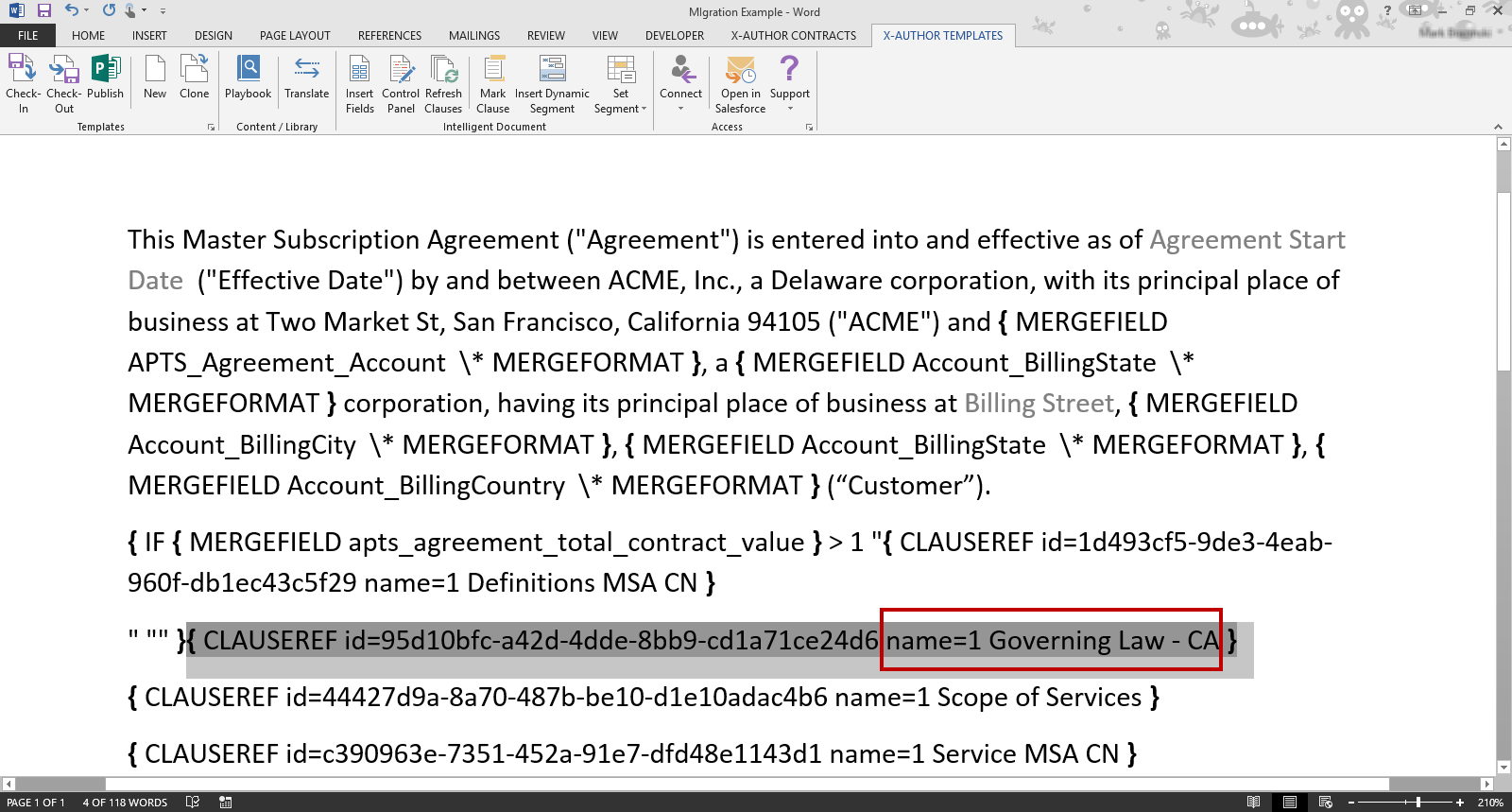
- Click Check-out. You will be checking out the existing clause template for the clause you highlighted.
- Click Show Filter and change the filter to Type=Clause. Search for the clause template name in the Checkout dialog.
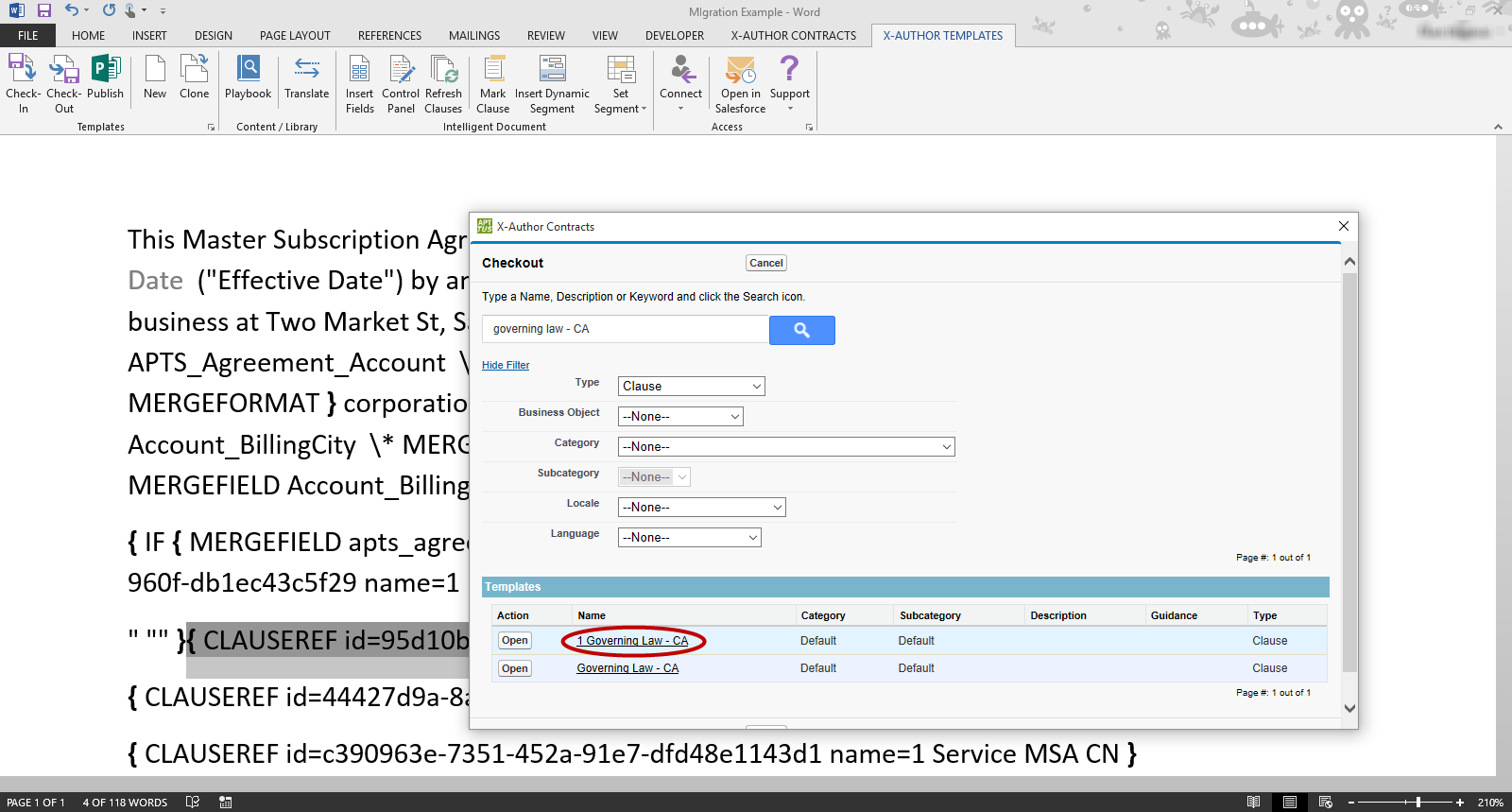
- Click Open to open the clause template.
- Use one of two methods to prepare your clause template for conversion (by copying and pasting Pre-FX2 clause contents into a new document or stripping properties from the current template) See Prepare Your Pre-FX2 Template for Conversion for instructions.
- Check if there are any clause references in the checked out template. If there are, repeat Steps 1-5 for the referenced clause.
Click Check-in to check in the new clause so you can replace your Pre-FX2 clause reference in your template.
- Choose a new name for your clause in the Check-in Template dialog. (e.g. "1 Governing Law - CA Migrated").
- Click Check-in. The new FX2 format clause can now be used in your template.
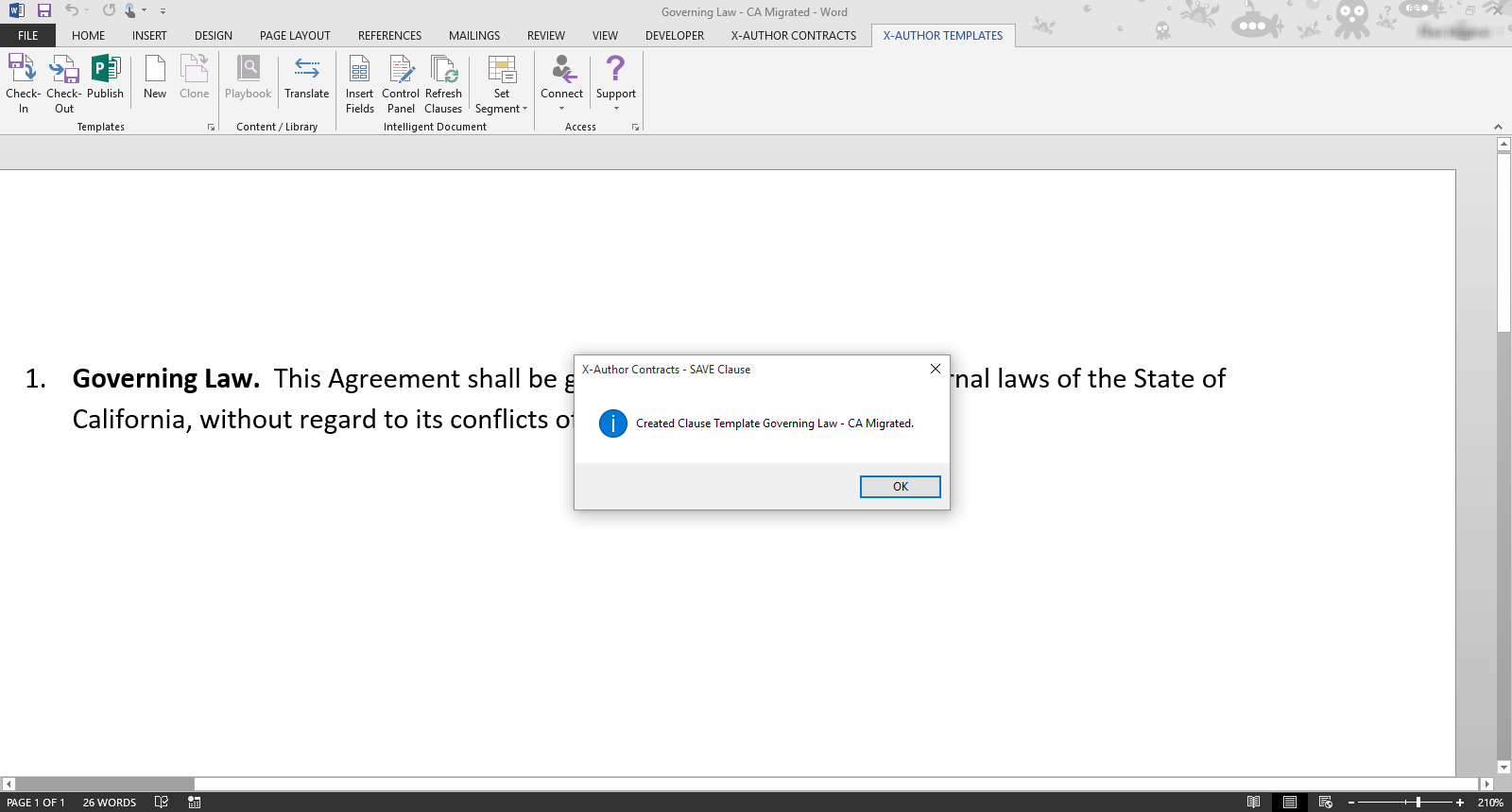
- Return to your agreement template. Make sure the clause reference you want to replace is still highlighted. Click on Playbook.
Search for the new clause you created and click Insert to replace the clause reference with a new segment containing your FX2 clause contents.
Note that only FX2 clauses which match the business object of your template will be available when you search in Playbook.
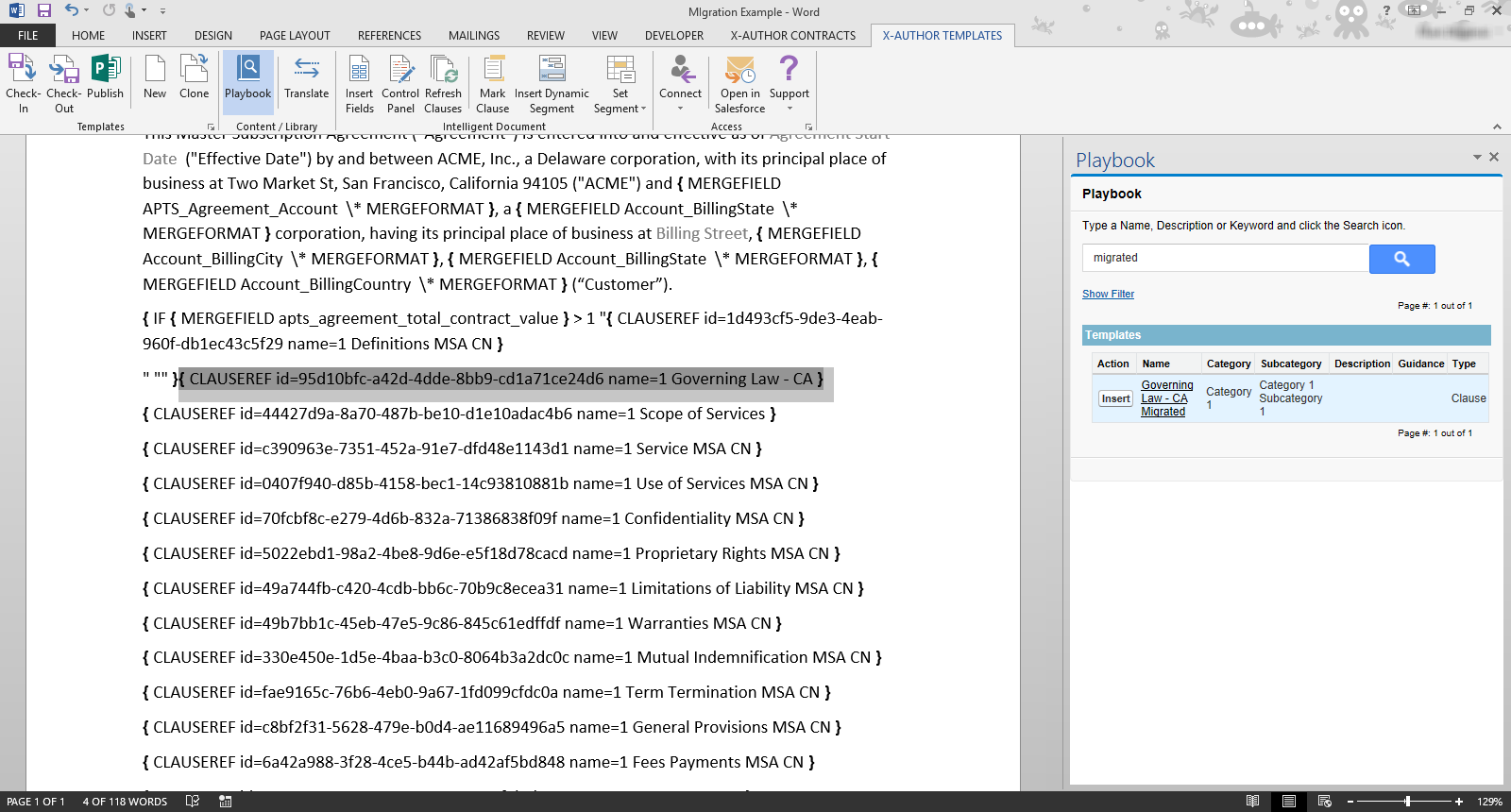
- Repeat steps 1 – 12 for all clause references in your template.
To convert a conditional clause
The process for converting a conditional clause is nearly identical to converting a clause reference without conditions. To properly convert a conditional clause reference, you must replace the clause with an FX2 version and reapply any conditions the previous clause used.
VIDEO: Convert Conditional Clauses and Segments
- Follow 1 – 11 from the previous section to create a new FX2 version of your clause. Do not highlight the existing conditional clause reference.
- On a new line directly under the conditional clause reference, Insert the new clause into your template from Playbook.
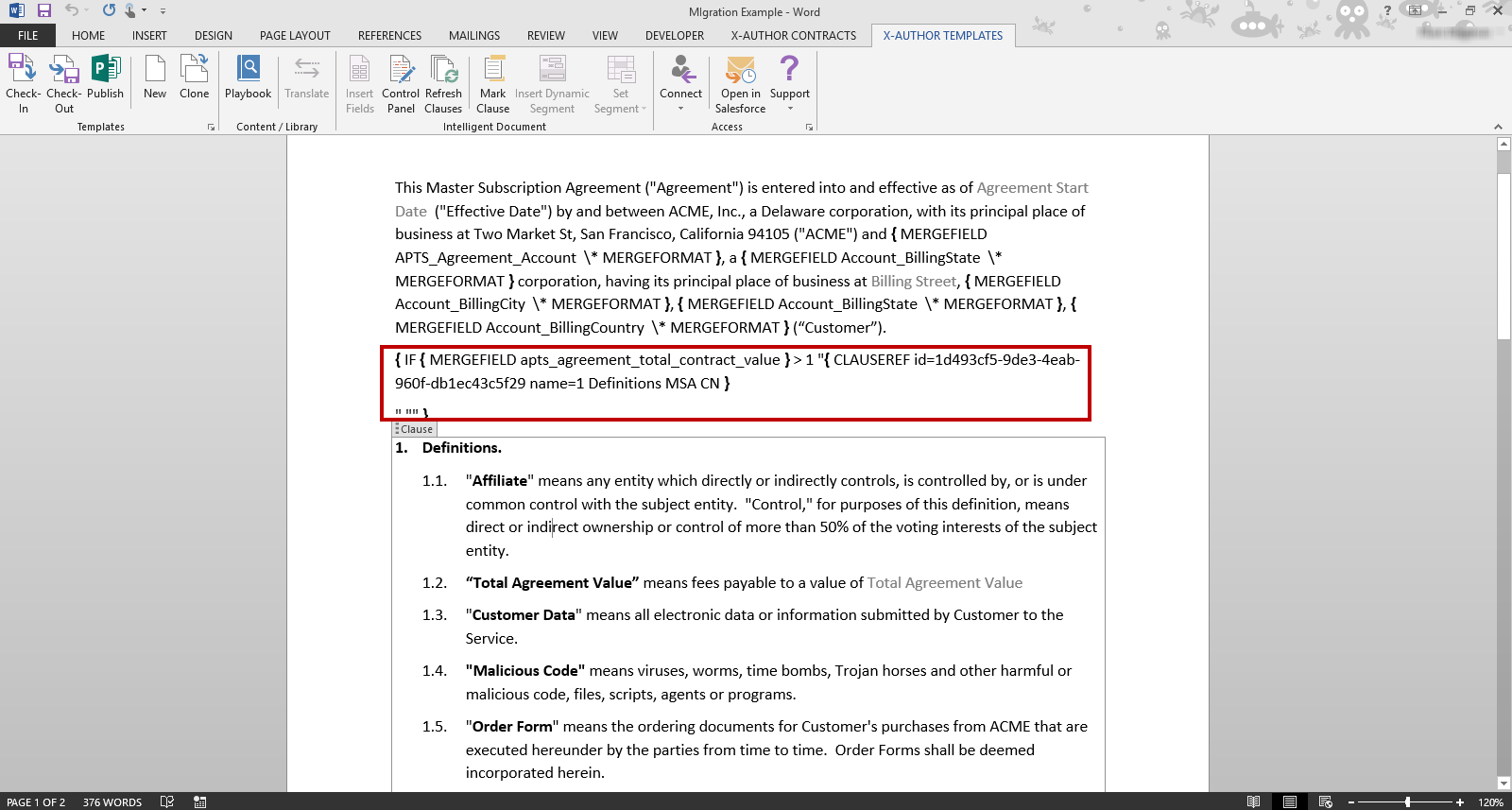
- Make note of the conditions built into the existing clause reference. In a clause reference there are three basic parts that comprise the condition:
- Between the IF and the first set of quotes is the condition (e.g. "Total Contract Value > 1")
- Content between the first set of quotes is generated if the condition resolves to TRUE. (e.g. Clause Reference inserted into document).
- Content between the second set of quotes is generated if the condition resolves to FALSE.
To understand how to interpret complex clause conditionality from Pre-FX2, please refer to Using Conditional Clauses and Text.
FX2 format does not support the FALSE or "Else" calculation for conditional clauses. Separate conditional clauses must be created to cover all conditions.
- Make your FX2 clause conditional using the instructions provided in Set Segment Menu in X-Author Templates.
- Delete the merge code for the Pre-FX2 conditional clause reference.
- Repeat steps 1 – 5 for all conditional clauses in your agreement template.