The document view page is the primary interface for reading and interacting with your documents.
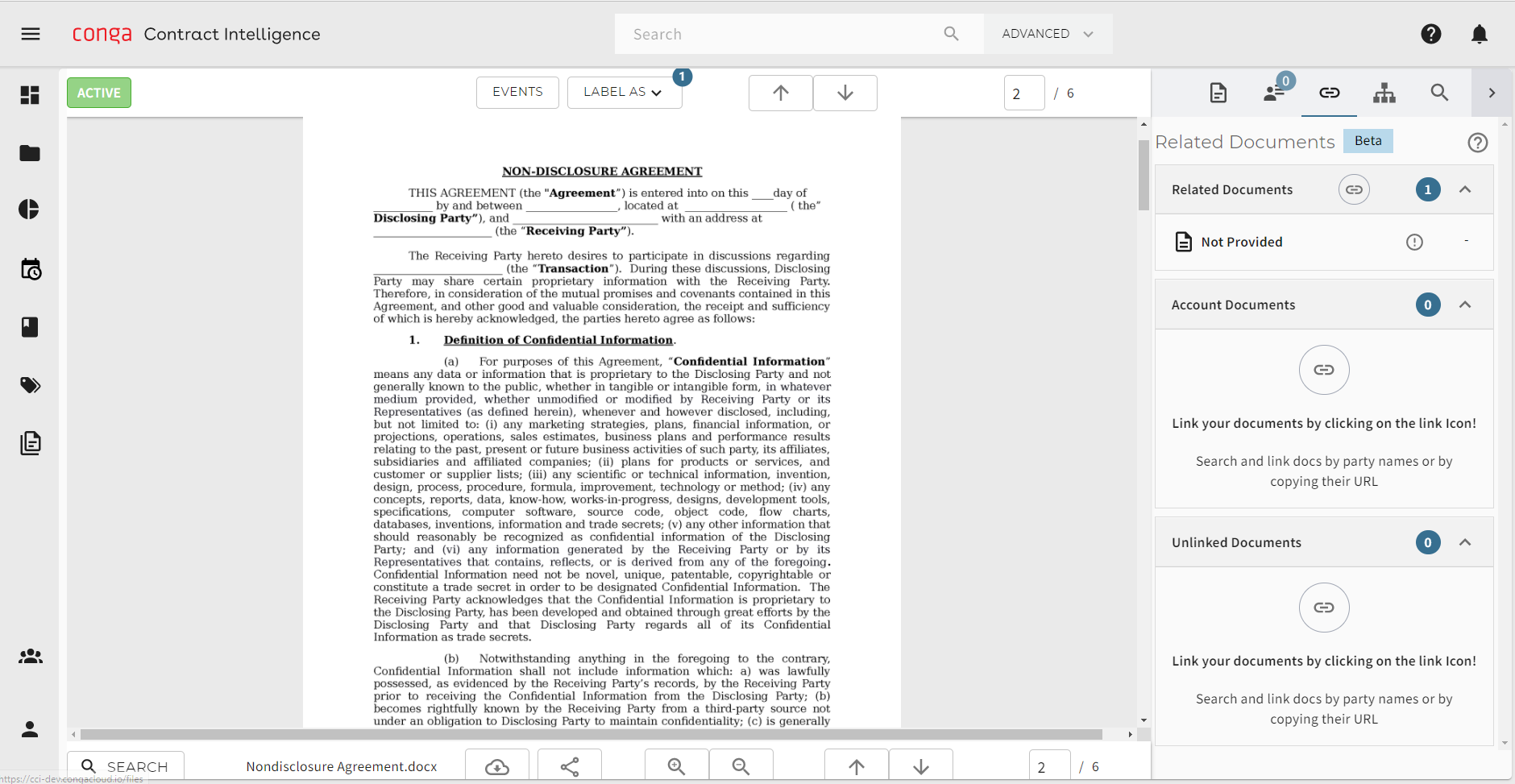
You can access a document:
Main Screen
Your document appears in the center screen. Its file name appears below and to the left. The document is visibly the same as you uploaded, but it is now searchable and presents information about the document to the right.
To move between the parts of your document:
- Use the scroll bar to scroll through the document.
- Use the up or down arrows to move between pages.
- Enter the name of a page to go directly to it.

Interface elements for interacting with documents

Above the summary window are several options you can use to explore and add value to your document. Functions from left to right include:
- Fundamental and Key Terms: Presents a summary of fundamental terms and key terms extracted from the document.
- Tags: Enables you to access, add, and modify fields associated with the contract. Default tag categories are user tags, finance tags, and revenue tags.
- Related Documents: Shows the links between the present document and other documents associated with it.
- Workflow: Shows the document's owner and active/inactive status.
- Search: Finds words and phrases in the document you are viewing.
- Info: Shows information about the file itself, including its location, who owns it, who uploaded it and when, who it is shared with, extraction status, size, upload date, uploaded by, and the reader's access level.
Fundamentals, Key Terms, and Topics
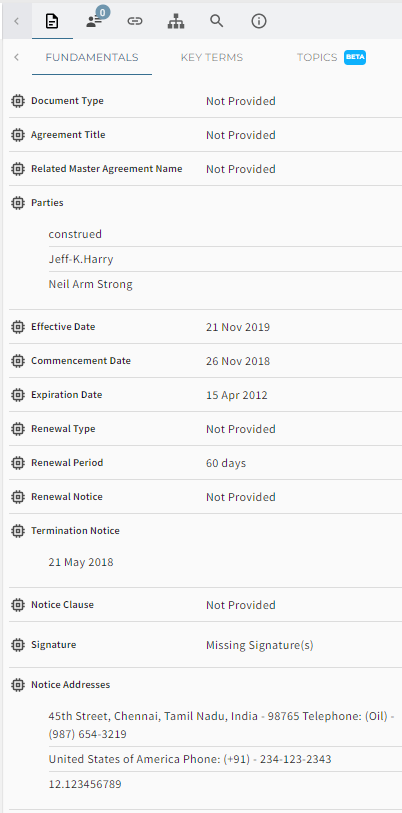
A summary card appears to the right of the document. This contains the fundamental and key terms extracted from the document, and the topics associated with it.
Clicking any of these terms or topics takes you directly to the corresponding text in the document.
User tags are annotations users add to provide valuable context to documents that cannot be added by Contract Intelligence AI.
For details on creating, assigning, viewing, editing, and deleting tags, see Working with User Tags.
Searching a Contract
From any contract view page, you can search for and go to terms in that contract by clicking the search tab. You can also search by clicking Search at bottom left.